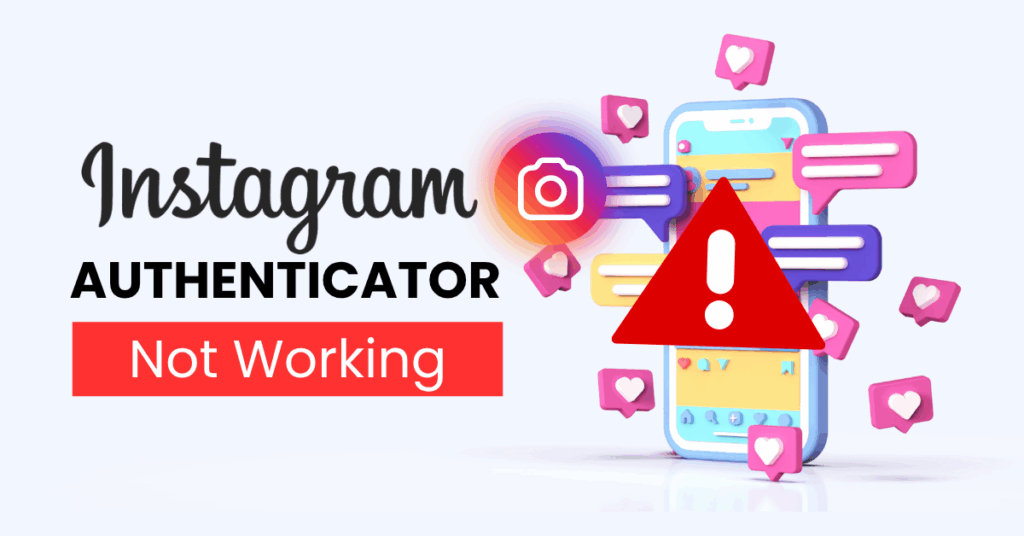Facing issues with Instagram two factor authentication not working? This guide walks you through common 2FA errors, from not receiving codes to failed logins, and provides fast, simple solutions to secure your account again.
Introduction
If you’re an Instagram user, keeping your account secure is a top priority — and that’s where two-factor authentication (2FA) plays a vital role. However, many users have recently run into a frustrating problem: Instagram two factor authentication not working. Whether you’re trying to log in, verify your identity, or regain access after switching devices, 2FA issues can lock you out and interrupt your experience. In this guide, we’ll explain the most common reasons why Instagram 2FA fails and offer step-by-step fixes to help you restore access and keep your account protected.

Why Is Instagram Two Factor Authentication Not Working?
If you’ve run into the issue of Instagram two factor authentication not working, you’re not alone. Many users experience unexpected problems with 2FA—ranging from not receiving verification codes to being completely locked out of their accounts. Here are the most common reasons why this happens:
1. You’re Not Receiving the SMS Code
One of the most frequent issues is failing to receive the 6-digit SMS code. This can be caused by:
- Poor network connection or mobile signal
- Carrier delays or SMS blocking
- Entering the wrong phone number in your account settings
- Instagram’s servers being temporarily down
2. Authentication App Not Syncing Properly
If you’re using an app like Authenticator App ® 2FA the time sync between your phone and the app might be off. This causes the generated codes to be invalid, even if they look correct.
3. You’ve Changed or Lost Your Device
Switching phones without properly transferring your 2FA settings can result in being locked out. Instagram doesn’t automatically migrate your authentication app setup to your new device.
4. Backup Codes Weren’t Saved
Instagram provides backup codes when you set up two-factor authentication. If you didn’t save or store them, and you lose access to your device, recovery becomes much harder.
5. Outdated App or OS
An outdated version of the Instagram app or your phone’s operating system can interfere with security features, including two-factor authentication.
6. Third-Party App Conflicts
Some third-party security or SMS filtering apps may block verification messages or interfere with authentication processes.
7. Account Recovery Attempts Blocked
If you’ve attempted too many failed logins or recovery attempts, Instagram may temporarily restrict further authentication requests as a security precaution.
How to Fix Instagram Authenticator Not Working
If you’re locked out and frustrated because Instagram two factor authentication not working, especially when using an authenticator app like Google Authenticator or Authenticator App ® 2FA, don’t panic. Below are practical steps you can take to troubleshoot and restore access to your Instagram account quickly and securely.
1. Ensure Time Sync on Your Device
Authenticator apps rely on your device’s internal clock. If your phone’s time is out of sync, the 6-digit codes may be invalid.
Fix:
- On iOS: Go to Settings > General > Date & Time → Enable Set Automatically.
- On Android: Go to Settings > System > Date & Time → Enable Automatic date & time.
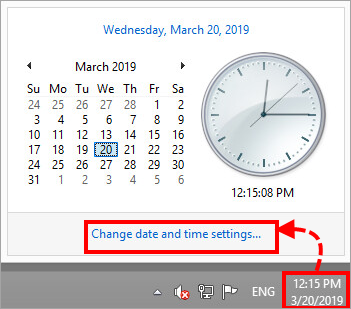
2. Check That You’re Using the Correct App
Sometimes users accidentally open the wrong authenticator app or have multiple accounts listed and enter the wrong code.
Fix:
- Confirm that you’re opening the same authenticator app you used when setting up 2FA on Instagram.
- Double-check that you’re using the code generated for the correct Instagram account (especially if you manage multiple accounts).
3. Update or Reinstall the Authenticator App
An outdated or corrupted app can cause synchronization problems.
Fix:
- Update your authenticator app from the App Store or Google Play.
- If issues persist, uninstall and reinstall the app, then re-add your Instagram account using a backup method.
4. Try Backup Codes Provided by Instagram
When you set up 2FA, Instagram offers backup codes for emergencies. These one-time codes can help you log in if your authenticator app fails.
Fix:
- Search your device or email for saved backup codes from Instagram.
- If found, use one of them on the login screen where it asks for the 2FA code.
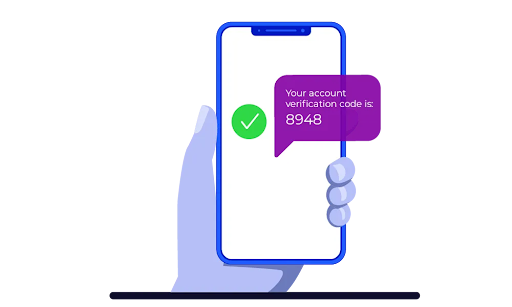
5. Use Account Recovery Options
If none of the codes work, Instagram offers a way to verify your identity and recover your account.
Fix:
- On the login screen, tap “Try another way” or “Get help logging in”.
- Follow Instagram’s on-screen instructions to confirm your identity via email, SMS (if enabled), or selfie verification.
6. Disable and Re-enable 2FA (After Recovery)
Once you regain access, it’s a good idea to reset two-factor authentication to prevent future issues.
Fix:
- Go to Settings > Security > Two-Factor Authentication.
- Turn it off, then re-enable it with your preferred authentication method and save the backup codes in a safe place.
7. Switch to Authenticator App ® 2FA for Better Reliability
If instagram continues to fail, try Authenticator App ® 2FA as a more reliable alternative:
- Download Authenticator App ® 2FA from the App Store at this link
- Set it up by scanning your account QR codes it offers seamless 2FA with encrypted iCloud sync, biometric authentication, and offline code generation, ensuring you’re never locked out.
*Read more:Set Up Instagram Authentication App (2FA) – Fast and Simple
Frequently Asked Questions (FAQs)
1. Why is my Instagram two factor authentication not working even with the correct code?
There could be a time sync issue between your device and the authenticator app. Even if the code is correct, if your phone’s time is slightly off, Instagram may reject it. Make sure your device is set to automatic date and time.
2. What should I do if I lost access to my authentication app?
If you no longer have access to the device or app you used for 2FA, try using one of your backup codes. If those are unavailable, tap “Get help logging in” on the Instagram login screen and follow the account recovery steps.
3. Can I still log in if I don’t receive the Instagram 2FA SMS code?
Yes, but you’ll need to use a backup method like a saved recovery code or an authentication app. Make sure your phone number is correct and your mobile signal is stable. You can also try restarting your device or switching to airplane mode briefly.
4. How can I reset Instagram two factor authentication if I’m locked out?
If Instagram two factor authentication is not working and you can’t log in, use the recovery option provided by Instagram. You may be asked to verify your identity using email, SMS, or selfie video verification.
5. What if I deleted my Google Authenticator or Authenticator App by mistake?
Unfortunately, once deleted, the app cannot regenerate your old tokens. You’ll need to recover your Instagram account using backup codes or account recovery, then reconfigure 2FA with a new device.
6. Can I disable 2FA if I can’t log in?
No, you must be logged in to disable two-factor authentication. If you’re locked out, focus on recovery first. After gaining access, you can turn off 2FA from Settings > Security > Two-Factor Authentication.
7. How do I avoid problems with Instagram 2FA in the future?
- Always save your backup codes in a secure place.
- Enable both an authenticator app and SMS if possible.
- Keep your authentication app updated.
- Sync your phone’s time automatically.
8. Is Instagram two factor authentication available for business accounts?
Yes, Instagram 2FA is available for both personal and business accounts. It works the same way, providing an extra layer of security regardless of your account type.
Conclusion
Dealing with Instagram two factor authentication not working can lock you out of your account and disrupt your online presence in 2025. But with the fixes above, you can restore 2FA and regain control in just minutes. For a more reliable and secure login experience, dDownload Authenticator App ® 2FA on iOS—it offers encrypted backups, cloud sync, and Face ID support, so you can post, message, and manage your Instagram account without interruptions.
——————————
Now your account is protected!
Need help setting up 2FA for other apps?
** Explore more 2FA guides: https://2fa-authenticator.org/guide-en/