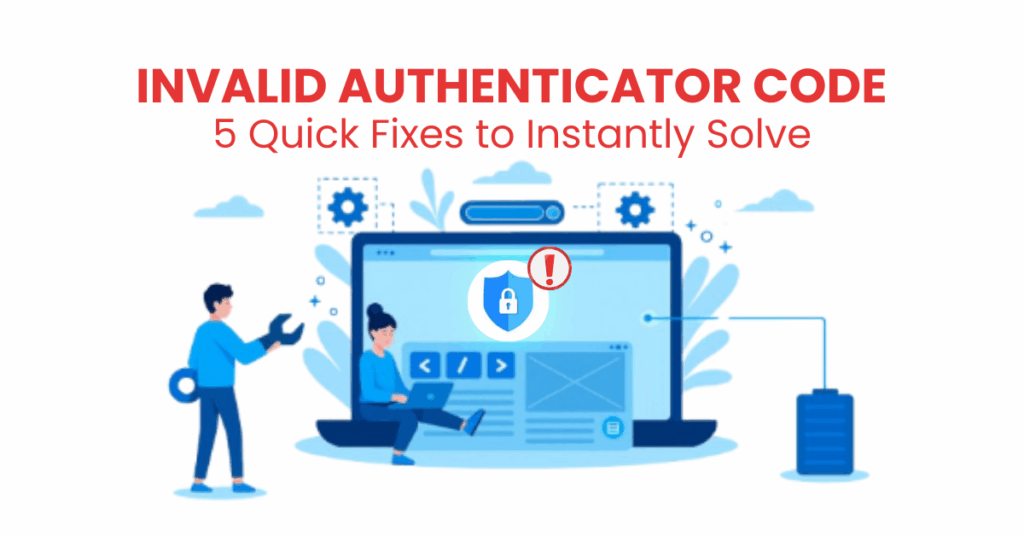Two-factor authentication (2FA) has become a critical layer of security for protecting your online accounts. However, few things are more frustrating than trying to log in — only to encounter an invalid authenticator code error. Why does this happen? How can you fix it quickly and avoid facing the same issue again?
This comprehensive guide covers everything you need to know about invalid authenticator code errors and how to keep your accounts fully protected.
What Does “Invalid Authenticator Code” Mean?
The “invalid authenticator code” error happens when the code generated by your authenticator app doesn’t match the expected code for the service you’re trying to log into.
Example: If you enter a code from your authenticator app, but it doesn’t match the one expected by the service, you’ll receive an error. This typically happens if there’s an issue like a time discrepancy, expired code, or selecting the wrong account in the app.
What Causes the “Invalid Authenticator Code” Error?
Understanding why you see an invalid authenticator code is the first step toward fixing it. Several common reasons can trigger this frustrating error:
1. Time Sync Issues
Most authenticator apps, like Google Authenticator or Microsoft Authenticator, rely on your device’s clock. If your phone’s time isn’t perfectly synced, you might get an invalid authenticator code every time you try to log in.
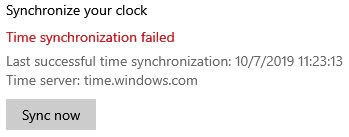
2. Incorrect Code Entry
Sometimes, it’s a simple typo. Entering the wrong code or waiting too long (codes refresh every 30 seconds) often leads to an invalid authenticator code notification.
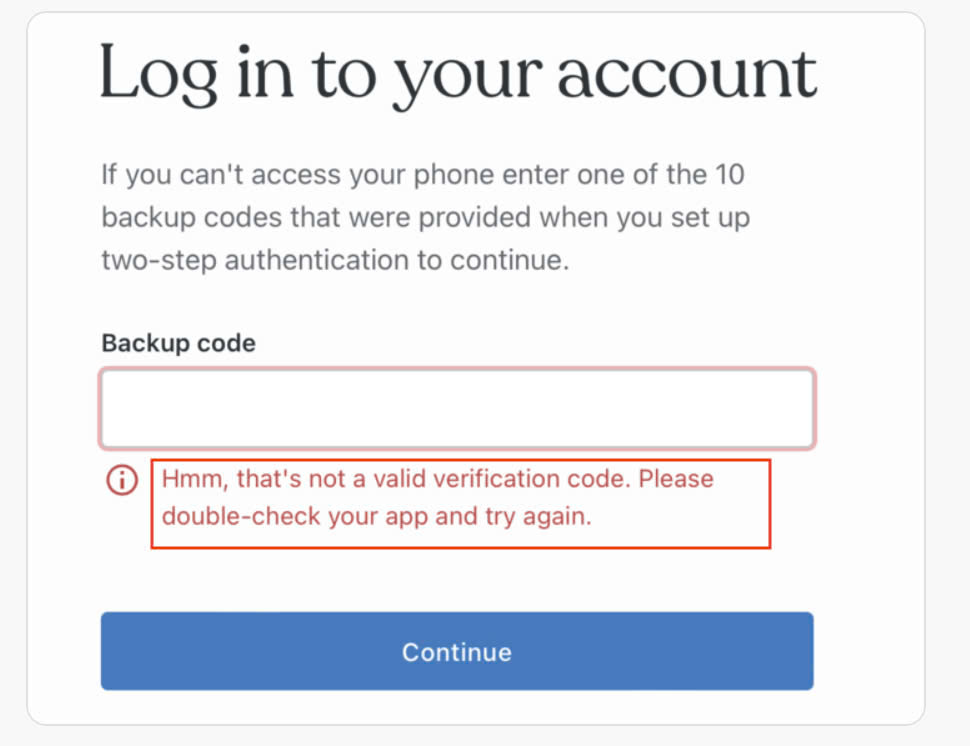
3. Outdated Authenticator App
An old version of your authenticator app could cause compatibility problems, generating codes that the server doesn’t recognize — resulting in an invalid authenticator code.
4. App or Account Misconfiguration
If your 2FA setup wasn’t completed correctly, or if you deleted and reinstalled your app without restoring your codes, you will keep seeing the invalid authenticator code warning.
5. Server-Side Issues
Rarely, the service you’re trying to log into may be experiencing issues verifying codes, meaning even a correct input triggers an invalid authenticator code error.
How to Fix the Invalid Authenticator Code Error – 5 Fast Methods to Fix It
Now that you know why it happens, here are 5 proven methods to fix an invalid authenticator code quickly:
1. Sync the Time on Your Device
Most invalid authenticator code errors stem from time mismatches.
- On Android: Go to Settings > System > Date & Time > Set time automatically.
- On iPhone: Go to Settings > General > Date & Time > Set Automatically.
After syncing your clock, retry your 2FA — most invalid authenticator code issues resolve instantly!
2. Update or Reinstall the Authenticator App
Outdated apps can cause code generation errors.
- Go to the App Store or Google Play.
- Search your app (like Google Authenticator) and tap Update.
- If updating doesn’t work, reinstall the app carefully (and make sure you have backup codes ready!).
Many users report that reinstalling stops the invalid authenticator code problem once and for all.
3. Double-Check Your Code and Timing
Codes expire quickly. If you’re too slow to type the code, it may change — leading to an invalid authenticator code message. Always type fast and double-check that the code is still valid.
4. Use Backup Codes
If nothing else works and you’re locked out, use your 2FA backup codes provided during setup. These one-time codes can bypass the invalid authenticator code situation and help you access your account.
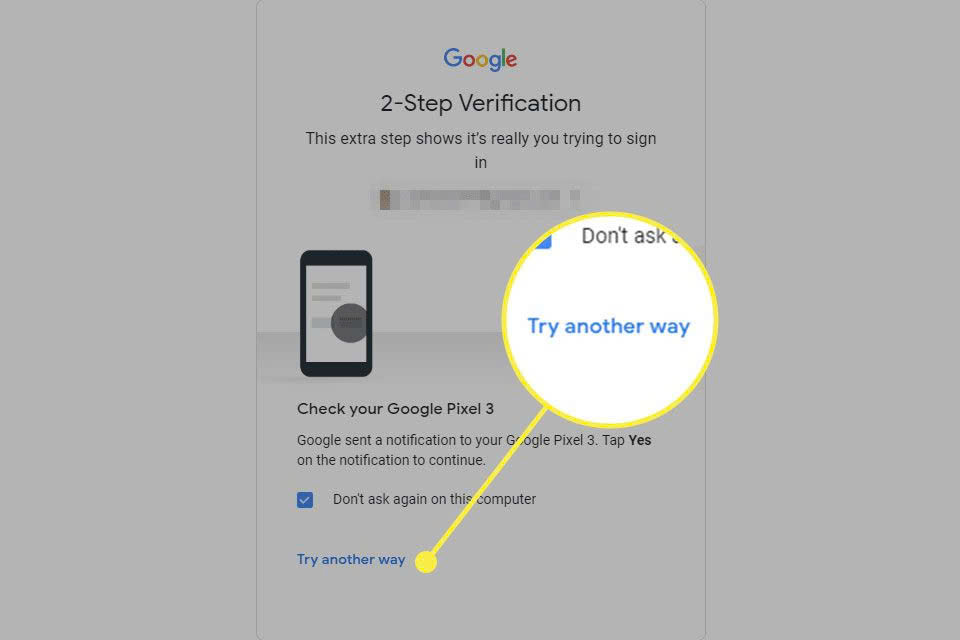
5. Contact Support
If server-side errors or app malfunctions cause a repeated invalid authenticator code, reach out to the platform’s support team. They can reset your 2FA settings or guide you through the recovery process.
How to Resync Your Authenticator App
When the issue is deeper than device time or app version, you may need to resync your authenticator app fully. Here’s how:
Step 1: Backup Everything
Before you resync, save your backup codes. If available, export your 2FA accounts inside the app settings.
Step 2: Remove Old 2FA Associations
On the account side (like Google, Facebook, etc.), remove the old 2FA device from your security settings.
Step 3: Reset 2FA Setup
Start a new 2FA setup from scratch:
- Choose Set Up 2FA or Enable Two-Factor Authentication.
- Scan the new QR code with your app.
- Confirm with a freshly generated code.
This full resync usually fixes even the most stubborn invalid authenticator code problems.
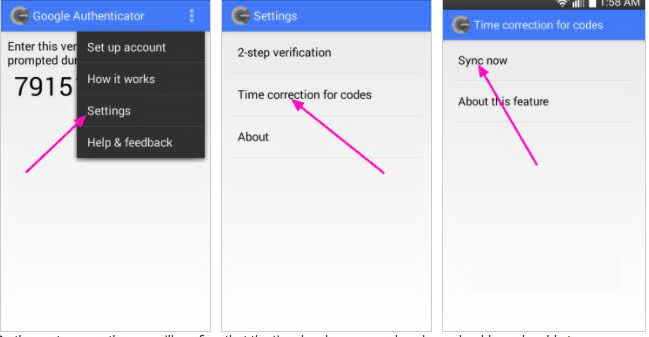
Tips to Avoid 2FA Errors in the Future
Dealing with an invalid authenticator code can be stressful. Here’s how you can minimize the chances of it happening again:
1. Enable Automatic Time Sync
Set your phone to auto-sync the time with the internet. This small step can prevent a major invalid authenticator code disaster later.
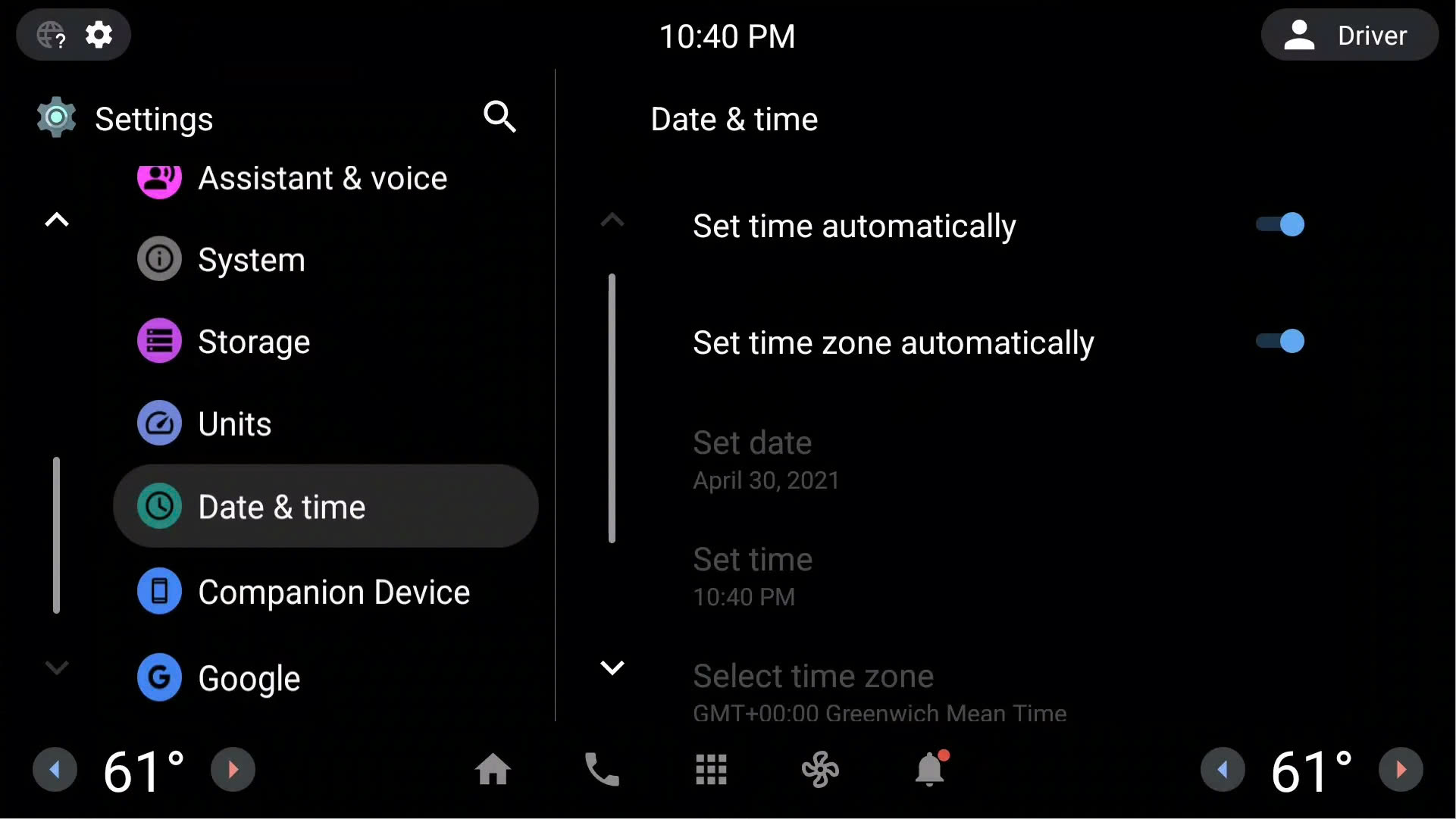
2. Always Update Your Apps
Keep your authenticator app updated to the latest version. New updates often fix bugs that cause the invalid authenticator code error.
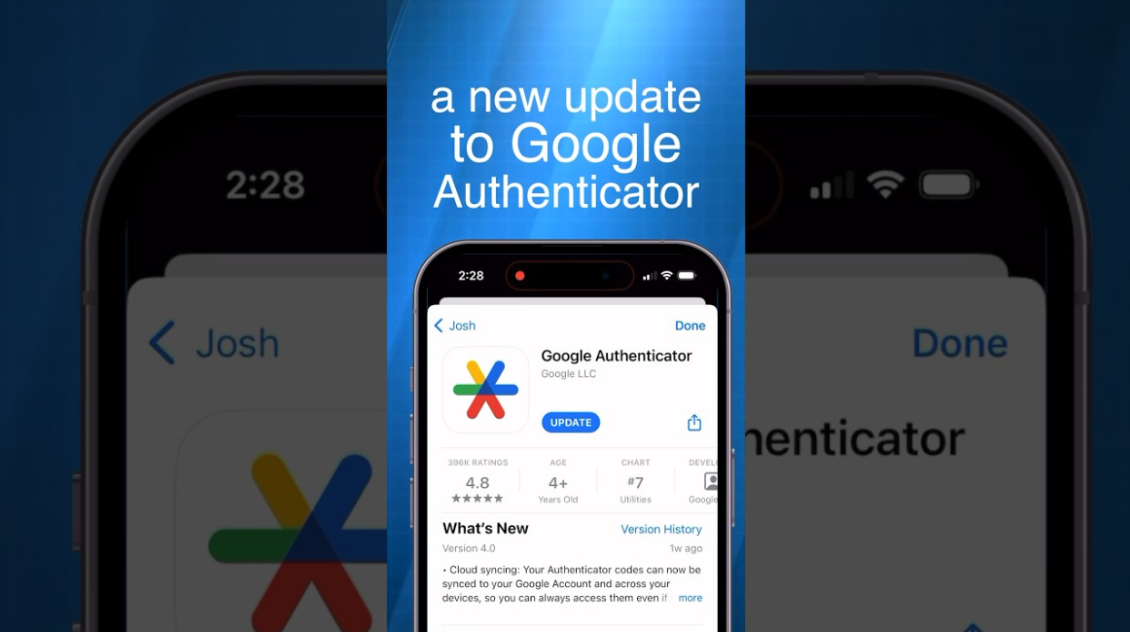
3. Use Authenticator Apps with Backup Features
Choose apps that allow cloud backup or account export/import. This way, even if you lose your phone, you won’t encounter the invalid authenticator code nightmare.
4. Store Backup Codes Securely
Always save your backup codes somewhere safe (but not online if possible). They’re your escape hatch if you ever face an invalid authenticator code lockout.
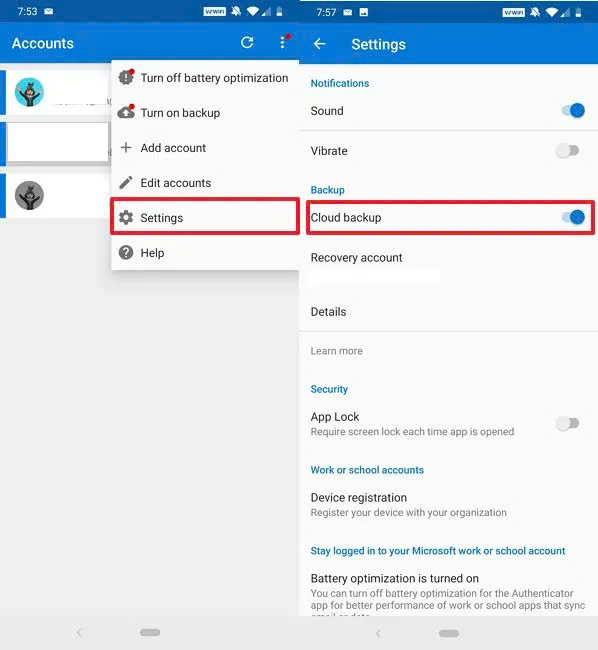
5. Consider Hardware Tokens
For ultimate security and reliability, consider using a hardware security key like YubiKey — they don’t suffer from invalid authenticator code errors.

Frequently Asked Questions (FAQs)
1. Why do I keep getting an invalid authenticator code even after syncing my time?
You may have configured the wrong account, or your authenticator app may not be working properly. Try resetting your 2FA setup.
2. How often does an invalid authenticator code error happen?
It’s rare if your device’s time is synced and your app is up-to-date. If you often see an invalid authenticator code, something else needs troubleshooting.
3. Is the invalid authenticator code error related to app bugs?
Sometimes. An outdated or buggy authenticator app could trigger invalid authenticator code messages during login.
4. Can I fix invalid authenticator code without backup codes?
Possibly — by resyncing your device time or contacting platform support. However, without backup codes, account recovery becomes much harder.
5. Does reinstalling Google Authenticator delete my codes and cause invalid authenticator code errors?
Yes, unless you back them up first. Always secure your codes before uninstalling to avoid unnecessary invalid authenticator code headaches.
Conclusion
Encountering an invalid authenticator code error can be frustrating, but it’s usually easy to fix. By syncing your device time, updating your app, and keeping backup codes handy, you can regain access quickly and secure your accounts. With 2FA protecting you and a few simple habits, invalid authenticator codes won’t slow you down again. Stay synced, stay updated, and stay protected right now!
——————————
Now your account is protected!
Need help setting up 2FA for other apps?
** Explore more 2FA guides: https://2fa-authenticator.org/guide-en/