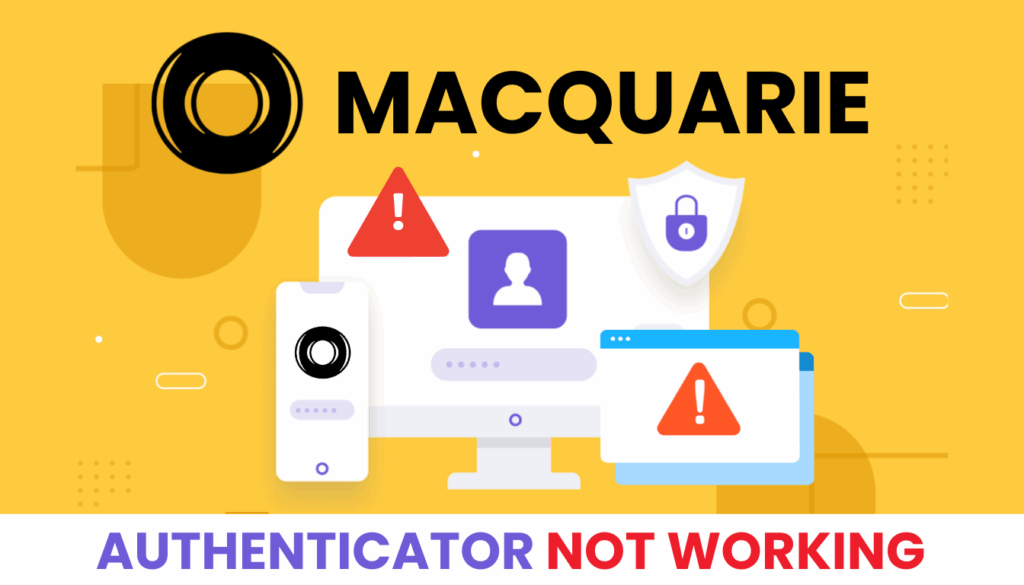Facing Macquarie authentication not working? Use these 2025 solutions to fix login issues and try Authenticator App ® 2FA for better security.
Introduction
You’re trying to check your Macquarie account balance, but Macquarie authentication not working keeps you locked out—no push notification, no login, just a frustrating loop. Macquarie’s authentication, often via the Macquarie Authenticator app for multi-factor authentication (MFA), secures your banking, but glitches can disrupt access. Don’t let authentication issues derail your financial plans in 2025! This guide provides proven fixes to get you back into your account, and for a more reliable option, Authenticator App ® 2FA offers iCloud sync and biometric login to simplify your banking security.
Why Is Macquarie Authentication Not Working?
Several factors can cause Macquarie authentication not working:
- Device Registration Issues: The Macquarie Authenticator app may still be linked to an old device, blocking new logins.
- Logged Out of App: Inactivity can log you out, requiring re-authentication to approve actions.
- Push Notification Failure: Disabled notifications or network issues prevent authentication prompts.
- Time Sync Errors: A mismatched device clock can invalidate 6-digit codes.
- Outdated App: An old version of the Macquarie Authenticator app may fail to function properly.
- Backend Outages: System outages, as reported by users, can cause widespread login failures.
- Uninstalled App: Accidental uninstallation without deregistering can disrupt authentication.
Identifying these causes is the first step to resolving Macquarie authentication not working.
How to Fix Macquarie Authentication Not Working
Here are practical steps to fix Macquarie authentication not working and regain access to your account:
1. Re-Register Macquarie Authenticator on Your Device
If the app is linked to an old device:
- Install the Macquarie Authenticator app on your new device from the App Store or Google Play.
- Log in with your Access Code and password; approve the registration via the old device if available.
- If the old device is unavailable, call Macquarie at 1800 620 673 (+61 2 8550 5603 overseas) to deregister it.
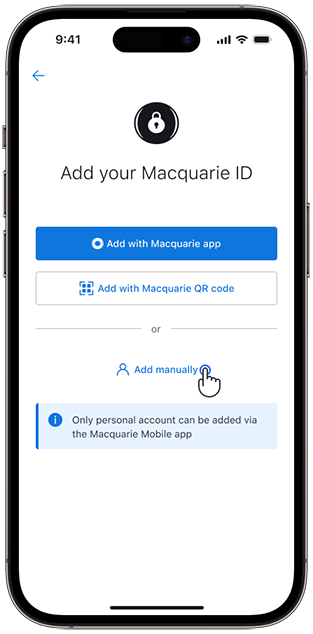
2. Enable Push Notifications
Missing notifications can cause Macquarie authentication not working:
- Go to your device’s Settings > Notifications and ensure they’re enabled for Macquarie Authenticator.
- Check the Tasks section in the app for pending actions and approve them.
- Retry logging in or authorizing transactions.
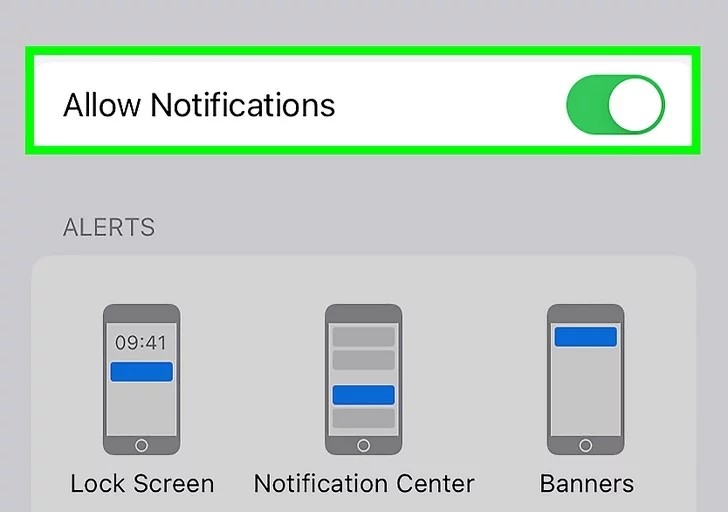
3. Sync Your Device’s Date and Time
Time mismatches can lead to Macquarie authentication not working:
- On iPhone, go to Settings > General > Date & Time and enable Set Automatically.
- On Android, go to Settings > System > Date & Time and toggle on Automatic Date & Time.
- Open the app and try authenticating again.

4. Update the Macquarie Authenticator App
An outdated app can cause Macquarie authentication not working:
- Open the App Store or Google Play, search for Macquarie Authenticator, and click Update if available.
- Restart the app and attempt to authenticate.
- Ensure your device OS is also updated.
5. Check for Macquarie System Outages
Outages can result in Macquarie authentication not working:
- Check Macquarie’s official website or social media for outage updates.
- Wait for the issue to resolve if it’s a backend problem, as reported by users on Reddit.
- Try logging in again once services are restored.
6. Switch to Authenticator App ® 2FA
For a more reliable authentication experience:
- Download Authenticator App ® 2FA from the App Store or Google Play.
- If you regain access, consider using Authenticator App ® 2FA for future logins to other services.
- Benefit from iCloud sync and biometric login for seamless security.
*Learn more: How to Set Up Macquarie Authenticator with the Authenticator App ® 2FA
7. Contact Macquarie Support
If Macquarie authentication not working persists:
- Call Macquarie at 1800 620 673 (+61 2 8550 5603 overseas), available Monday to Friday, 8am to 7pm Sydney time.
- Provide your Access Code, describe the issue, and verify your identity.
- Expect assistance to reset or reconfigure your authentication setup.

Additional Tips to Prevent Macquarie Authentication Issues
To avoid future Macquarie authentication not working issues:
- Deregister Old Devices: Always deregister the app from old devices when upgrading.
- Keep Notifications On: Ensure push notifications are always enabled for the app.
- Update Regularly: Keep the Macquarie Authenticator app and your device OS current.
- Use Authenticator App ® 2FA: Switch to Authenticator App ® 2FA for a more dependable experience with iCloud backup.
Frequently Asked Questions (FAQs)
1. Why Is Macquarie Authentication Not Working After a Device Change?
The app may be linked to your old device—deregister it or call support to fix Macquarie authentication not working.
2. How can I prevent future authentication issues?
Keep your contact information updated, save recovery codes securely, and consider setting up multiple authentication methods.
3. Can I Use a Different Authenticator App for Macquarie?
Macquarie requires its app, but Authenticator App ® 2FA can secure other accounts if Macquarie authentication not working persists.
4. Why Are My Macquarie Authenticator Codes Invalid?
Time sync issues can cause Macquarie authentication not working—sync your device time and try again.
5. What should I do if I’ve lost access to my authentication app?
Use your recovery codes to log in or contact Macquarie Support for assistance.
Conclusion
Don’t let Macquarie authentication not working interrupt your 2025 banking! These proven fixes will help you regain access and keep your finances secure. Looking for a more dependable way to manage your security? Try Authenticator App ® 2FA—its biometric login and iCloud sync offer a smoother, safer experience. Download it today from the App Store or Google Play and take control of your banking security!
——————————
Now your account is protected!
Need help setting up 2FA for other apps?
** Explore more 2FA guides: https://2fa-authenticator.org/guide-en/