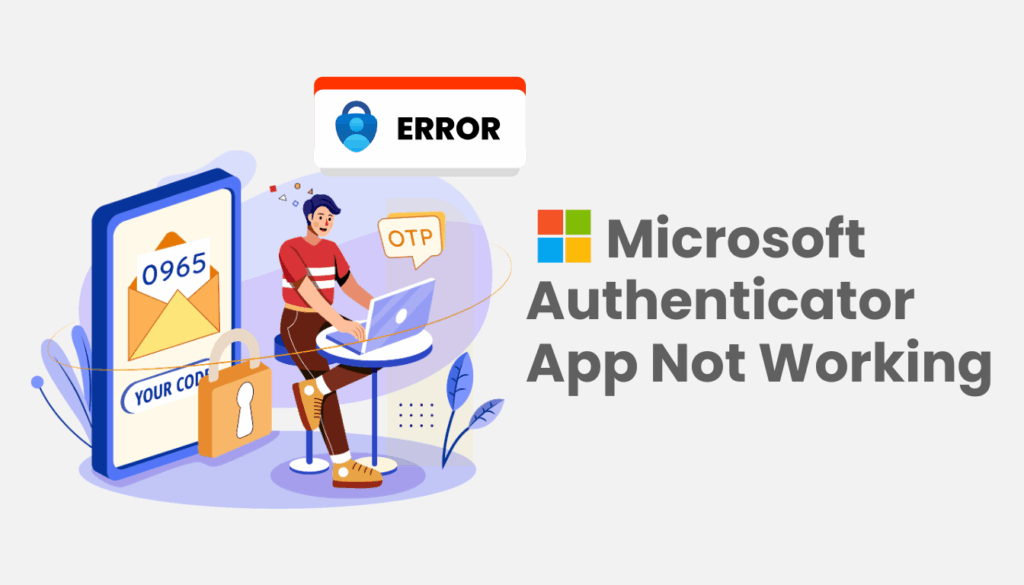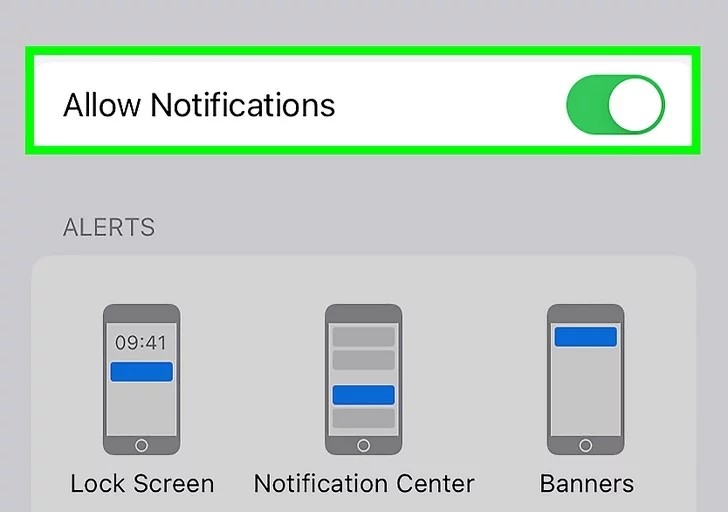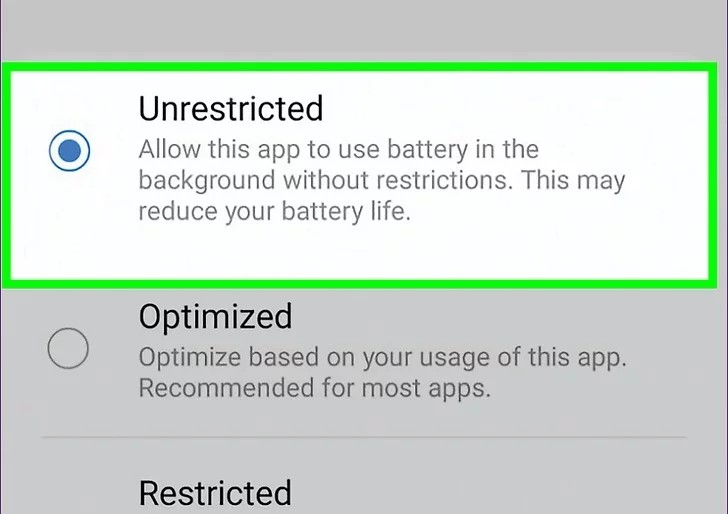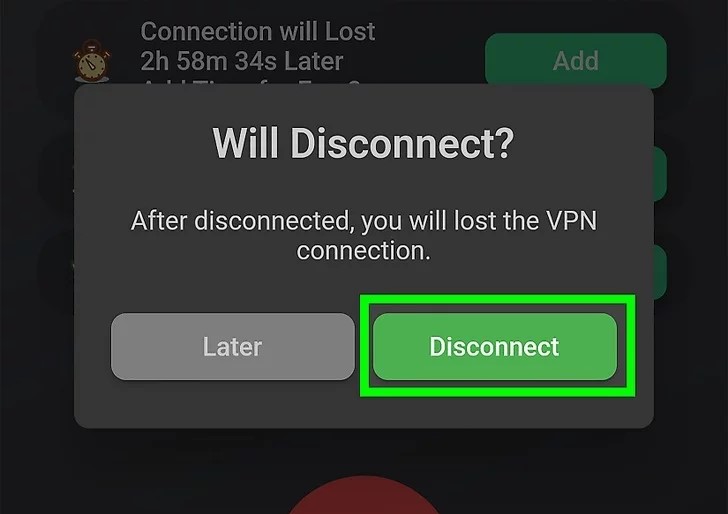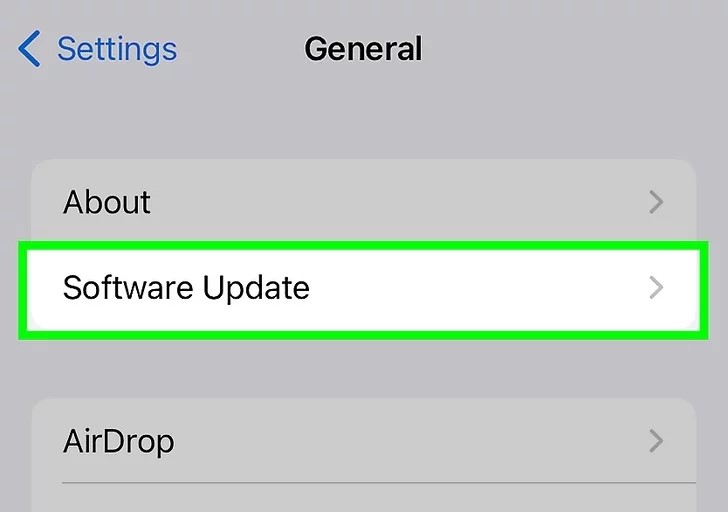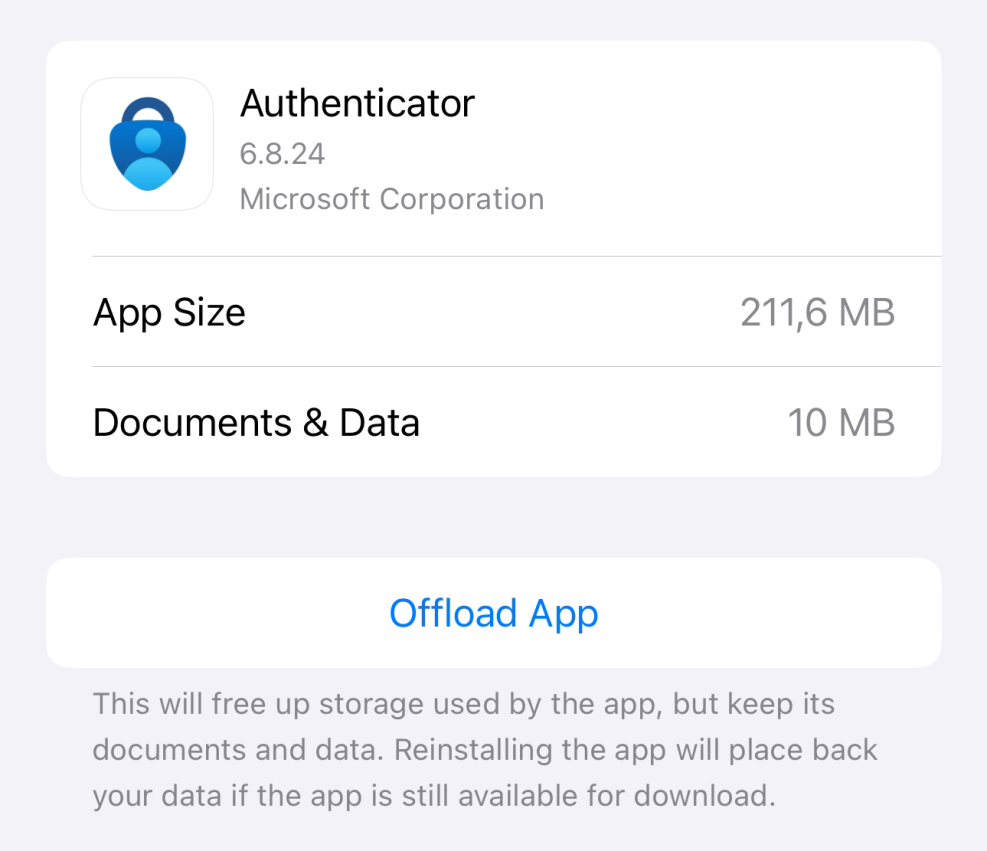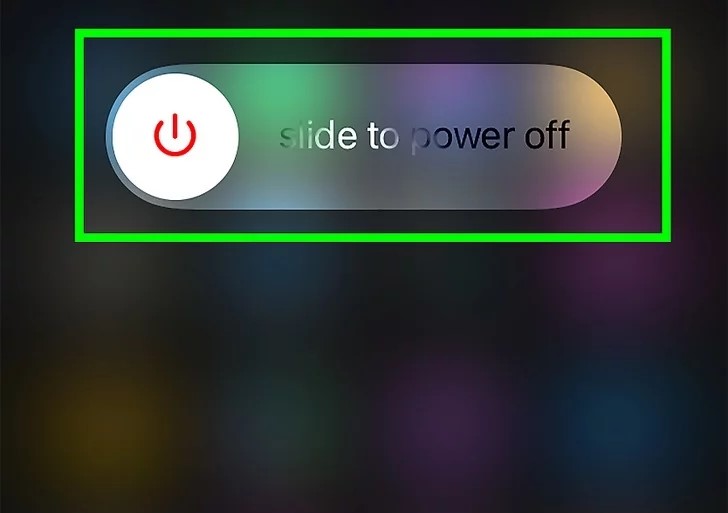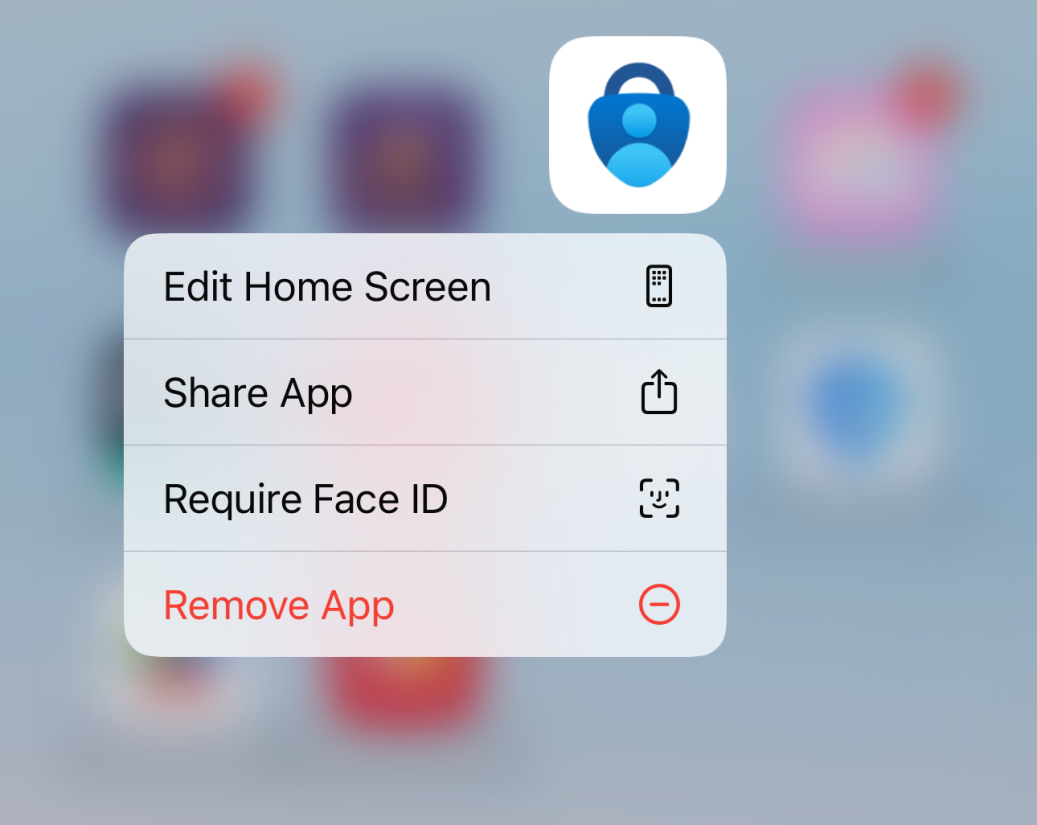Facing problems with the Microsoft Authenticator app not working? Learn about common issues, how to fix them, and explore a reliable alternative to keep your accounts secure.
Microsoft Authenticator App Not Working? Here’s How to Fix It (or Replace It)
The Microsoft Authenticator app is a trusted tool for securing your accounts with two-factor authentication (2FA), but what happens when the Microsoft Authenticator app is not working? Whether you’re trying to log into your Microsoft 365 account or another service, issues like missing notifications or codes can leave you locked out, disrupting your workflow. In this guide, we’ll explore the most common reasons behind these problems and provide 7 step-by-step solutions to get your app running smoothly again in 2025.
Common Issues with Microsoft Authenticator App Not Working
Here are the most frequent reasons why the Microsoft Authenticator app might not be working:
- Notifications Are Disabled: You won’t receive login approval requests if notifications are turned off or your phone is in Do Not Disturb mod.
- Device Time Is Out of Sync: Incorrect time settings can lead to invalid verification codes.
- Battery Optimization Restrictions: Battery-saving features may prevent the app from running in the background
- Network or VPN Issues: An unstable connection or VPN can block push notifications
- Outdated App Version: Microsoft doesn’t support versions older than 12 months, causing functionality issues.
- Cache Build-Up: A full cache can cause the app to malfunction.
- Device Switch Problems: Switching to a new phone without backups can lead to setup issues.
How to Fix Microsoft Authenticator App Not Working: Step-by-Step Solutions
Fix 1: Check and Enable Notifications
If you’re not receiving push notifications, the issue might be with your device settings.
- iPhone: Go to Settings > Authenticator > Notifications, and toggle on “Allow Notifications.”
- Android: Long-press the app icon, tap the info icon, select Notifications, and enable the toggle.
- Ensure Do Not Disturb mode is off to avoid blocking notifications.
Fix 2: Sync Your Device’s Time
Incorrect time settings can cause the app to generate invalid codes.
- Navigate to Settings > Date & Time, and enable “Set Automatically” to sync with network time.
- Restart your device to ensure the new time settings take effect.
Fix 3: Disable Battery Optimization
Battery-saving features can restrict the app from running in the background.
- Android: Open Microsoft Authenticator, tap the three-dot menu, select “Turn off battery optimization,” and confirm with “Allow”.
- iPhone: Go to Settings > Battery, and ensure Low Power Mode isn’t restricting the app.
Fix 4: Check Network Connection and Disable VPN
An unstable internet connection or VPN can block push notifications.
- Switch between Wi-Fi and mobile data to test connectivity. If using a VPN, disconnect temporarily to see if notifications resume.
- Open a browser and load a website to confirm your internet is working.
Fix 5: Update the App
Using an outdated version can cause compatibility issues.
- Visit the App Store (iOS) or Google Play Store (Android), search for Microsoft Authenticator, and tap “Update” if available.
- Alternatively, in the app, go to Settings and ensure “App updates” is enabled.
Fix 6: Clear the App Cache
A full cache can cause the app to malfunction.
- iPhone: Go to Settings > General > iPhone Storage, find Microsoft Authenticator, and select “Offload App” to clear the cache without deleting data.
- Android: Go to Settings > Apps > Microsoft Authenticator > Storage, and tap “Clear Cache”.
Fix 7: Restart Your Device or App
When Microsoft Authenticator app not working, minor glitches can often be resolved with a restart.
- Close Microsoft Authenticator completely and reopen it to fix small issues.
- If the problem persists, restart your phone by powering it off and on again.
Fix 8: Reinstall the App
Reinstalling can resolve persistent issues.
- Uninstall Microsoft Authenticator from your device, then reinstall it from the App Store or Google Play Store.
- After reinstalling, re-add your accounts by scanning their QR codes.
Fix 9: Contact Support
If the above steps don’t resolve the issue, your microsoft authenticator app not working, reaching out for help may be necessary.
- If you’re using Microsoft Authenticator for a work account, contact your organization’s IT support team for assistance.
- For personal accounts, visit Microsoft’s support page (support.microsoft.com) and submit a ticket or chat with a support agent.
- Be prepared to provide details about the issue, such as error messages or the steps you’ve already tried.
Fix 10: Switch to Authenticator App ® 2FA as a Reliable Alternative
If the app continues to fail, Microsoft Authenticator app not working, consider switching to a more reliable option.
- Download Authenticator App ® 2FA from the App Store at this link.
- Set it up by scanning your account QR codes it offers seamless 2FA with encrypted iCloud sync, biometric authentication, and offline code generation, ensuring you’re never locked out.
Why You Should Use Authenticator App® 2FA Instead of Microsoft Authenticator
When Microsoft Authenticator app not working, Authenticator App® 2FA offers a more dependable alternative:
- Time Sync Reliability: Avoids time sync errors with automatic synchronization.
- Encrypted iCloud Sync: Securely syncs codes across devices.
- Biometric Security: Quick access with Face ID/Touch ID.
- User-Friendly Design: Intuitive interface with offline code generation.
- Apple Integration: Optimized for Apple users.
Still prefer using the Microsoft Authenticator app? Don’t worry, we’ve got a simple solution to make things easier for you.
-> Learn how to set up your Microsoft account with Authenticator App ® 2FA instead.
Frequently Asked Questions (FAQs)
1. Can I recover my codes if Microsoft Authenticator crashes?
Only if you’ve enabled cloud backup beforehand. If not, you may lose access to accounts.
2. Does Microsoft Authenticator Need an Internet Connection?
It doesn’t need an internet connection to generate codes, but you’ll need one for initial setup and to receive push notifications
3. Does switching to another app affect my existing accounts?
You’ll need to re-scan QR codes for each account, but it ensures better control and potentially more reliable access.
4. What If I Still Can’t Fix Microsoft Authenticator?
If the app still isn’t working after contacting support, switch to Authenticator App ® 2FA for a seamless 2FA experience with encrypted iCloud sync and biometric support.
5. Is there an alternative to Microsoft Authenticator?
Yes, apps like Authenticator App ® 2FA offer encrypted cloud backup, offline mode, and cross-device sync.
Conclusion
Microsoft Authenticator is a solid option for many, but it’s not without its issues. When your Microsoft Authenticator app not working, from missing push notifications to code sync failures and backup frustrations, these problems can disrupt your workflow and compromise your access. While most errors can be fixed with basic troubleshooting, repeated interruptions can lead to bigger risks—especially when it comes to account security.
That’s why more users are switching to tools that offer a better experience right from the start.
Still facing issues with Microsoft Authenticator? Try switching to Authenticator App ® 2FA for a smoother, more secure experience.
——————————
Now your account is protected!
Need help setting up 2FA for other apps?
** Explore more 2FA guides: https://2fa-authenticator.org/guide-en/