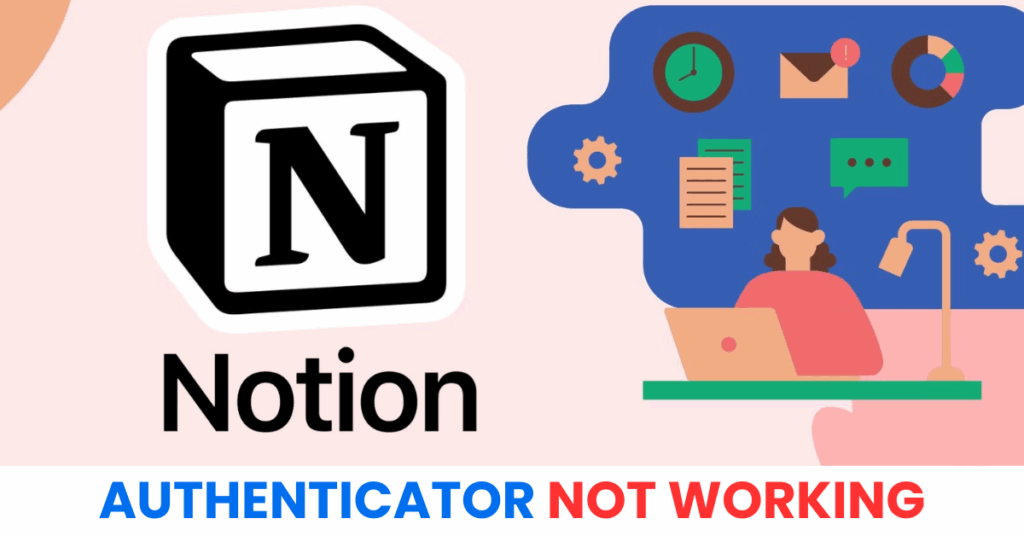Facing the “Notion authenticator not working” issue? Here are 7 simple ways to troubleshoot and recover secure access to your Notion account fast.
Introduction
If you’re suddenly locked out of your Notion account because the authenticator isn’t working, you’re not alone. Many users experience issues like invalid codes, time-sync errors, or app mismatches when trying to log in with two-factor authentication (2FA). Whether you’ve switched phones, reset your device, or the app simply won’t generate a valid code, this guide will walk you through 5 quick and reliable fixes to resolve the “Notion authenticator not working” problem. Regain full access to your Notion workspace securely—without losing your important data or collaboration history.
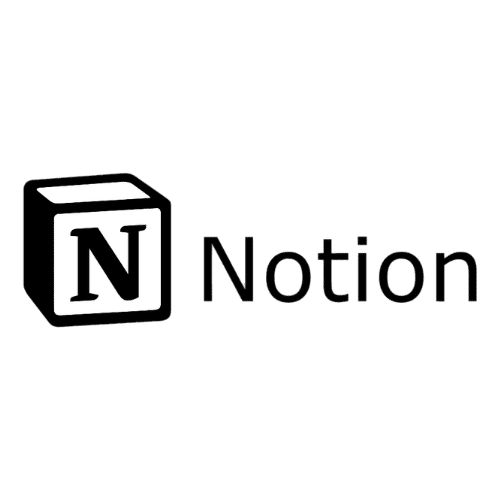
Why Is the Notion Authenticator Not Working?
Encountering the “Notion authenticator not working” issue can be frustrating, especially when you’re locked out of important workspaces or shared documents. This problem usually arises due to conflicts in time settings, improper 2FA setup, or changes in your device. Let’s explore the most common reasons why the Notion authenticator might stop functioning properly.
1. Device Time Sync Issues
Notion’s two-factor authentication (2FA) relies on Time-based One-Time Passwords (TOTP), which are extremely sensitive to time accuracy. If your phone or computer’s internal clock is even slightly off from the standard time, the codes generated by the authenticator may become invalid—even if they appear correct.
2. Wrong Authenticator Entry Used
Many users manage multiple accounts across different services using a single authenticator app. It’s easy to confuse entries, especially when account names look similar. Entering the wrong code from a different profile can result in failed logins.
3. Incomplete 2FA Setup
If you didn’t complete the QR code scan or failed to verify the 2FA setup during initial configuration, your Notion account may not be properly linked to the authenticator app. This can cause verification failures when logging in.
4. Changed or Reset Phone
If you’ve recently switched phones or performed a factory reset without backing up your authenticator app or transferring your tokens, all stored verification codes are lost. Since Notion doesn’t sync your 2FA setup to your email, this renders the login process unusable.
5. Authenticator App Errors or Bugs
Some authenticator apps occasionally crash, freeze, or stop updating codes due to software bugs or outdated versions. This technical issue might cause the app to generate invalid or expired tokens without your knowledge.
6. Network or Location-Based Security Filters
Unusual login attempts—such as signing in from a new IP address, VPN, or unfamiliar device—may be blocked or flagged by Notion’s security system. Even with a valid code, the platform may deny access as a protective measure.
How to Fix Notion Authenticator Not Working
When the Notion authenticator is not working, you may find yourself unable to log in or verify your identity, even with the correct password. Whether caused by technical issues, device changes, or setup errors, you can usually restore access by following a few key steps. Here’s how to fix the “Notion authenticator not working” issue and get back into your account safely.
1. Check Device Time and Date Settings
Notion uses time-based one-time passwords (TOTP), which rely on accurate system time. If your phone or computer’s time is incorrect, even slightly, the authenticator code will be rejected.
Steps:
- On Android/iOS: Go to Settings > Date & Time, enable “Set Automatically.”
- On Windows/macOS: Enable automatic time sync with internet time servers
.
2. Use the Right Code Before It Expires
TOTP codes refresh every 30 seconds. If you enter the code too late—or copy the wrong one—it will be invalid.
Tips:
- Open your authenticator app and wait for the next fresh code cycle.
- Enter it quickly and ensure no extra spaces or typos.
3. Try Logging In from a Trusted Device or Network
If you’re signing in from a new location, device, or VPN, Notion may treat the login attempt as suspicious. This could cause the authentication code to be rejected.
Try:
- Logging in from a previously used device (e.g., your home computer)
- Temporarily disabling VPNs or firewalls
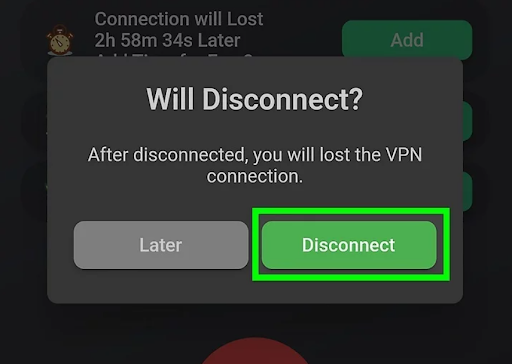
4. Restore Access with Backup Codes
When you first set up 2FA on Notion, you were given backup codes to save. These can be used when your authenticator is unavailable.
How to use:
- On the login screen, select “Use a backup code instead”
- Enter one of your saved backup codes
- After logging in, reset your 2FA setup if needed
5. Reconfigure Your Authenticator App (If You Still Have Access)
If your 2FA is still active but not working correctly, and you can log in from another device, try resetting or reconfiguring 2FA from your Notion account settings.
Steps:
- Go to Settings & Members > My Account > Security
- Disable and then re-enable Two-Factor Authentication
- Scan the QR code again using your authenticator app
- Save the new backup codes
6. Contact Notion Support
If you’re completely locked out and don’t have access to your backup codes, you’ll need to contact Notion’s support team to verify your identity and regain access.
What to prepare:
- The email address associated with your account
- Screenshots or details of your failed login attempts (if any)
- A clear explanation that your Notion authenticator is not working
Visit: https://www.notion.so/help/contact-us
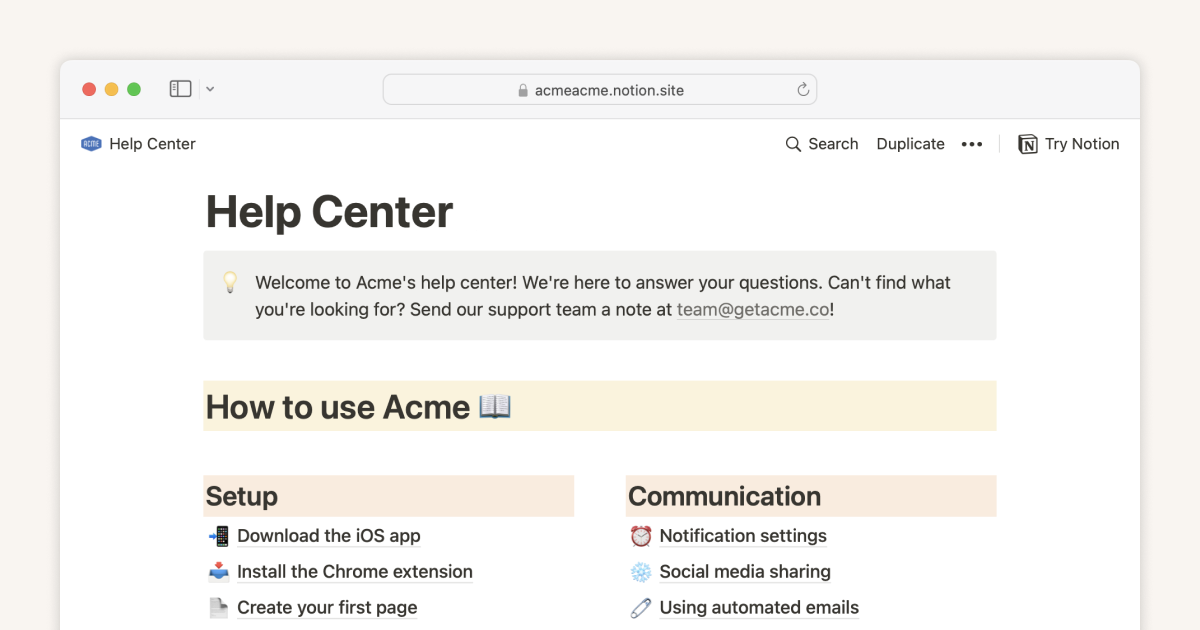
7. Switch to Authenticator App ® 2FA for Better Reliability
If notion continues to fail, try Authenticator App ® 2FA as a more reliable alternative:
- Download Authenticator App ® 2FA from the App Store at this link
- Set it up by scanning your account QR codes it offers seamless 2FA with encrypted iCloud sync, biometric authentication, and offline code generation, ensuring you’re never locked out.
*Read more: How to Set Up Notion Authenticator with Authenticator App (2FA)
Frequently Asked Questions (FAQs)
1. Why is my Notion authenticator not working even with the correct code?
Even if you’re entering the correct code, the Notion authenticator not working issue can occur due to device time mismatches, expired codes, or an improperly linked authenticator app. Notion uses time-based one-time passwords (TOTP), which require precise system time to function correctly.
2. I changed phones — now my Notion authenticator isn’t working. What should I do?
If you switched phones without transferring your authenticator app, your 2FA tokens are no longer available. This is one of the most common reasons for the notion authenticator not working problem. You should:
- Use backup codes (if saved),
- Or contact Notion Support for account recovery and 2FA reset.
3. Can I disable 2FA on Notion without logging in?
No. For security purposes, Notion does not allow you to disable two-factor authentication without logging into your account. If the notion authenticator is not working and you cannot log in, you’ll need to request support for manual identity verification.
4. How do I reset my Notion 2FA if my authenticator app no longer works?
If the Notion authenticator not working issue prevents you from logging in, and you still have access to your account on another device, you can go to:
Settings & Members > My Account > Security, then disable and re-enable 2FA using a new authenticator app.
If you’re locked out completely, contact Notion Support to reset 2FA.
5. Does Notion support recovery via email or phone if the authenticator fails?
No, Notion does not offer 2FA recovery through email or phone. If your notion authenticator is not working, you must either use your backup codes or go through the official support process to verify your identity.
6. Which authenticator apps work best with Notion?
Notion works with most TOTP-based authentication apps, including:
- Authenticator App ® 2FA
- Microsoft Authenticator
- Authy
Using a trusted and properly synced app helps prevent notion authenticator not working errors.
7. How can I prevent Notion authenticator problems in the future?
To avoid running into the notion authenticator not working issue again:
- Save your backup codes securely when setting up 2FA
- Choose an authenticator app that supports backup or cloud sync
- Keep your phone’s date and time synced automatically
- Regularly update your authenticator app
Conclusion
The Notion authenticator not working issue is more common than expected and can occur at critical moments—especially when you urgently need access to your workspace or documents. This error often stems from issues like time sync mismatches, using the wrong authenticator app, incomplete 2FA setup, or changing devices without transferring your authentication codes. Thankfully, there are practical solutions such as verifying device time settings, checking your authenticator entry, restoring access with backup codes, or contacting Notion Support for help. To avoid facing the notion authenticator not working problem in the future, it’s important to save your recovery codes, keep your devices synced, and use a trusted authenticator app. Download Authenticator App ® 2FA on iOS to set up a more reliable and seamless authentication experience, and ensure that your Notion account stays protected with minimal friction.
——————————
Now your account is protected!
Need help setting up 2FA for other apps?
** Explore more 2FA guides: https://2fa-authenticator.org/guide-en/