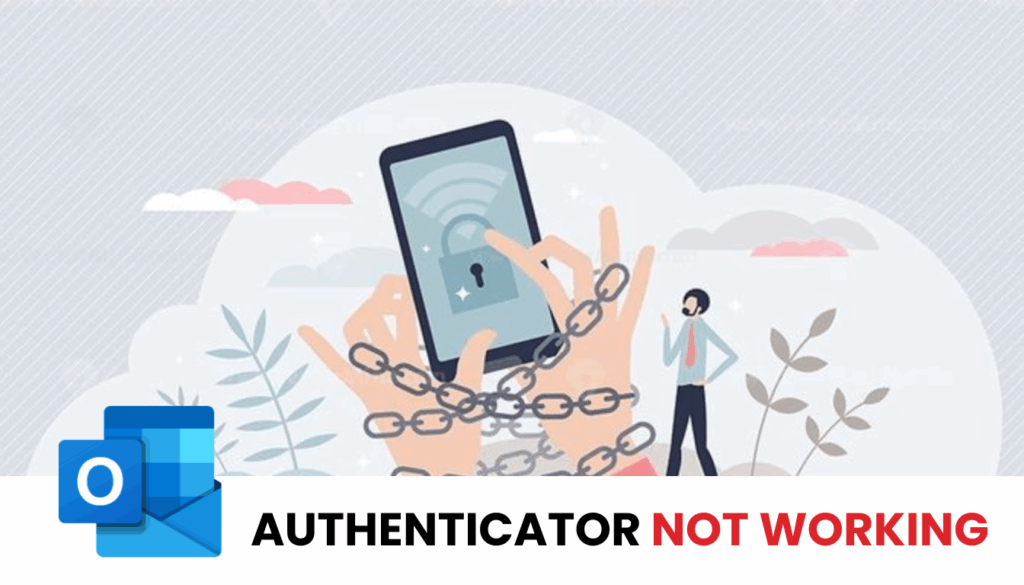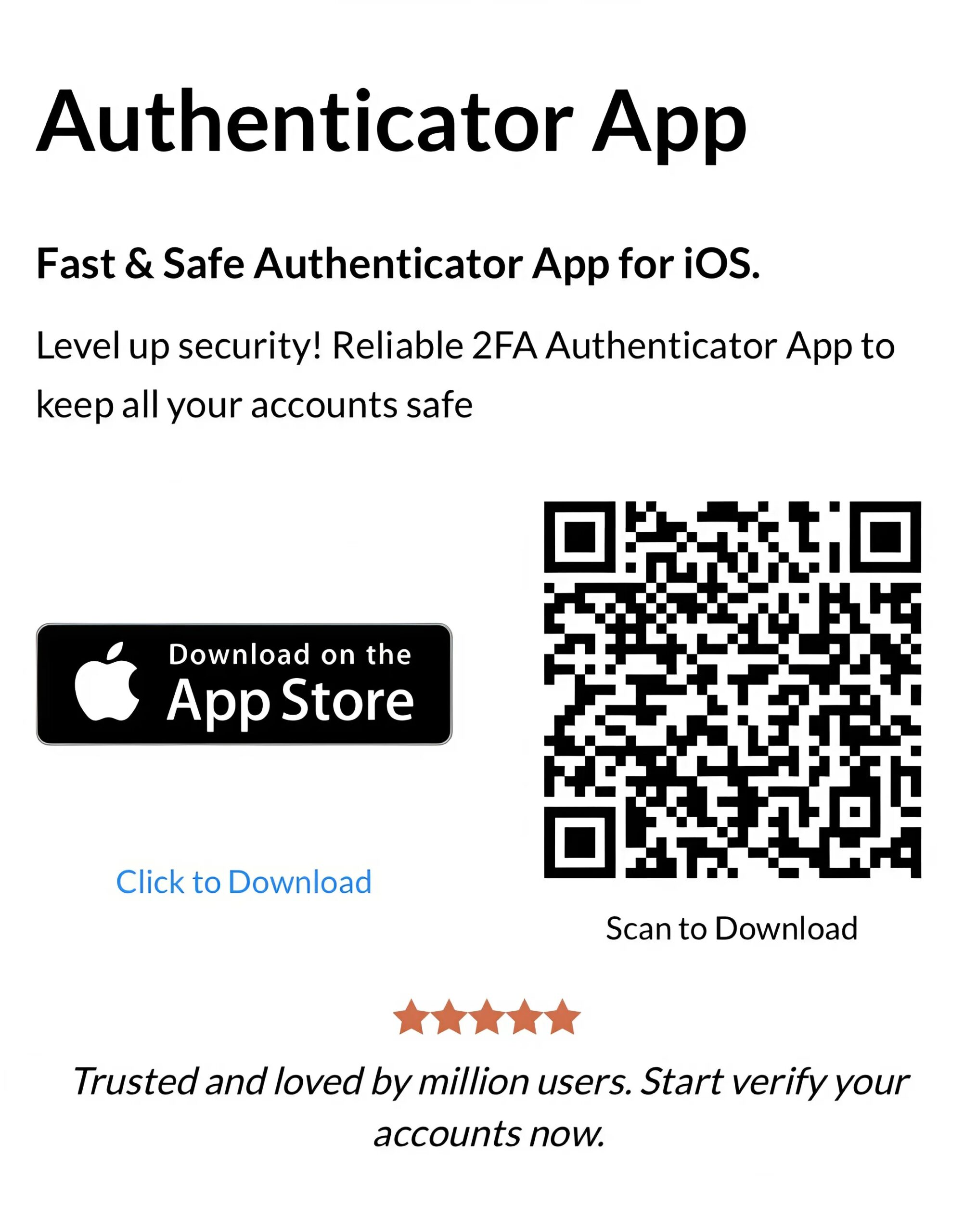A step-by-step guide to resolving Outlook Authenticator problems, including syncing errors, notification issues, and login challenges, plus a recommended alternative for enhanced security.
Introduction
The Outlook Authenticator is essential for securing your Microsoft account. However, users often encounter issues like syncing errors, notification failures, or login loops. This guide provides detailed solutions to these common problems and introduces a dependable alternative to ensure uninterrupted access to your account.
Why Is My Outlook Authenticator Not Working?
Several factors might cause outlook authenticator not working, including:
- Time Sync Issues: If your device’s time isn’t set correctly, the authenticator codes won’t match Outlook’s servers.
- Notification Problems: Disabled notifications or Do Not Disturb mode can block Microsoft Authenticator prompts.
- Outdated App: An old version of the Microsoft Authenticator app can lead to outlook authenticator not working.
- Network Issues: Unstable internet connections can prevent the app from syncing or receiving sign-in requests.
- Account Misconfiguration: Incorrect setup or device registration issues might cause outlook authenticator not working.
- Server Outages: Temporary Microsoft server issues can affect authenticator functionality, as noted in recent outages.
Understanding these causes is the first step to fixing outlook authenticator not working.
How to Fix Outlook Authenticator Not Working
Here are practical solutions to resolve outlook authenticator not working, based on common issues:
1. Check Device Time and Date Settings
A common reason for outlook authenticator not working is a time sync mismatch:
- Go to Settings > Date & Time on your device.
- Enable “Set Automatically” to sync with your network’s time.
- Restart your device and check if Microsoft Authenticator generates valid codes.

2. Enable Notifications for Microsoft Authenticator
If notifications are off, you might miss sign-in prompts, causing outlook authenticator not working:
- On your phone, go to Settings > Notifications.
- Find Microsoft Authenticator and ensure “Allow Notifications” is enabled.
- Disable Do Not Disturb mode to ensure prompts appear.
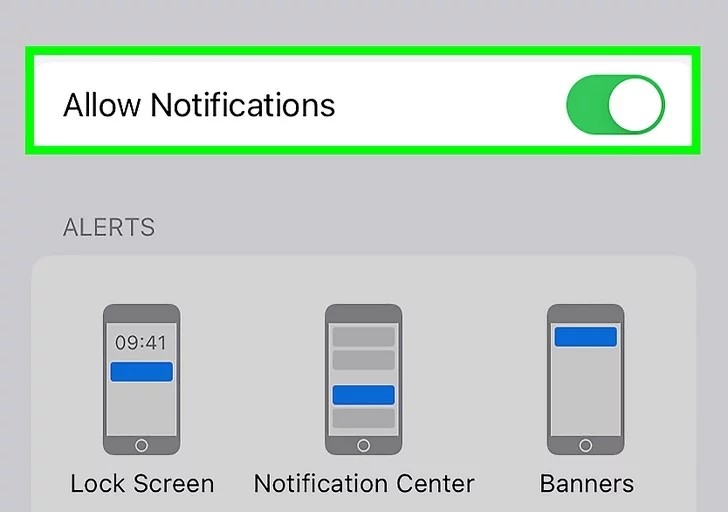
3. Update or Reinstall Microsoft Authenticator
An outdated or corrupted app can cause outlook authenticator not working:
- Open the App Store (iOS) or Google Play (Android).
- Search for “Microsoft Authenticator” and update to the latest version.
- If issues persist, uninstall, clear cache, reinstall, and re-add your Outlook account.
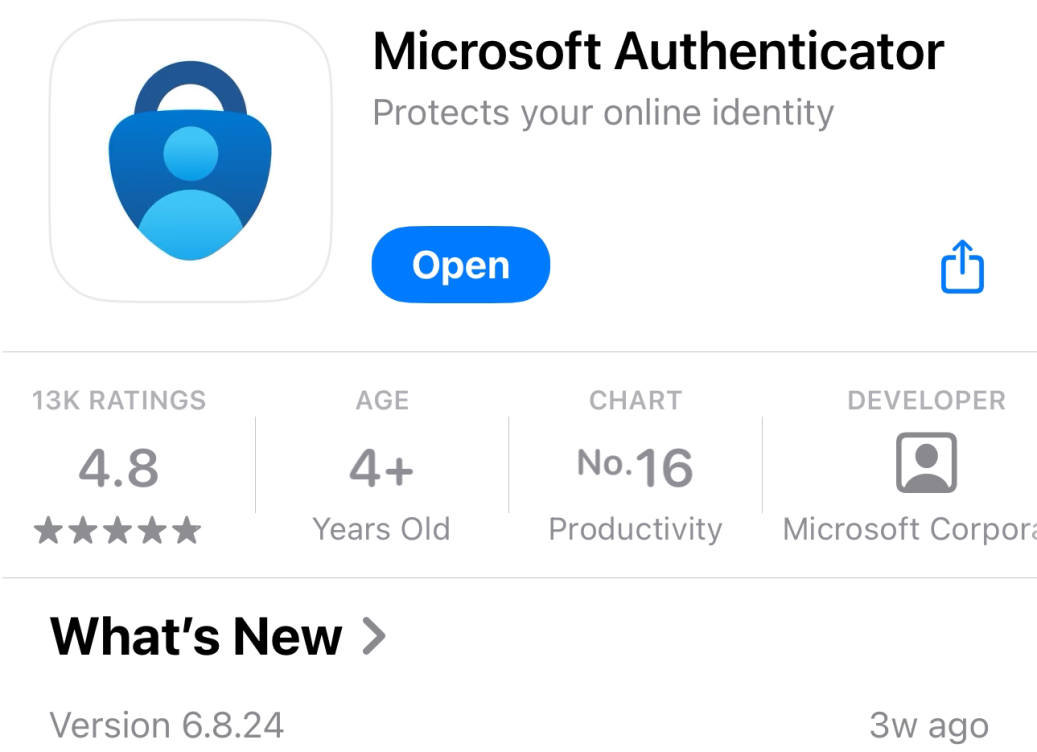
4. Verify Internet Connection
A stable connection is essential for Microsoft Authenticator to work:
- Switch to a reliable Wi-Fi network or mobile data.
- Test your connection (e.g., via fast.com) to confirm stability.
- Restart your router or device to fix connectivity issues causing outlook authenticator not working.
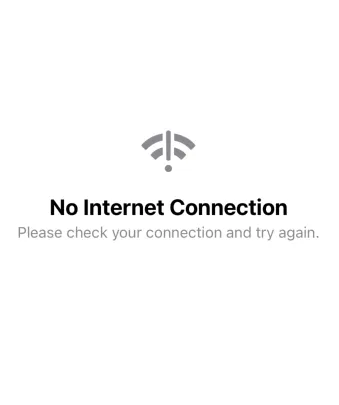
5. Check Device Registration and Account Setup
Ensure your device is properly registered for your Outlook account:
- Open Microsoft Authenticator > Settings > Device Registration.
- Confirm your Outlook account is listed and registered for passwordless or 2FA.
- If not, remove and re-add your Outlook account by scanning the QR code from Outlook’s security settings.
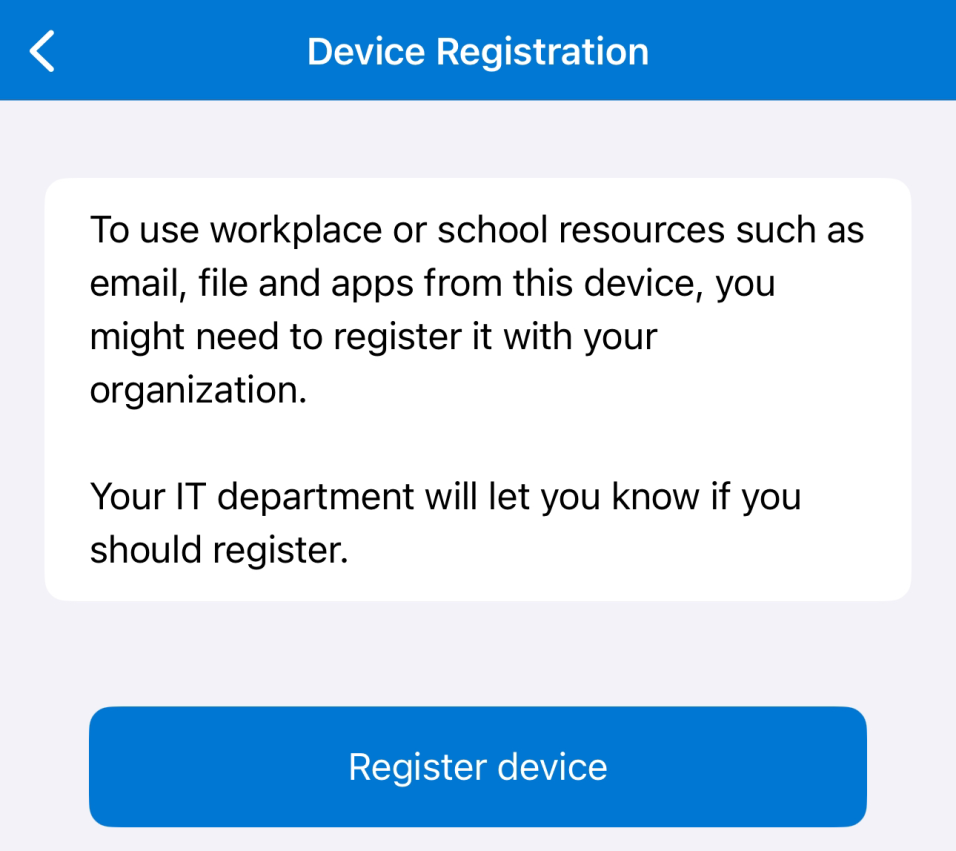
6. Switch to Authenticator App ® 2FA for Better Reliability
If Microsoft Authenticator continues to fail, try Authenticator App ® 2FA as a more reliable alternative:
- Download Authenticator App ® 2FA from the App Store or Google Play.
- Remove Microsoft Authenticator from your Outlook account via security settings.
- Set up 2FA using Authenticator App ® 2FA by scanning the QR code, avoiding outlook authenticator not working issues.
*Learn more: How to set up Outlook authenticator
7. Contact Microsoft Support for Assistance
If you’re still facing outlook authenticator not working:
- Visit Microsoft Support and select “Can’t Sign In.”
- Use an alternative verification method (e.g., SMS, email) if available.
- Submit a ticket with your account details for help resetting your authenticator setup.

Frequently Asked Questions (FAQs)
1. Why Am I Not Receiving Notifications for Outlook Authenticator?
Disabled notifications or Do Not Disturb mode might block prompts, causing outlook authenticator not working. Check your notification settings and ensure they’re enabled.
2. Can I Use Authenticator App ® 2FA Instead of Microsoft Authenticator?
Yes, Authenticator App ® 2FA is a reliable alternative. After removing Microsoft Authenticator, set it up for Outlook to avoid outlook authenticator not working issues.
3. What If I Lost Access to My Device?
Use an alternative verification method (e.g., SMS, email) or contact Microsoft Support to reset your authenticator, resolving outlook authenticator not working.
4. How Can I Prevent Future Outlook Authenticator Issues?
Keep your app updated, ensure time sync, and consider using Authenticator App ® 2FA for a more stable 2FA experience, preventing outlook authenticator not working.
5. Why should I switch apps?
If the official app is unreliable, switching to a secure, user-friendly option like Authenticator App ® 2FA gives you peace of mind.
Conclusion
Dealing with outlook authenticator not working can disrupt your email access in 2025, but these solutions can help you regain control of your Outlook account. For a more reliable 2FA experience, Download Authenticator App ® 2FA on iOS to secure your account with advanced features like biometric access and encrypted backups, ensuring seamless access to your emails.
——————————
Now your account is protected!
Need help setting up 2FA for other apps?
** Explore more 2FA guides: https://2fa-authenticator.org/guide-en/