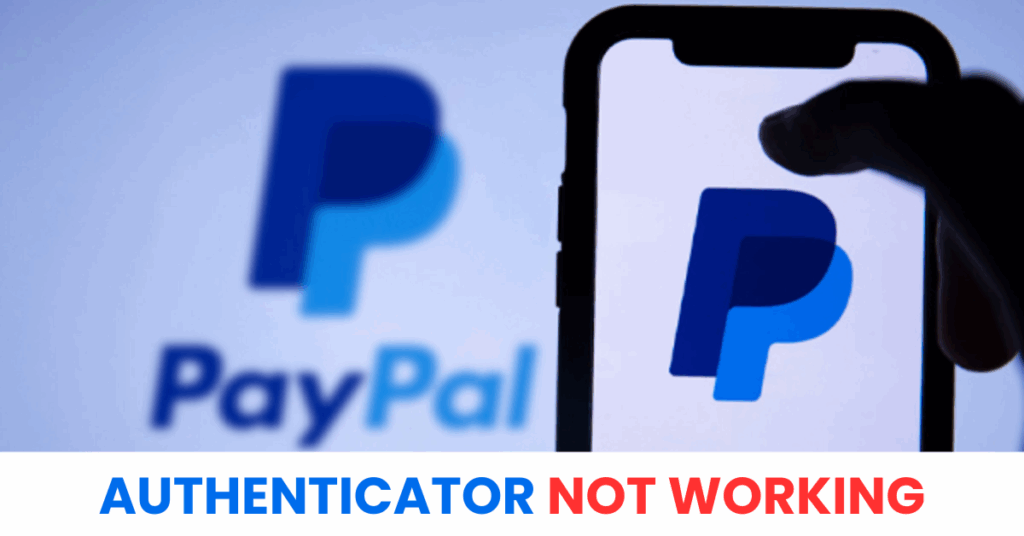Struggling with PayPal authenticator not working? Learn simple steps to troubleshoot 2FA errors and regain access to your PayPal account fast.
Introduction
Are you facing issues with the PayPal authenticator not working? You’re not alone! Many users encounter problems with PayPal’s two-factor authentication (2FA), from missing verification codes to app errors. This guide provides quick, effective solutions to troubleshoot and resolve PayPal authenticator issues, helping you regain access to your account in no time.

Why Is PayPal Authenticator Not Working?
Encountering issues with the PayPal authenticator not working can be frustrating, especially when you need quick access to your account. Several common reasons may cause PayPal’s two-factor authentication (2FA) to fail. Below are the primary culprits:
- Incorrect App Setup: The PayPal authenticator app (e.g., Authenticator App ® 2FA or Authy) may not be synced correctly with your PayPal account due to an invalid QR code scan or manual entry errors.
- Time Sync Issues: If your device’s time settings are not synchronized with PayPal’s servers, the authenticator codes may appear invalid. Ensure your device’s time is set to automatic.
- Network Connectivity Problems: A weak or unstable internet connection can prevent the authenticator app from generating or PayPal from receiving verification codes.
- Outdated App or Browser: Using an outdated version of the PayPal app, authenticator app, or web browser can lead to compatibility issues, causing authentication errors.
- Account Restrictions: PayPal may temporarily block authentication attempts if suspicious activity is detected, requiring additional verification steps.
- Server-Side Issues: Occasional PayPal server outages or maintenance can disrupt 2FA functionality, though this is rare.
Understanding these causes is the first step to resolving the PayPal authenticator not working issue. Check your app settings, network, and account status to pinpoint the problem and apply the right fix.
*Read more: Turn Off Two-Factor Authentication in PayPal
How to Fix PayPal Authenticator Not Working
If you’re struggling with the PayPal authenticator not working, don’t worry! Follow these practical steps to troubleshoot and resolve two-factor authentication (2FA) issues quickly:
1. Check Your Internet Connection
Ensure your device has a stable Wi-Fi or mobile data connection. A weak network can prevent the authenticator app from generating valid codes or PayPal from processing them.
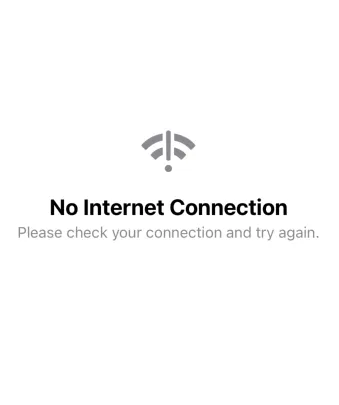
2. Sync Device Time Settings
Incorrect time settings can cause invalid authenticator codes. Go to your device’s settings and enable automatic date and time syncing to align with PayPal’s servers.

3. Re-Sync the Authenticator App
If codes are still invalid, remove the PayPal account from your authenticator app and re-add You can do this by:
- Log in to PayPal via a browser.
- Go to Settings > Security > Two-Step Verification.
- Generate a new QR code and scan it with your authenticator app.
4. Clear Browser or App Cache
Cached data can cause login issues. Clear the cache of your browser or the PayPal app, then try logging in again.
5. Use an Alternative Verification Method
If the authenticator app fails, try PayPal’s backup method, such as receiving a text message (SMS) code, if enabled. Check Settings > Security to manage your 2FA options.
6. Contact PayPal Support
If none of the above work, your account may have restrictions or there could be a server-side issue. Reach out to PayPal’s customer support via their website or call their helpline for assistance
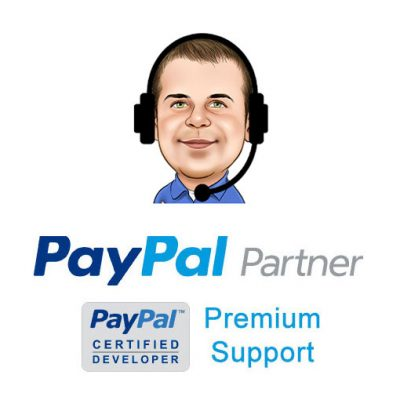
7. Switch to Authenticator App ® 2FA for Better Reliability
If PayPal continues to fail, try Authenticator App ® 2FA as a more reliable alternative:
- Download Authenticator App ® 2FA from the App Store at this link
- Set it up by scanning your account QR codes it offers seamless 2FA with encrypted iCloud sync, biometric authentication, and offline code generation, ensuring you’re never locked out.
By following these steps, you should resolve the PayPal authenticator not working issue and regain access to your account. Always keep your authenticator app and PayPal account details secure.
 *Read more: How to Set Up PayPal Authenticator App ® 2FA
*Read more: How to Set Up PayPal Authenticator App ® 2FA
Frequently Asked Questions (FAQs)
1. Why is my PayPal authenticator code not working?
Invalid codes are often caused by time sync issues, incorrect app setup, or an outdated authenticator app. Ensure your device’s time is set to automatic (Settings > Date & Time > Set Automatically). Update your authenticator app (e.g., Google Authenticator, Authy) to the latest version and re-sync it with PayPal by scanning a new QR code in Settings > Security > Two-Step Verification.
2. What should I do if I don’t receive a PayPal authenticator code?
If your authenticator app isn’t generating codes, check your internet connection and ensure the app is updated. Verify that PayPal is correctly added to the app. If the issue persists, try an alternative verification method like SMS (if enabled) by selecting Try another way on the login screen, or contact PayPal support for assistance.
3. Can I access my PayPal account if the authenticator app isn’t working?
Yes, if you’ve set up a backup method like SMS or email verification, select Try another way during login to use it. If no backup method is enabled, you’ll need to contact PayPal support via the Help Center (www.paypal.com/help) or by calling their support line (e.g., 1-888-221-1161 in the US) to verify your identity and regain access.
4. How do I re-sync my authenticator app with PayPal?
Log in to PayPal via a browser using a backup verification method (e.g., SMS). Go to Settings > Security > Two-Step Verification, disable the current authenticator setup, and set it up again. Scan the new QR code with your authenticator app or enter the manual code provided. Test the new code to ensure it works.
5. Why does PayPal keep rejecting my authenticator codes even though they’re correct?
This could be due to a time sync issue, account restrictions, or server problems. First, ensure your device’s time is set to automatic. Check your email for any PayPal security alerts about account restrictions. If the issue continues, visit PayPal’s X account (@AskPayPal) or Downdetector to check for server outages, and try again later.
6. What happens if I deleted PayPal from my authenticator app by mistake?
If PayPal was removed from your authenticator app, you’ll need to set it up again. Log in to PayPal using a backup method (e.g., SMS or email). Navigate to Settings > Security > Two-Step Verification, and generate a new QR code to scan with your authenticator app. Save the QR code or manual code in a secure place for future reference.
7. Can I disable PayPal’s two-factor authentication if the authenticator isn’t working?
Yes, but you’ll need to log in first. Use a backup verification method to access your account, then go to Settings > Security > Two-Step Verification and turn off 2FA. Note that disabling 2FA may reduce account security, so consider setting up a new authenticator or backup method immediately.
8. Is the PayPal authenticator not working due to a server issue?
Server issues are rare but possible. Check PayPal’s official X account (@PayPal or @AskPayPal) or third-party sites like Downdetector for reports of outages. If a server problem is confirmed, wait a few hours and try again. Otherwise, focus on troubleshooting your device or app settings.
9. What authenticator apps are compatible with PayPal?
PayPal supports most standard authenticator apps, including Google Authenticator, Authy, Microsoft Authenticator, and Duo Mobile. Ensure the app is updated to the latest version for compatibility. If one app fails, try switching to another and re-syncing it with PayPal.
10. How do I contact PayPal if I can’t fix the authenticator issue?
Visit the PayPal Help Center (www.paypal.com/help) and search for “two-step verification.” Use the Contact Us option for live chat, email, or phone support (e.g., 1-888-221-1161 in the US; check regional numbers for other countries). Provide your account email, app details, and any error messages for faster assistance.
Conclusion
Dealing with the PayPal authenticator not working issue can be frustrating, but with the right steps, you can quickly regain access to your account. From checking your device’s time settings to updating your authenticator app or contacting PayPal support, the solutions outlined above address the most common causes of two-factor authentication problems. Don’t let 2FA issues hold you back—follow these fixes to secure your PayPal account and resume managing your transactions seamlessly. Ready to enhance your account security? Download Authenticator App ® 2FA on iOS to set up reliable 2FA for PayPal. If problems persist, visit PayPal’s Help Center for personalized assistance.
——————————
Now your account is protected!
Need help setting up 2FA for other apps?
** Explore more 2FA guides: https://2fa-authenticator.org/guide-en/