Is your Proton Mail 2fa not working and locking you out of your email? You’re not alone. Many users face issues when verifying codes, syncing time, or accessing 2FA apps. This article walks you through the most common causes and quick fixes—from QR code scanning problems to time drift in Authenticator App ® 2FA—ensuring you regain access to your secure inbox fast.
Introduction
Proton Mail is a highly secure email service developed in Switzerland, trusted by millions for its strong commitment to privacy and end-to-end encryption. To add an extra layer of protection, Proton Mail supports two-factor authentication (2FA), requiring users to verify their identity using an authenticator app like Authenticator App ® 2FA or other OTP-based tools. However, many users encounter frustrating issues where the Proton Mail 2fa is not working. These problems go beyond just incorrect one-time codes — they can include sync errors, app malfunctions, outdated time settings, login failures after switching devices, or even missing backup codes. When this happens, accessing your Proton Mail account can become difficult or impossible. In this guide, we’ll help you understand the various causes behind the “Proton Mail 2fa not working” error, provide step-by-step solutions, and show you how to restore access securely. Whether you’re dealing with a technical glitch or lost access to your 2FA app, we’ve got you covered.

Why Is the Proton Mail 2FA Not Working?
If you’re seeing the “Proton Mail 2fa not working” issue, you’re not alone. This problem can stem from a variety of reasons—some technical, others user-related. Understanding the root cause is the first step to regaining access and restoring two-factor authentication (2FA) functionality. Below are the most common reasons why your Proton Mail authenticator might stop working:
1. Incorrect Time Sync on Your Device
Authenticator apps like Google Authenticator or Authy rely on time-based one-time passwords (TOTP). If your phone’s clock is out of sync, even by a few seconds, the OTP code won’t match what Proton Mail expects—causing a failed login.
2. Authenticator App Not Properly Linked
If you’ve recently changed phones or reinstalled your authenticator app without re-linking it to your Proton Mail account, the codes it generates will no longer work. This often happens when users don’t back up their 2FA settings during device migration.
3. Old or Expired QR Code
When setting up 2FA, you receive a QR code or manual key. If you didn’t scan or save it properly, or waited too long before completing setup, the connection might fail — resulting in the “Proton Mail 2fa not working” error.
4. App Glitches or Bugs
Like any software, authenticator apps can malfunction. A corrupted app cache, outdated version, or unexpected glitch may prevent the OTP from refreshing or displaying correctly.
5. Loss of Access to the 2FA App
If you lose your phone or uninstall the app without having recovery codes saved, you won’t be able to verify your login. This is one of the most common reasons users get locked out of their Proton Mail accounts.
6. Wrong Authenticator App
Proton Mail only supports TOTP-based authenticator apps. If you’re using an unsupported app, such as one built only for push notifications or SMS 2FA, it won’t work.
7. Account Was Reset or 2FA Disabled
If someone attempted to reset your Proton Mail account or you made changes in your settings, 2FA may have been disabled or reset, making the authenticator codes invalid.
How to Fix Proton Mail 2FA Not Working
When you encounter the “Proton Mail 2fa not working” issue, it can be frustrating—especially if you’re locked out of your secure email. But don’t worry. Below are step-by-step solutions to help you fix the problem, whether it’s caused by time sync issues, a lost device, or app errors.
1. Check Your Device’s Time Settings
Authenticator apps rely on time-based codes. If your phone’s time is even slightly off, Proton Mail will reject the OTP.
Solution:
- Go to your phone’s settings.
- Enable automatic date and time (sync with the network).
- Restart the authenticator app and try logging in again.

2. Restart the Authenticator App
Sometimes, the app may freeze or fail to refresh codes properly.
Solution:
- Close the app completely and reopen it.
- Make sure it’s not running in the background for too long without a refresh.
- Try generating a new code and use it immediately before it expires.
3. Ensure You’re Using the Correct Account
If you have multiple accounts set up in your authenticator app, make sure you’re using the OTP for your Proton Mail account.
Solution:
- Double-check the account label in your app.
- Tap the account to expand and confirm it matches your Proton Mail address.
4. Use Recovery Codes (If Available)
If you saved your Proton Mail recovery codes when setting up 2FA, use them to log in.
Solution:
- On the 2FA screen, select “Use a recovery code.”
- Enter the backup code you saved previously.
- Once logged in, update or reset your 2FA settings.
5. Contact Proton Mail Support
If nothing works and you’ve lost access to your authenticator and backup codes, contact Proton Mail directly.
Steps:
- Visit Proton Mail Support Center
- Submit a support ticket and verify your identity
- Request a 2FA reset (may take time and require account confirmation)
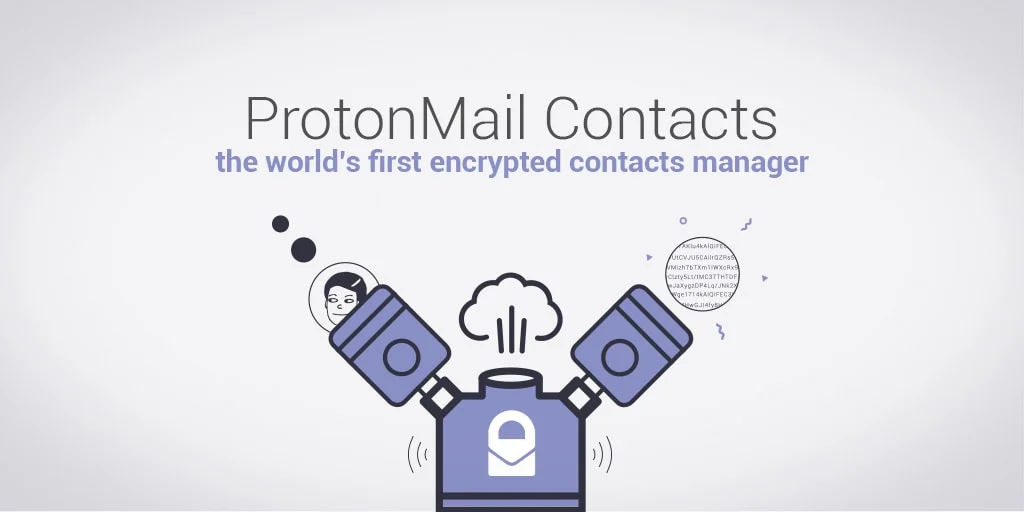
6. Switch to Authenticator App ® 2FA for Better Reliability
If protonmail continues to fail, try Authenticator App ® 2FA as a more reliable alternative:
- Download Authenticator App ® 2FA from the App Store at this link
- Set it up by scanning your account QR codes it offers seamless 2FA with encrypted iCloud sync, biometric authentication, and offline code generation, ensuring you’re never locked out.
Fixing the “proton mail 2fa not working” issue involves checking your device time, verifying account setup, using recovery codes, or contacting support. Following these steps will help you restore secure access and keep your Proton Mail account protected.
*Read more: How to Set Up Proton Mail 2FA with Authenticator App
Frequently Asked Questions (FAQs)
1. Why is my proton mail 2fa not working even with the correct code?
Even if the code appears correct, it may be rejected if your phone’s time is not synced properly. Authenticator apps generate time-based one-time passwords (TOTP), so a few seconds’ difference can cause mismatches. Ensure your device’s time is set to automatic and synced with the internet.
2. I changed phones—why is my Proton Mail authenticator still not working?
If you didn’t transfer or reconfigure your 2FA settings on the new phone, your authenticator app won’t generate valid codes. Proton Mail won’t recognize the codes unless the 2FA setup is restored from a backup or manually re-added using the original QR code or secret key.
3. Can I recover my Proton Mail account if I lost access to the authenticator app?
Yes, but only if you saved your recovery codes. These were provided during the initial 2FA setup. Use a recovery code to bypass the authenticator app. If you don’t have backup codes, you’ll need to contact Proton Mail Support to request a 2FA reset.
4. Which authenticator apps work best with Proton Mail?
Proton Mail works with any TOTP-compatible app, including:
- Authenticator App ® 2FA
Make sure you’re using one of these, and avoid apps that rely solely on push notifications or SMS-based 2FA.
5. Can I disable two-factor authentication if the authenticator is not working?
You cannot disable 2FA without logging in first. If the Proton Mail authenticator is not working, use a recovery code or contact support. Once logged in, you can disable or reset 2FA under Settings > Security.
6. How long does it take for Proton Mail support to reset my 2FA?
It may take several days. Proton Mail support must verify your identity and ensure that the request is legitimate to protect your account. Be ready to provide account details and any past recovery information.
7. Will reinstalling the authenticator app fix the problem?
Only if you still have access to your Proton Mail 2FA setup key or QR code. If not, reinstalling the app will remove your saved tokens and make recovery more difficult. Always back up your 2FA configuration before reinstalling.
8. Can I use Proton Mail without two-factor authentication?
Yes, 2FA is optional but highly recommended. Without it, your account is protected only by a password. Enabling 2FA adds a strong second layer of protection against unauthorized access.
Conclusion
If you’re dealing with the proton mail 2fa not working issue, you’re not alone—and the good news is that most problems can be fixed quickly. Whether it’s a time sync error, a lost device, or an outdated authenticator app, identifying the cause is key to regaining access to your secure email. Make sure your device’s time is accurate, back up your 2FA settings, and use trusted apps that support encrypted recovery. For a more reliable and seamless authentication experience, we recommend you Download Authenticator App ® 2FA on iOS. It offers cloud backup, easy account migration, and strong compatibility with services like Proton Mail. Don’t let a broken authenticator lock you out—follow the right steps, stay protected, and ensure you never lose access again.
——————————
Now your account is protected!
Need help setting up 2FA for other apps?
** Explore more 2FA guides: https://2fa-authenticator.org/guide-en/


