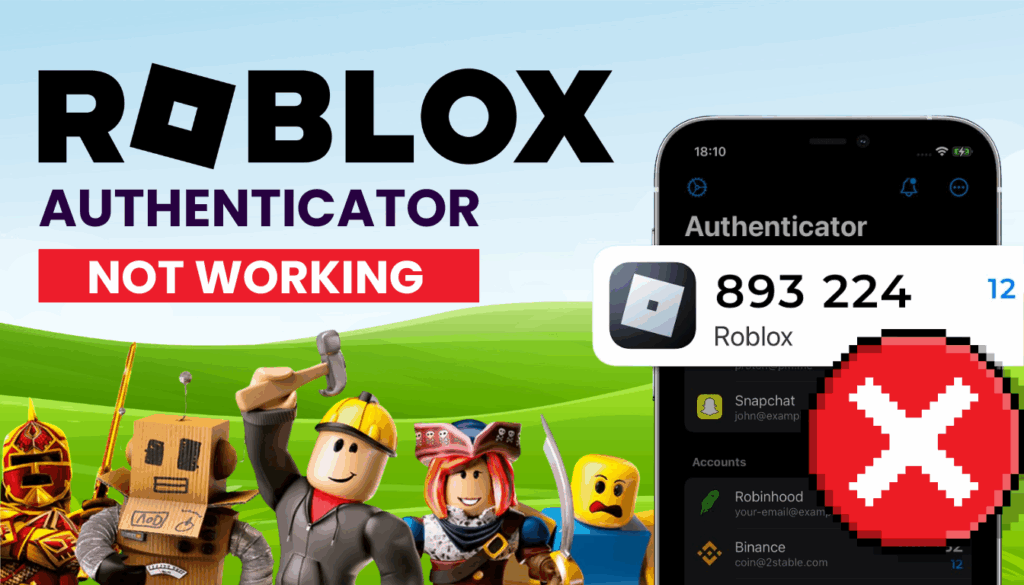Facing Roblox authenticator not working during login in 2025? This guide offers simple solutions and suggests Authenticator App ® 2FA for seamless security.
Introduction
You’re ready to dive into Roblox, but Roblox authenticator not working stops you in your tracks—invalid codes or no prompts, leaving you locked out of your account. Roblox’s 2-step verification (2FA) relies on authenticator apps, but issues can arise, especially after switching devices or losing backup codes. This guide will help you troubleshoot Roblox authenticator not working with straightforward steps. If the problem persists, Authenticator App ® 2FA offers a reliable alternative with iCloud sync and biometric login for effortless Roblox logins.
Why Is Roblox authenticator not working?
Several factors can cause Roblox authenticator not working during 2FA:
- Invalid Codes: The authenticator code may be expired or incorrectly entered, as codes refresh frequently.
- Device Time Sync Errors: Mismatched date/time settings on your device can lead to invalid codes.
- Lost Device or App Data: Switching phones or resetting your device without backups can result in lost authenticator access.
- Network Issues: A weak internet connection can prevent authentication prompts from appearing.
- App or Device Outdated: An outdated authenticator app or device OS can cause compatibility issues with Roblox.
- Missing Backup Codes: Without backup codes, recovery becomes difficult if the app fails.
Understanding these issues is key to resolving Roblox authenticator not working.
How to Fix Roblox authenticator not working
Here are practical steps to resolve Roblox authenticator not working for 2FA:
1. Verify the Code and App
Ensure you’re using the correct, active code:
- Open your authenticator app and use the latest code displayed for Roblox.
- Codes refresh every 30 seconds—don’t use an expired code.
- Double-check that you’re entering the code for the correct Roblox account in the app.

2. Sync Your Device’s Date and Time
Time mismatches can cause Roblox authenticator not working:
- On iPhone, go to Settings > General > Date & Time and enable Set Automatically.
- On Android, go to Settings > General Management > Date and Time and toggle on Automatic Date and Time.
- Retry logging into Roblox with a new code.

3. Check Your Internet Connection
A poor network can lead to Roblox authenticator not working:
- Switch to a stable Wi-Fi or mobile data connection.
- Disable VPN or Airplane Mode, as they can interfere with Roblox’s authentication.
- Request a new authentication prompt and try again.

4. Update Your Authenticator App and Device
Outdated software can cause Roblox authenticator not working:
- Update your authenticator app via the App Store or Google Play.
- Check for device OS updates in Settings and install them to ensure compatibility with Roblox.
- Test the login process again after updating.
5. Use Backup Codes (If Available)
Backup codes can bypass Roblox authenticator not working:
- Locate the backup codes provided when you set up 2FA on Roblox.
- Enter a backup code during login to access your account and reset 2FA settings.
- If you don’t have backup codes, proceed to the next steps.
6. Switch to Authenticator App ® 2FA
For a more reliable 2FA experience with Roblox:
- Download Authenticator App ® 2FA from the App Store or Google Play.
- If you can access your Roblox account on another device, disable the current 2FA in Settings > Security, then set up Authenticator App ® 2FA by scanning the new QR code.
- Benefit from iCloud sync and biometric access for secure Roblox logins.
*Learn more: How to Set Up Roblox Authenticator App (Updated 2025)
7. Contact Roblox Support
If Roblox authenticator not working persists:
- Visit roblox and submit a support ticket under Account Issues.
- Provide your Roblox username, describe the issue, and mention any proof of ownership (e.g., purchase receipts) to disable 2FA.
- Be patient—support may take a few days to respond, and they may require additional verification.

Additional Tips to Prevent Roblox Authenticator Issues
To avoid future instances of Roblox authenticator not working:
- Save Backup Codes: Store your Roblox 2FA backup codes in a secure place when you enable 2FA.
- Enable Cloud Backup: If using Microsoft Authenticator, enable cloud backup to restore codes after a device reset.
- Keep Apps Updated: Regularly update your authenticator app and device OS to prevent compatibility issues with Roblox.
- Use Authenticator App ® 2FA: Switch to Authenticator App ® 2FA for a more reliable experience with iCloud sync and offline support.
Frequently Asked Questions (FAQs)
1. Why Is My Roblox authenticator not working After a Device Reset?
You may have lost app data—use backup codes or contact Roblox support to disable 2FA and fix Roblox authenticator not working.
2. What If I Don’t Have Backup Codes for Roblox 2FA?
Contact Roblox support with proof of ownership (e.g., purchase receipts) to resolve Roblox authenticator not working.
3. How often should I update my authenticator app?
Regularly check for updates to ensure optimal performance and security.
4.Why Are My Authenticator Codes Invalid on Roblox?
Expired codes or time sync issues can cause Roblox authenticator not working—sync your device time and use the latest code.
5. Are there alternative methods to 2-Step Verification?
Yes, Roblox offers backup codes and email verification as alternative methods.
Conclusion
Don’t let Roblox authenticator not working keep you from enjoying Roblox—these steps can help you regain access quickly. Whether it’s syncing your device time or using backup codes, you’ll be back to gaming in no time. While issues can arise, the solutions outlined above offer effective ways to troubleshoot and resolve common problems. Regularly updating your device and app, ensuring proper settings, and seeking support when needed can help maintain seamless authentication experiences.
For enhanced security and a seamless authentication experience, consider using our Authenticator App ® 2FA. Designed with user convenience in mind, it offers robust features to protect your digital identity.
——————————
Now your account is protected!
Need help setting up 2FA for other apps?
** Explore more 2FA guides: https://2fa-authenticator.org/guide-en/