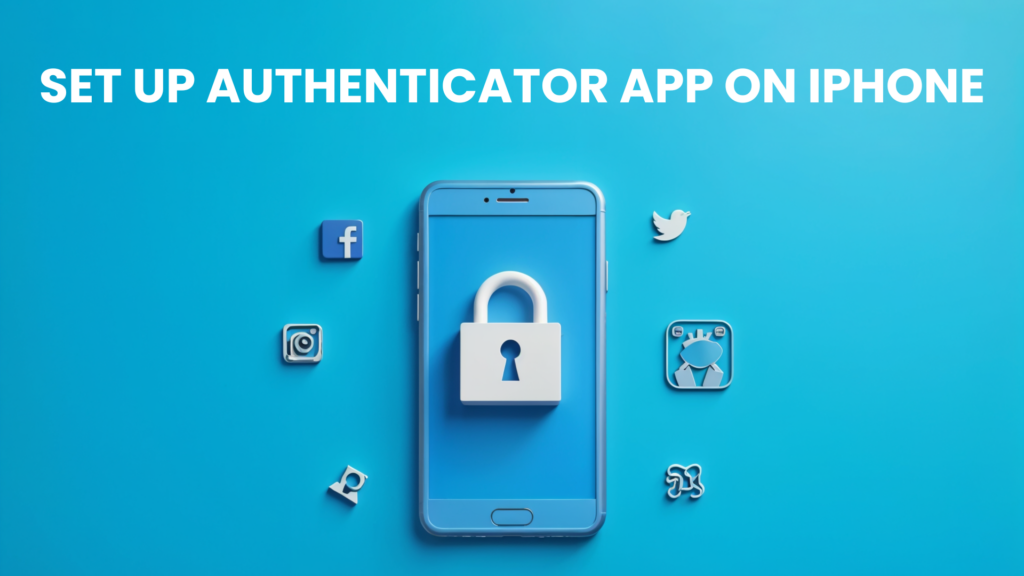Setting up an Authenticator App on iPhone is one of the best ways to enhance your account security with two-factor authentication (2FA). Instead of relying on SMS codes, which can be intercepted or delayed, an authenticator app generates secure, time-based one-time passcodes (TOTPs) directly on your device. By choosing to set up authenticator app on iPhone, you add an extra layer of protection against unauthorized access and cyber threats.
This guide will walk you through the steps to set up authenticator app on iPhone, ensuring a smooth and secure transition. Whether you’re enabling 2FA for the first time or transferring your authentication codes from an old device, following the correct setup process will help keep your accounts safe.
What is an Authenticator App?
An Authenticator App is a security tool that generates time-based one-time passcodes (TOTPs) for two-factor authentication (2FA). Instead of receiving SMS codes, users can set up authenticator app on their devices to enhance account security and prevent unauthorized access. These apps work offline and provide an extra layer of protection against phishing and cyber threats.
Why choose an Authenticator App?
Here are five key reasons why you should set up authenticator app to enhance your account security:
Stronger Security
When you set up authenticator app, you eliminate risks associated with SMS-based authentication. Hackers can intercept SMS codes through phishing, SIM swapping, or malware. Using an authenticator app ensures only you can access your verification codes.
Offline Functionality
Unlike SMS verification, which depends on network connectivity, when you set up authenticator app, it generates codes offline. This means you can still access your accounts even if you don’t have internet or cellular service. It provides an added layer of security without dependency on external networks.
Faster Login Process
Waiting for SMS verification codes can be slow and unreliable. When you set up authenticator app, you get instant access to time-based one-time passwords (TOTPs). This makes the authentication process quicker, especially when logging in frequently.
Multi-Account Support
Most services support the option to set up authenticator app for multiple accounts. Whether it’s email, cloud storage, banking, or social media, an authenticator app allows you to manage multiple 2FA-secured accounts in one place, making security more efficient.
Device Flexibility
If you switch devices, you can easily transfer your authentication codes when you set up authenticator app on a new phone. Many authenticator apps offer backup options or QR code transfers, ensuring you don’t lose access to your accounts when upgrading your device.
By choosing to set up authenticator app, you strengthen your digital security, making it harder for hackers to gain access while ensuring a seamless login experience.
How to set up an Authenticator App on Iphone
Step 1: Download Authenticator App 2FA on the Apple Store here or scan the QR code below
Step 2: Open your Authenticator App
Press on icon app to open.
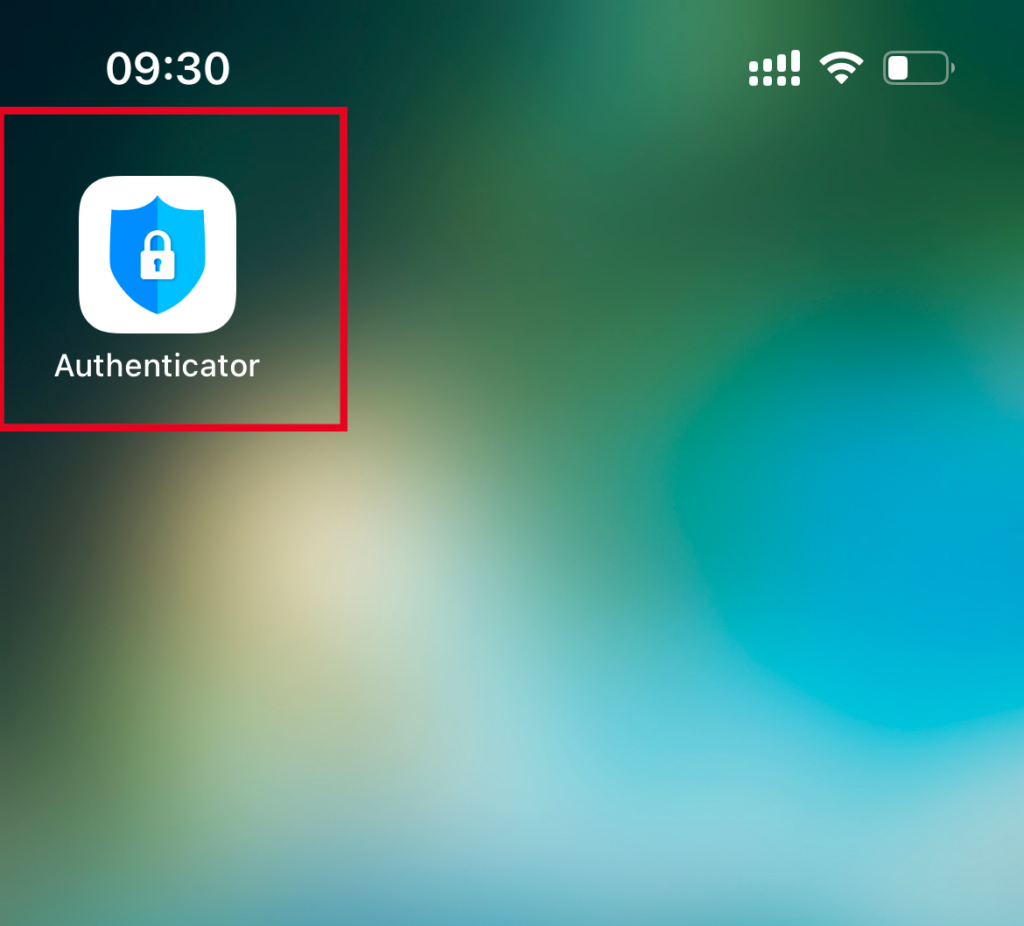
Step 3: Connect Authenticator App on iphone with others app
To connect app authenticator on iphone with your account click “add account now”.
For a step-by-step guide on enhanced security for your online accounts, be sure to explore other articles on our website. We provide detailed instructions on securing platforms like Binance, Facebook, Instagram, Microsoft, Google, Amazon, Twitter (X), Dropbox, and PayPal using our authentication app and other security measures. Strengthen your account protection today by following our expert tips and best practices!
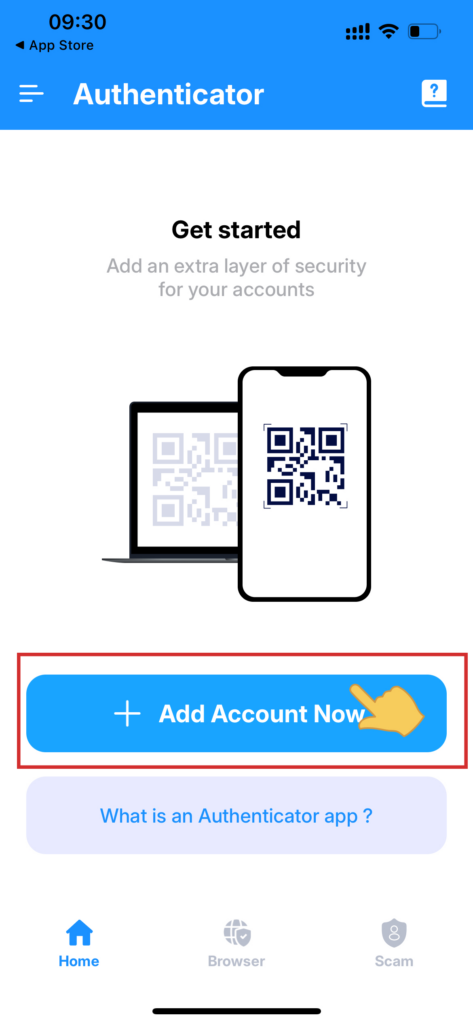
Frequently Asked Questions (FAQs)
1. Do I need an internet connection to use an Authenticator App on iPhone?
No, once you set up authenticator app on iPhone, it generates time-based one-time passwords (TOTPs) offline. You don’t need Wi-Fi or mobile data to retrieve authentication codes.
2. Can I transfer my authenticator app to a new iPhone?
Yes, if you switch devices, you can transfer your authentication codes. Some apps have built-in transfer options, or you can manually set up authenticator app on iPhone by re-scanning QR codes or entering backup keys.
3. What happens if I delete my authenticator app on iPhone?
If you delete the app without transferring or backing up your codes, you may lose access to your accounts. Always save backup codes provided during setup to recover your accounts if you need to set up authenticator app on iPhone again.
4. Is it safe to use an authenticator app instead of SMS for 2FA?
Yes, using an authenticator app is much safer than SMS-based verification. When you set up authenticator app on iPhone, it protects your accounts from SIM-swapping attacks and phishing attempts, providing stronger security.
5. Can I use one Authenticator App for multiple accounts?
Yes, when you set up authenticator app on iPhone, you can add multiple accounts, such as Google, Facebook, Microsoft, and banking apps, all within a single authenticator app.
6. What should I do if I lose my iPhone with the Authenticator App?
If your iPhone is lost, use backup codes or recovery methods provided by each account. Before switching devices, always transfer or re-set up authenticator app on iPhone to avoid getting locked out.
By properly configuring and securing your authenticator app on iPhone, you ensure safe and hassle-free two-factor authentication for your accounts.
Conclusion
Setting up an authenticator app on iPhone is a crucial step in enhancing your online security. By choosing to set up authenticator app on iPhone, you protect your accounts with an extra layer of security, reducing the risks of phishing, SIM swapping, and unauthorized access. Whether you’re securing emails, banking apps, or social media accounts, using an authenticator app ensures a faster, more reliable, and safer authentication process. Take the time to set up authenticator app on iPhone today and safeguard your digital identity effortlessly.
Download our Authenticator App now and secure your accounts instantly!