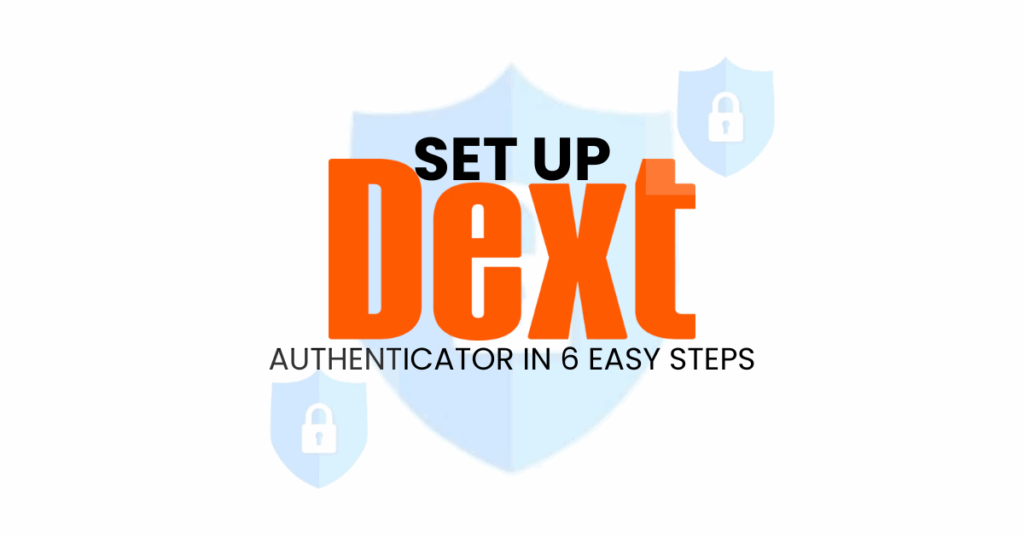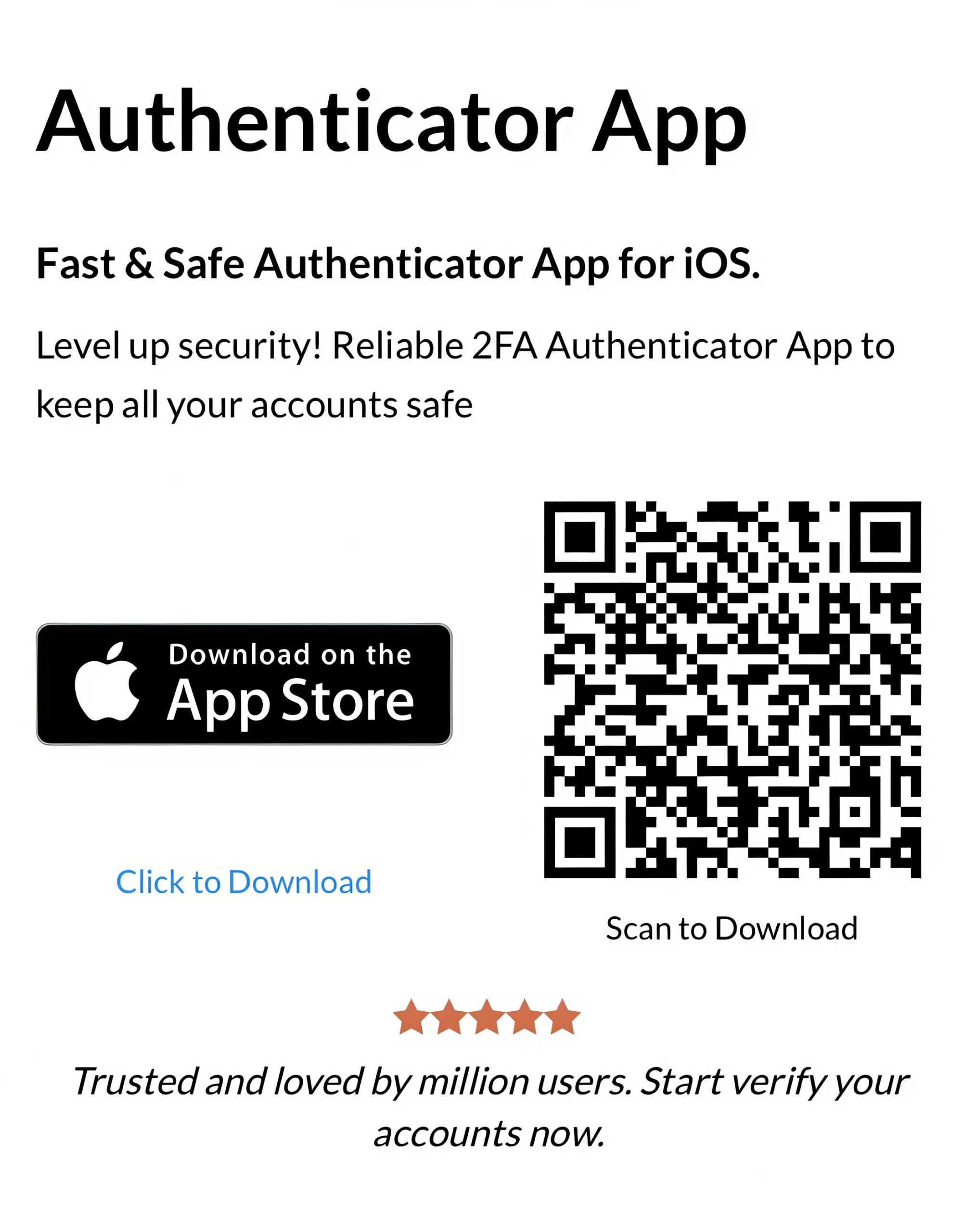If you want a secure and easy way to protect your Dext account on iOS, you’re in the right place! With just a few simple steps, you can enhance your security using the best Dext Authenticator App.
Follow this guide to seamlessly enable Dext Authentication using Authenticator App ® 2FA, ensuring top-tier protection with minimal effort.
- Ways to Authenticate with Dext for Secure Access
- Why Use Dext Authenticator App?
- How to Set Up Dext Authenticator App (Step-by-Step)
- Troubleshooting Common Setup Issues
- Frequently Asked Questions (FAQs)
Let’s wait no more and get right into it!
Introduce
Dext is a leading platform for finance and accounting management, designed to help businesses and accountants automate the processing of invoices, receipts, and expense data. With powerful integrations and advanced OCR technology, Dext simplifies bookkeeping and reduces manual data entry, making it a top choice for finance professionals worldwide.
However, when handling sensitive financial data such as invoices, receipts, and client records, online security becomes a non-negotiable priority. That’s why enabling two-factor authentication (2FA) using an app like Authenticator App ® 2FA is a smart and essential step. It ensures that your Dext account remains secure against phishing, unauthorized access, and other digital threats.
In this guide, we’ll show you how to set up 2FA for your Dext account quickly and securely in just three easy steps.
Ways to Authenticate with Dext for Secure Access
Dext offers multiple authentication methods to safeguard your account from unauthorized access. Here are the key options:
Authenticator App (TOTP)
Dext supports time-based one-time passwords (TOTP) through third-party authenticator apps such as Google Authenticator, Microsoft Authenticator, or Authenticator App ® 2FA. After enabling two-factor authentication (2FA) in your Dext account settings, you can scan a QR code using your chosen app to link it. This method provides a secure way to verify your identity, as the TOTP codes are generated locally on your device and are not transmitted over the internet.
SMS Verification
In addition to authenticator apps, Dext allows you to receive verification codes via SMS to your registered mobile number. While this method adds an extra layer of security, it’s generally considered less secure than TOTP due to potential vulnerabilities like SIM swapping.
Recovery Codes
Upon setting up 2FA, Dext provides a set of one-time-use recovery codes. These codes can be used to access your account if you lose access to your primary authentication method. It’s crucial to store these codes securely, such as in a password manager or a safe physical location.
For optimal security, it’s recommended to use an authenticator app for 2FA on your Dext account, complemented by securely stored recovery codes as a backup.
Why Use Dext Authenticator App?
Using an authenticator app to secure your Dext account is one of the most effective ways to enhance your security. Here are the reasons why you should choose this method:
Strong Security
Authenticator apps generate time-based one-time passwords (TOTP) directly on your device, eliminating the risk of SMS-based attacks like phishing and SIM swapping, which are common with traditional text message codes. This method ensures that even if someone obtains your password, they cannot access your account without the unique code generated by your authenticator app.
Cross-Device Compatibility
Many authenticator apps, such as Authy and Microsoft Authenticator, offer cross-device synchronization. This feature allows you to access your 2FA codes on multiple devices, ensuring you can log in to your Dext account even if your primary device is unavailable. This flexibility is particularly beneficial for professionals who use multiple devices for work.
Encrypted Backups
Authenticator apps often provide encrypted backups of your 2FA data. This means that if you lose or replace your device, you can restore your authentication codes securely without having to reset your 2FA settings. This feature adds an extra layer of convenience and security, ensuring uninterrupted access to your Dext account.
Biometric Authentication
Many modern authenticator apps support biometric authentication methods, such as Face ID or Touch ID. This allows you to quickly and securely access your 2FA codes without the need to enter a password, enhancing both security and user experience.
Offline Code Generation
After the initial setup, authenticator apps can generate 2FA codes without requiring an internet connection. This offline capability ensures that you can access your Dext account securely, even in environments with limited or no internet connectivity.
By leveraging the features of authenticator apps, you can significantly enhance the security of your Dext account, protecting sensitive financial data from unauthorized access.
How to Set Up Dext Authenticator App (Step-by-Step)
Step 1: Download and Install Authenticator App ® 2FA
- Open the App Store on your iPhone, iPad, or Mac.
- Search for “Authenticator App ® 2FA” and download it.
- Install the app and grant necessary permissions (e.g., camera access for QR code scanning)
Step 2: Log into Your Dext Account
Navigate to the Dext website and sign in with your account credentials.
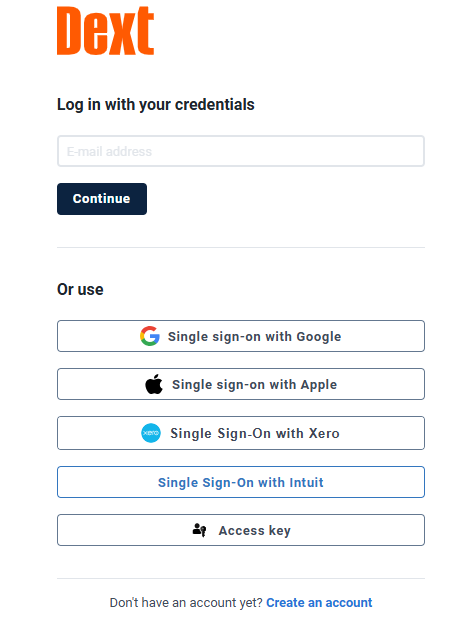
Step 3: Access Security Settings
Once logged in:
1. Click on your profile icon or name, typically located at the top-right corner.
2. Select User Settings from the dropdown menu.
3. In the settings menu, locate and click on the Security tab.
Step 4: Enable Two-Factor Authentication
In the Security section:
1. Find the Two-Factor Authentication (2FA) option.
2. Click on Enable or Set Up to initiate the 2FA setup process.
Step 5: Link Your Authenticator App
Dext will display a QR code on the screen.
1. Open your installed authenticator app on your mobile device.
2. In the app, select the option to Add Account or tap the “+” icon.
3. Choose Scan a QR code and use your device’s camera to scan the QR code displayed on Dext or use the ‘Enter Manually‘ menu to type the 16-digit code into your authenticator app.
4. Copy the 6-digit code from your authenticator app into the setup screen on Dext Prepare. Click Next
Step 6: Verify and Complete Setup
1. Next, you’ll be shown a number of backup codes. Copy these and keep them safe.
2. Tick the I have stored these backup codes somewhere safe box, then click Enable 2-factor authentication. The setup is now complete!
Troubleshooting Common Setup Issues
If you encounter issues while setting up two-factor authentication (2FA) for your Dext account, here are some common problems and their solutions:
QR Code Scanning Fails
- Camera Access: Ensure that your authenticator app has permission to access your device’s camera.
- Manual Entry: If scanning the QR code doesn’t work, Dext should provide a manual setup key. Enter this key into your authenticator app to add your account.
Verification Codes Not Accepted
Time Synchronization: Authenticator apps rely on accurate time settings. Check that your device’s time is set to automatic:
- iOS: Settings > General > Date & Time > Set Automatically
- Android: Settings > System > Date & Time > Automatic date & time
Lost Access to Authenticator App
- Backup Codes: Use the backup codes provided during the 2FA setup to regain access to your account.
- Contact Support: If you’ve lost access to both your authenticator app and backup codes, reach out to Dext support for assistance.
Frequently Asked Questions (FAQs)
1. Which authenticator apps are compatible with Dext?
Dext supports standard Time-Based One-Time Password (TOTP) authenticator apps, including:
- Google Authenticator
- Authenticator App ® 2FA
These apps generate time-based codes that enhance your account security.
2. How do I enable 2FA on my Dext account?
To set up 2FA:
- Log in to your Dext account.
- Navigate to Settings > Security.
- Select Enable Two-Factor Authentication.
- Scan the displayed QR code using your chosen authenticator app.
- Enter the verification code generated by the app to complete the setup.
3. What should I do if I can’t scan the QR code?
If scanning the QR code isn’t possible:
- Ensure your authenticator app has camera access.
- Alternatively, Dext provides a manual setup key that you can enter into the app.
4. Why is my verification code not being accepted?
If your code isn’t accepted:
- Verify that your device’s date and time settings are correct and set to update automatically.
- Ensure you’re entering the most recent code, as they typically expire every 30 seconds.
5. Can I use 2FA on multiple devices?
Yes, some authenticator apps like Authy support multi-device synchronization. However, be cautious and ensure each device is secure to prevent unauthorized access.
6. What if I lose access to my authenticator app?
If you lose access:
- Use the backup codes provided during the 2FA setup.
- If you don’t have backup codes, contact Dext support for assistance in regaining access to your account.
7. Does Dext support biometric authentication?
While Dext doesn’t directly support biometric authentication, you can use biometric features (like Face ID or Touch ID) to secure your authenticator app, adding an extra layer of protection.
8. Can I generate 2FA codes without an internet connection?
Yes, once set up, authenticator apps generate codes offline, allowing you to access your Dext account even without internet connectivity.
9. Is it possible to disable 2FA after enabling it?
Yes, to disable 2FA:
- Log in to your Dext account.
- Go to Settings > Security.
- Select Disable Two-Factor Authentication and confirm your choice.
10. How should I store my backup codes?
Store your backup codes securely, such as in a password manager or a safe physical location. Avoid saving them in unsecured digital notes or sharing them with others.
Conclusion
Securing your Dext account with Two-Factor Authentication (2FA) in 2025 is a crucial step to protect your financial data and client information. With options to receive verification codes via email or through an authenticator app, Dext offers flexible and robust security measures. By enabling 2FA, you add an extra layer of protection, ensuring that only authorized users can access your account.
Ready to enhance your Dext account security? Follow the steps provided to set up 2FA and safeguard your data against unauthorized access.
Download the Authenticator App ® 2FA today from the App Store and set up multi-factor authentication for stronger, more secure access!
——————————
Now your account is protected!
Need help setting up 2FA for other apps?
** Explore more 2FA guides: https://2fa-authenticator.org/guide-en/