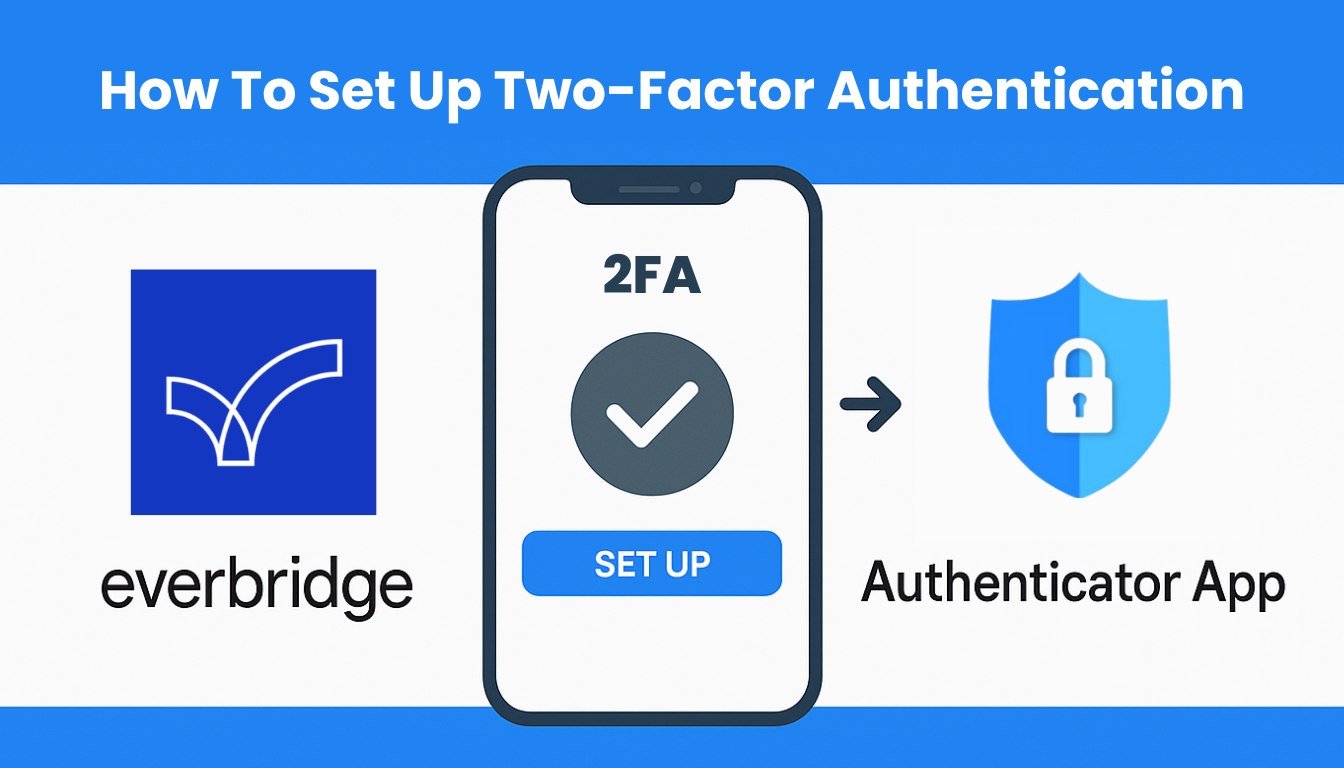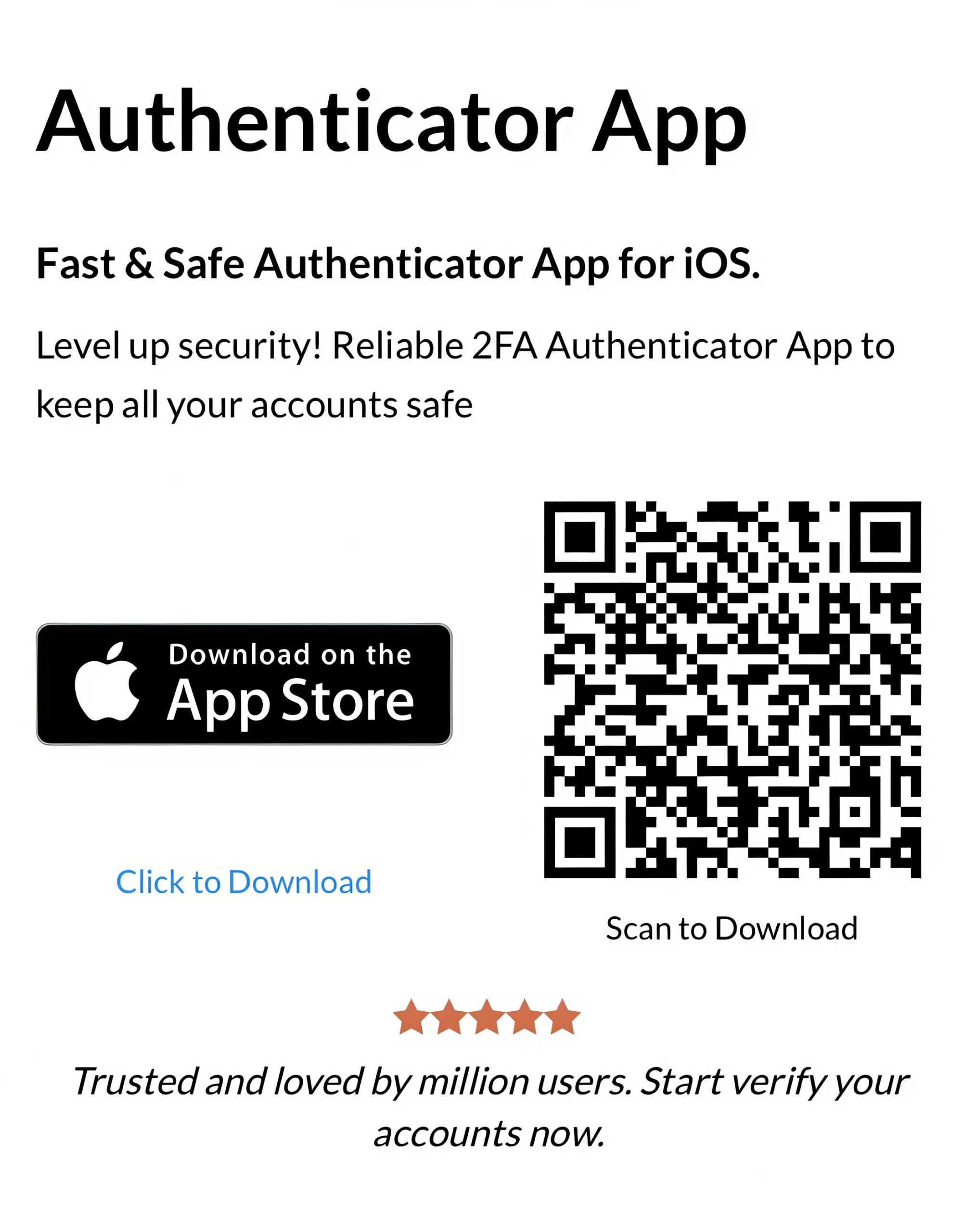Want quick and secure Everbridge login? This easy setup guide using Everbridge authenticator app walks you through every step to strengthen your online protection.
Introduction
In 2025, securing your Everbridge Manager Portal access is more critical than ever, with cyber threats like phishing and unauthorized access attempts on the rise. When registering your user profile in the Everbridge Manager Portal, your organization may require multi-factor authentication (MFA) to ensure only authorized users can log in. While Everbridge supports various 2FA methods, using the Everbridge Authenticator App setup through Authenticator App ® 2FA offers superior security over SMS, thanks to its encrypted iCloud sync and biometric protection. In this guide, we’ll walk you through how to set up Everbridge with Everbridge Authenticator using Authenticator App ® 2FA, ensuring your logins are safe and seamless.
Ways to Authenticate with Everbridge for Secure Access
Everbridge prioritizes security for its critical communication tools, requiring robust authentication to protect user access. Here are the authentication methods you can use with Everbridge to ensure secure access:
- Authenticator App: Use an app like Authenticator App ® 2FA to generate time-based codes locally on your device, offering the highest level of security against phishing and SIM swapping attacks.
- SMS Verification: Receive a one-time code via text message, though this method is less secure due to vulnerabilities like SIM swapping.
- Email Verification: Some Everbridge setups may allow receiving a code via email, but this depends on your organization’s configuration and is less common.
For the best protection, we recommend using the Everbridge Authenticator App setup with Authenticator App ® 2FA, as it provides the most secure and reliable way to authenticate your Everbridge access.
Why Use Authenticator App ® 2FA with Everbridge?
When it comes to securing your Everbridge account, Authenticator App ® 2FA stands out as a top choice for integrating the Everbridge Authenticator App setup. Here’s why:
- Enhanced Security: The app generates time-based one-time passwords (TOTP) locally, protecting against phishing and SIM swapping attacks that often target SMS-based 2FA.
- iCloud Sync Across Devices: Your Everbridge Authenticator codes sync securely across Apple devices (iPhone, iPad), ensuring access even if you switch devices.
- Encrypted Backups: All data is encrypted in iCloud, keeping your codes safe and accessible only to you.
- Biometric Authentication: Unlock the app with Face ID or Touch ID for quick, secure access to your Everbridge codes.
- Seamless Everbridge Integration: The app works perfectly with Everbridge’s MFA setup process, supporting secure logins to the Manager Portal and other services.
How to Set Up Everbridge with Authenticator App ® 2FA: Step-by-Step Guide
Follow these steps to register your Everbridge Manager Portal profile and enable 2FA using the Everbridge Authenticator App setup with Authenticator App ® 2FA:
Step 1: Download and Install Authenticator App ® 2FA
- Open the App Store on your iPhone, iPad, or Mac.
- Search for “Authenticator App ® 2FA” and download it to begin the Everbridge Authenticator setup.
- Install the app and grant necessary permissions (e.g., camera access for QR code scanning).
Step 2: Log in to Everbridge Manager Portal
- Visit: Everbridge Manager Portal
- Log in
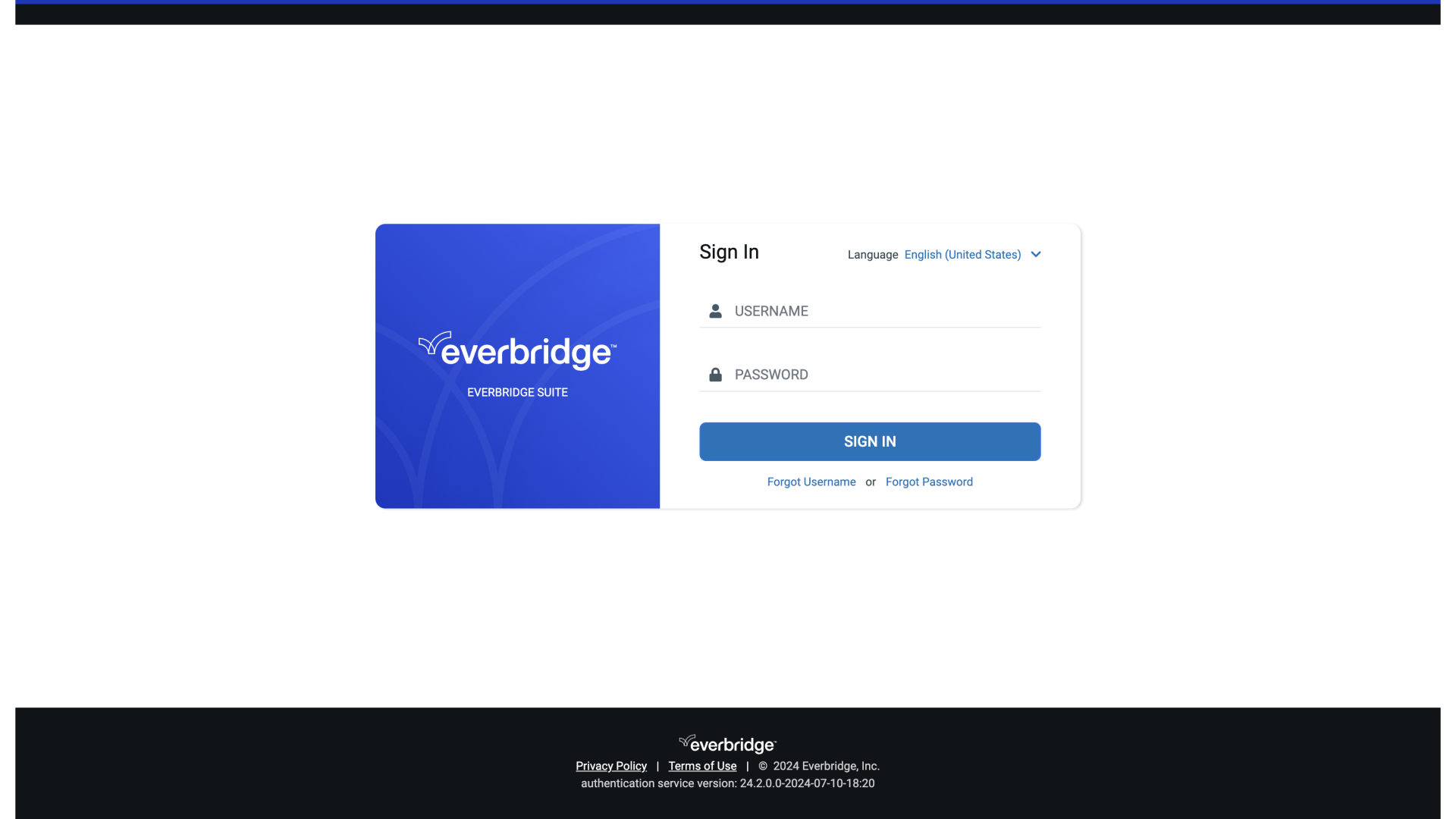
- Navigate: Security > Two-Factor Authentication
- Select the authenticator app option for 2FA setup.
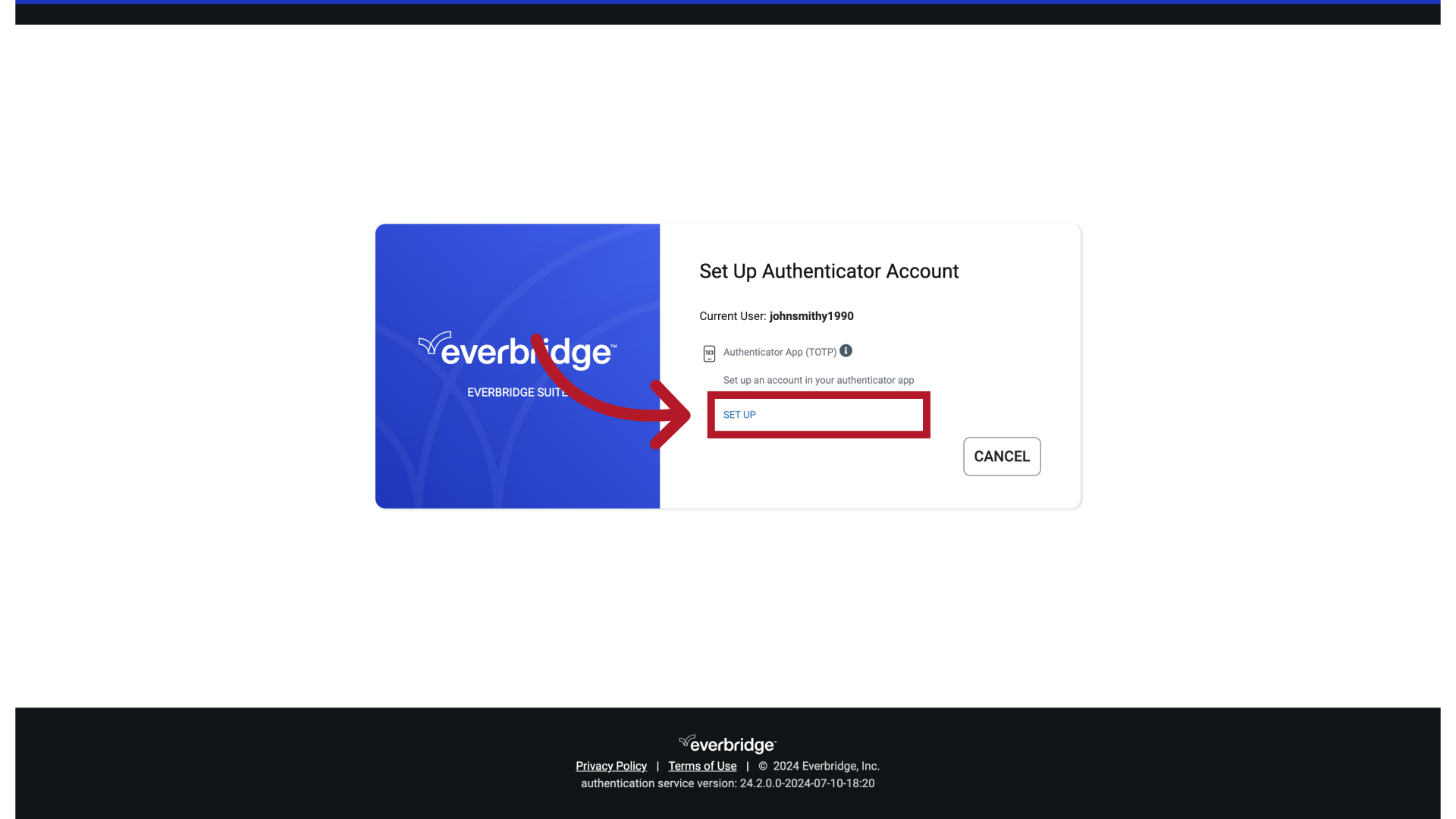
Step 3: Add Everbridge to Authenticator App ® 2FA
- Open Authenticator App ® 2FA on your device. Tap “+” > “Scan QR Code”
- Point camera at Everbridge portal’s QR code
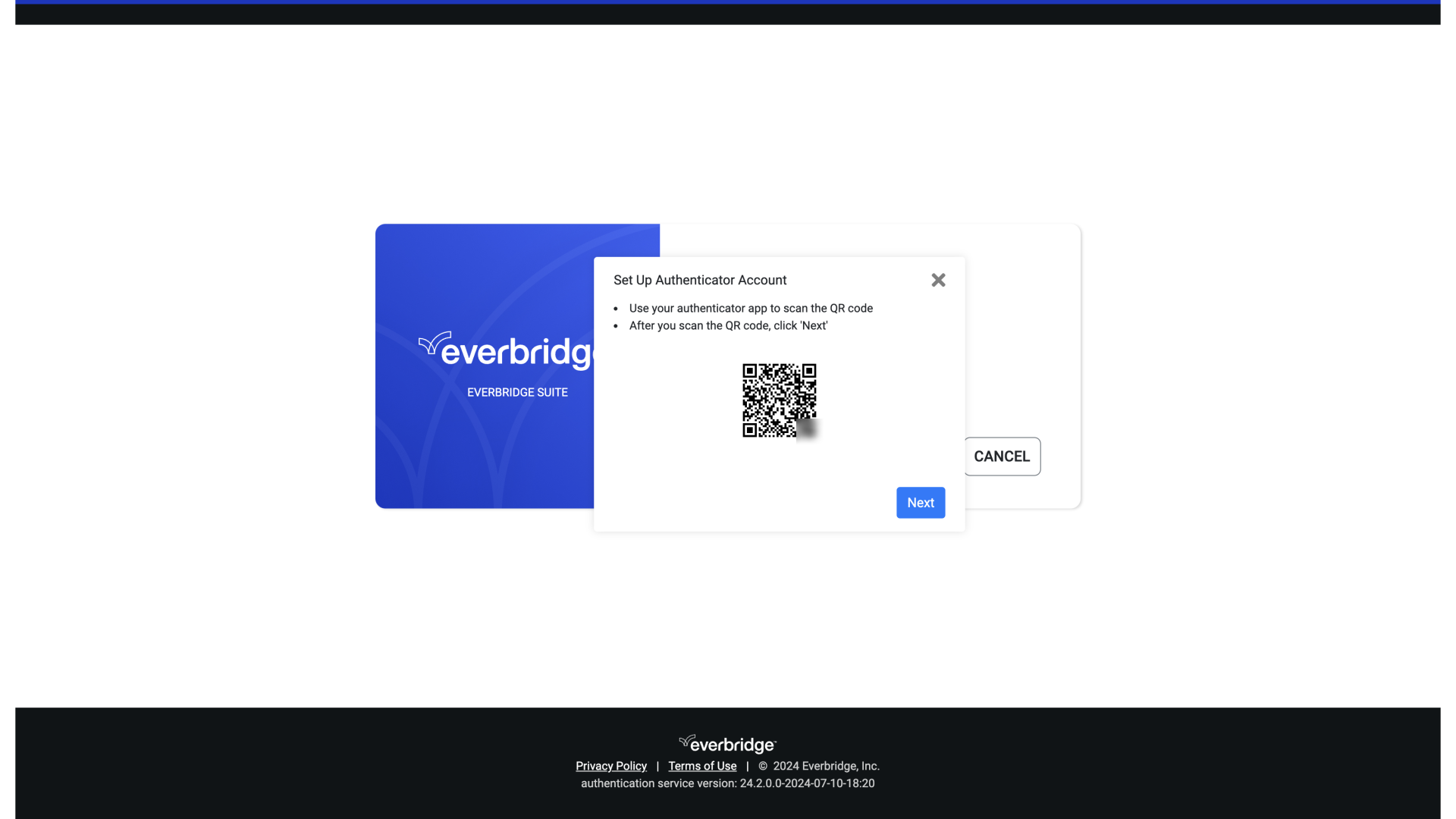
Step 4: Verify the Setup in Everbridge
- Enter the 6-digit code from the app
- Click “Verify and Save”
- Done! Your Everbridge account is now linked to Authenticator App ® 2FA
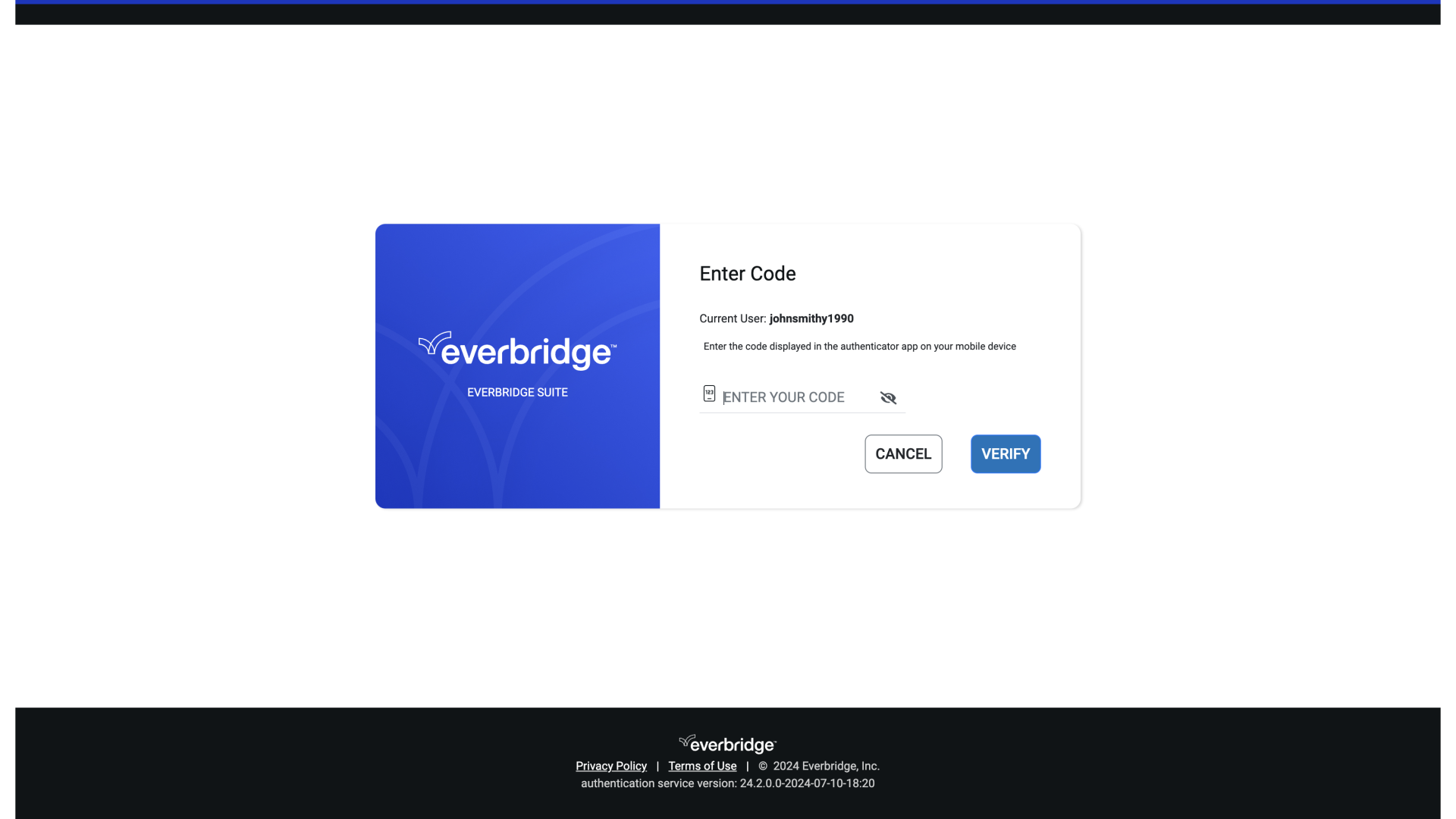
Troubleshooting Common Setup Issues
If you encounter issues during the Everbridge Authenticator App setup with Authenticator App ® 2FA, try these solutions:
- QR Code Not Scanning: Ensure the app has camera permissions. If it still fails, manually enter the setup key provided by Everbridge.
- Codes Not Accepted: Verify your device’s time is synced (Settings > General > Date & Time > Set Automatically), as TOTP codes rely on accurate time settings.
- iCloud Sync Issues: Ensure iCloud sync is enabled in Authenticator App ® 2FA settings and that all devices are logged into the same Apple ID.
- Login Errors: If you see an error like “Invalid Credentials,” double-check your Everbridge username and password, or contact your administrator to confirm your account status.
Frequently Asked Questions (FAQs)
1. What is the Everbridge Authenticator App used for?
It enhances login security for Everbridge accounts using time-based passcodes.
2. Can I Use Authenticator App ® 2FA as an Everbridge Authenticator on Multiple Devices?
Yes, Authenticator App ® 2FA syncs your Everbridge Authenticator codes across all Apple devices via iCloud. Ensure all devices are logged into the same Apple ID with sync enabled.
3. What Happens If I Lose My Device with the Everbridge Authenticator App Setup?
With iCloud sync, you can recover your Everbridge 2FA codes on another Apple device using Authenticator App ® 2FA. Alternatively, contact your Everbridge administrator for backup authentication methods (e.g., SMS, if configured).
4. Does Authenticator App ® 2FA Work Offline with Everbridge?
Yes, after the initial Everbridge Authenticator App setup, Authenticator App ® 2FA generates Everbridge codes offline, ensuring you can log in without an internet connection.
5. How Secure Is Authenticator App ® 2FA for Everbridge Logins?
The app uses encrypted iCloud storage and biometric authentication (Face ID/Touch ID), ensuring your Everbridge Authenticator codes are secure and accessible only to you.
Conclusion
Setting up Everbridge with Authenticator App ® 2FA in 2025 ensures your Manager Portal access is secure and efficient. By using the Everbridge Authenticator App setup process with Authenticator App ® 2FA, you benefit from encrypted iCloud sync, biometric protection, and offline code generation, making your Everbridge logins both safe and convenient. Follow the steps above to complete your registration and protect your organization’s critical communications from unauthorized access.
Ready to secure your Everbridge Manager Portal? Download Authenticator App ® 2FA from the App Store today and set up your Everbridge Authenticator App in minutes for safe, seamless access!
——————————
Now your account is protected!
Need help setting up 2FA for other apps?
** Explore more 2FA guides: https://2fa-authenticator.org/guide-en/