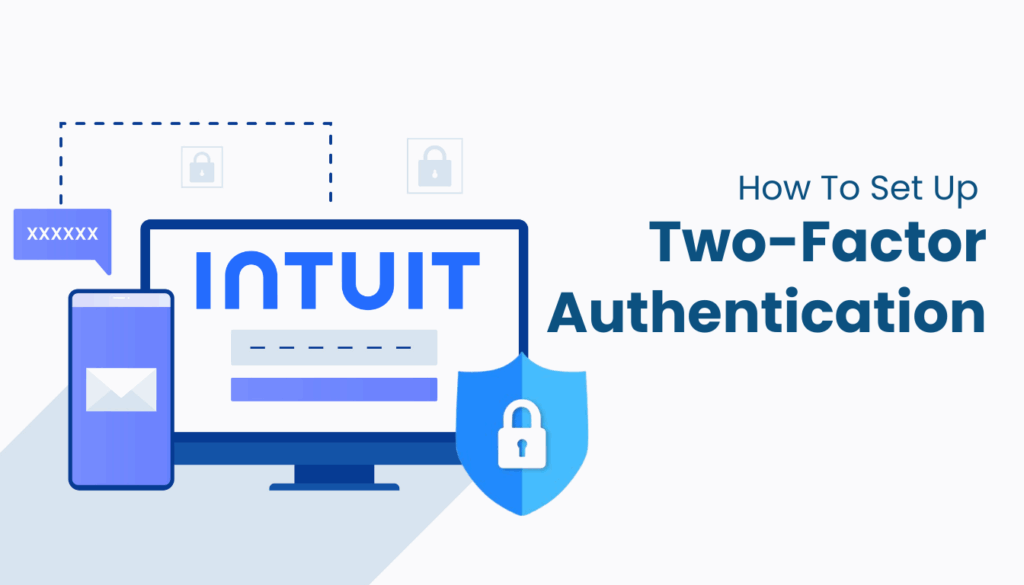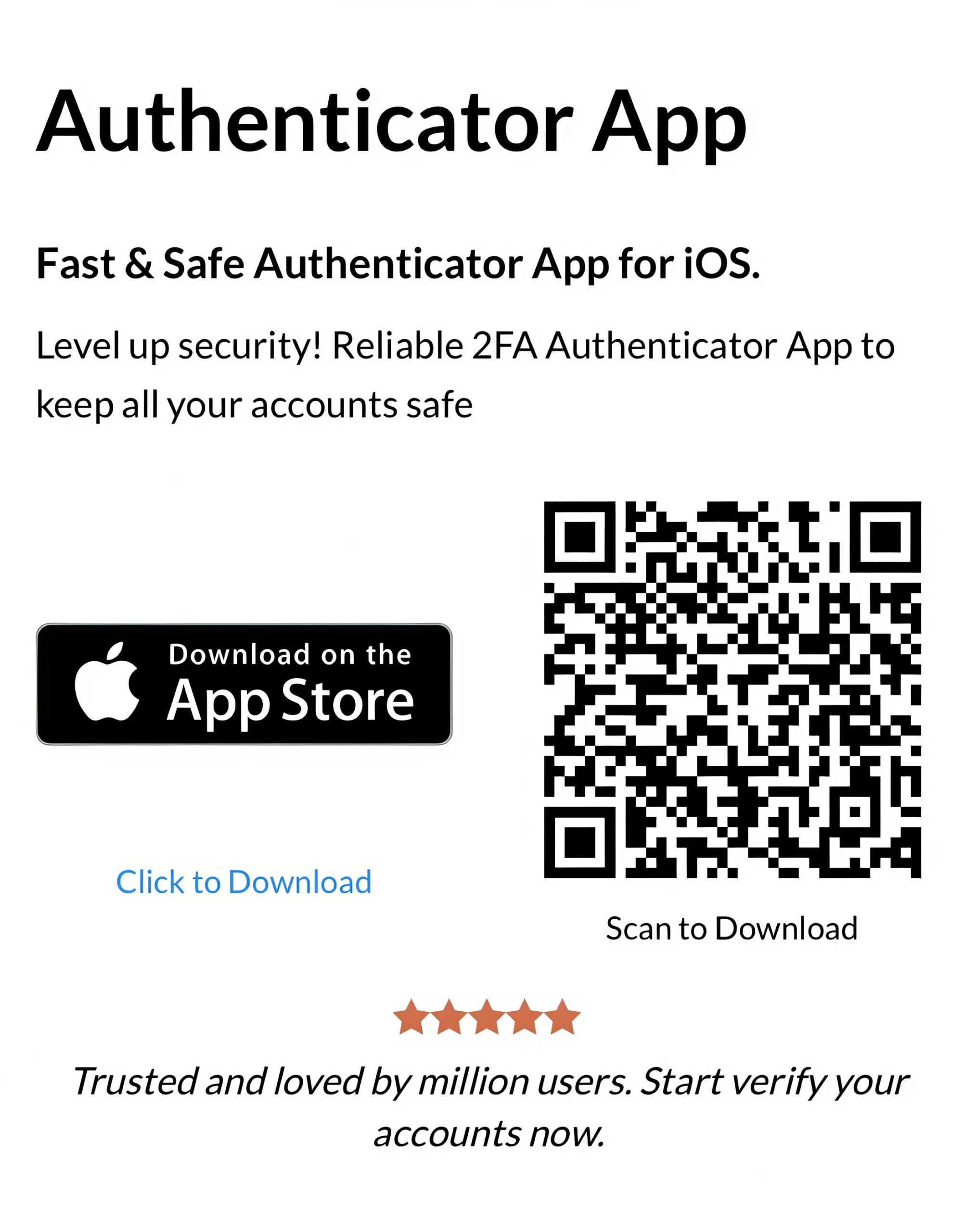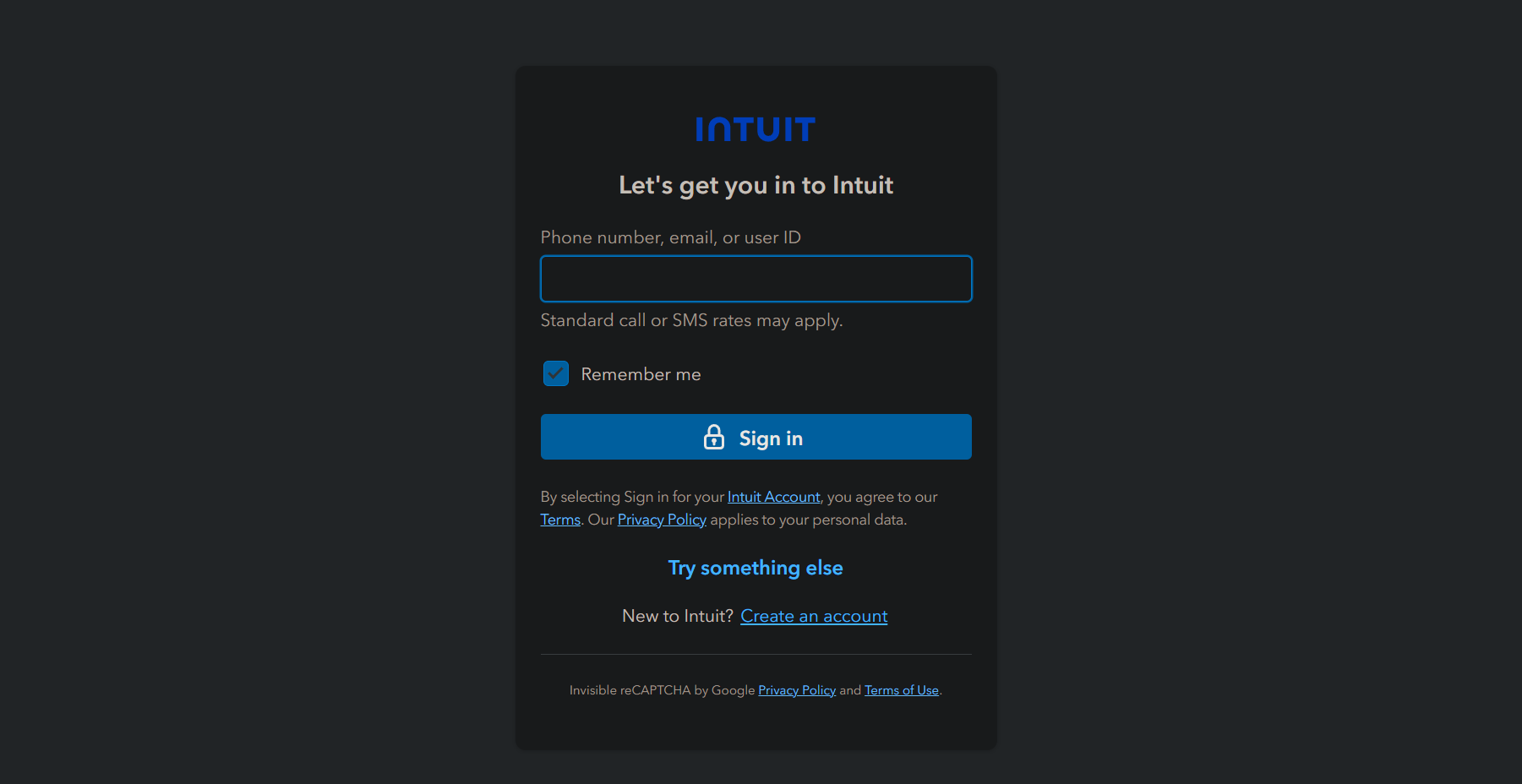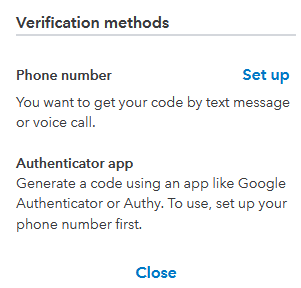Strengthen your QuickBooks, TurboTax, and other Intuit services with this simple guide to setting up the Intuit authenticator app using Authenticator App ® 2FA.
Introduction
Protecting your Intuit account in 2025 is essential for keeping your financial data safe, whether you’re using QuickBooks, TurboTax, or other Intuit services. With cyber threats becoming more sophisticated, Intuit offers two-factor authentication (2FA) to add an extra layer of security, ensuring only you can access your account. The Intuit Authenticator App setup with Authenticator App ® 2FA provides a secure and user-friendly solution, featuring iCloud sync and biometric authentication for seamless protection. This guide will show you how to activate 2FA on Intuit with Authenticator App ® 2FA, helping you safeguard your sensitive information with ease.
Ways to Authenticate with Intuit for Secure Access
Intuit requires 2FA to enhance account security, adding a second verification step beyond your password. Here are the authentication methods available for Intuit accounts:
- Authenticator App: Use an app like Authenticator App ® 2FA to generate time-based one-time passwords (TOTP) locally, offering robust protection against phishing and unauthorized access.
- SMS or Email Verification: Receive a one-time code via text message or email, though this method is less secure due to vulnerabilities like SIM swapping or email hacks.
- Push Notifications: Some setups allow push notifications through apps like Microsoft Authenticator, enabling you to approve login requests directly on your device.
For optimal security and convenience, we recommend the Intuit Authenticator App setup with Authenticator App ® 2FA, which ensures reliable protection across devices.
Why Use Authenticator App ® 2FA with Intuit?
Authenticator App ® 2FA is a top choice for securing your Intuit account with the Intuit Authenticator App setup. Here’s why:
- Enhanced Security: It generates TOTP codes locally, protecting against phishing and SIM swapping attacks that often target SMS-based 2FA.
- iCloud Sync Across Devices: Your Intuit 2FA codes sync securely across Apple devices (iPhone, iPad), ensuring access even if you switch devices.
- Encrypted Backups: All data is encrypted in iCloud, keeping your codes safe and accessible only to you.
- Biometric Authentication: Unlock the app with Face ID or Touch ID for quick, secure access to your Intuit codes.
- Offline Code Generation: The app works offline, allowing you to log in to Intuit without an internet connection after setup.
How to Activate Intuit Authenticator App for 2FA: Step-by-Step Guide
Follow these steps to enable 2FA for Intuit using the Intuit Authenticator App setup with Authenticator App ® 2FA:
Step 1: Download and Install Authenticator App ® 2FA
- Open the App Store on your iPhone, iPad.
- Search for “Authenticator App ® 2FA” and download it.
- Install the app and grant necessary permissions (e.g., camera access for QR code scanning).
Step 2: Log In to Your Intuit Account
- Visit accounts.intuit.com in a web browser.
- Sign in with your Intuit credentials (email and password).
Step 3: Enable 2FA in Intuit Account Settings
- Navigate to “Sign In & Security” in your account settings.
- Beside “2-Step Verification,” click “Set up” next to “Authenticator App.”
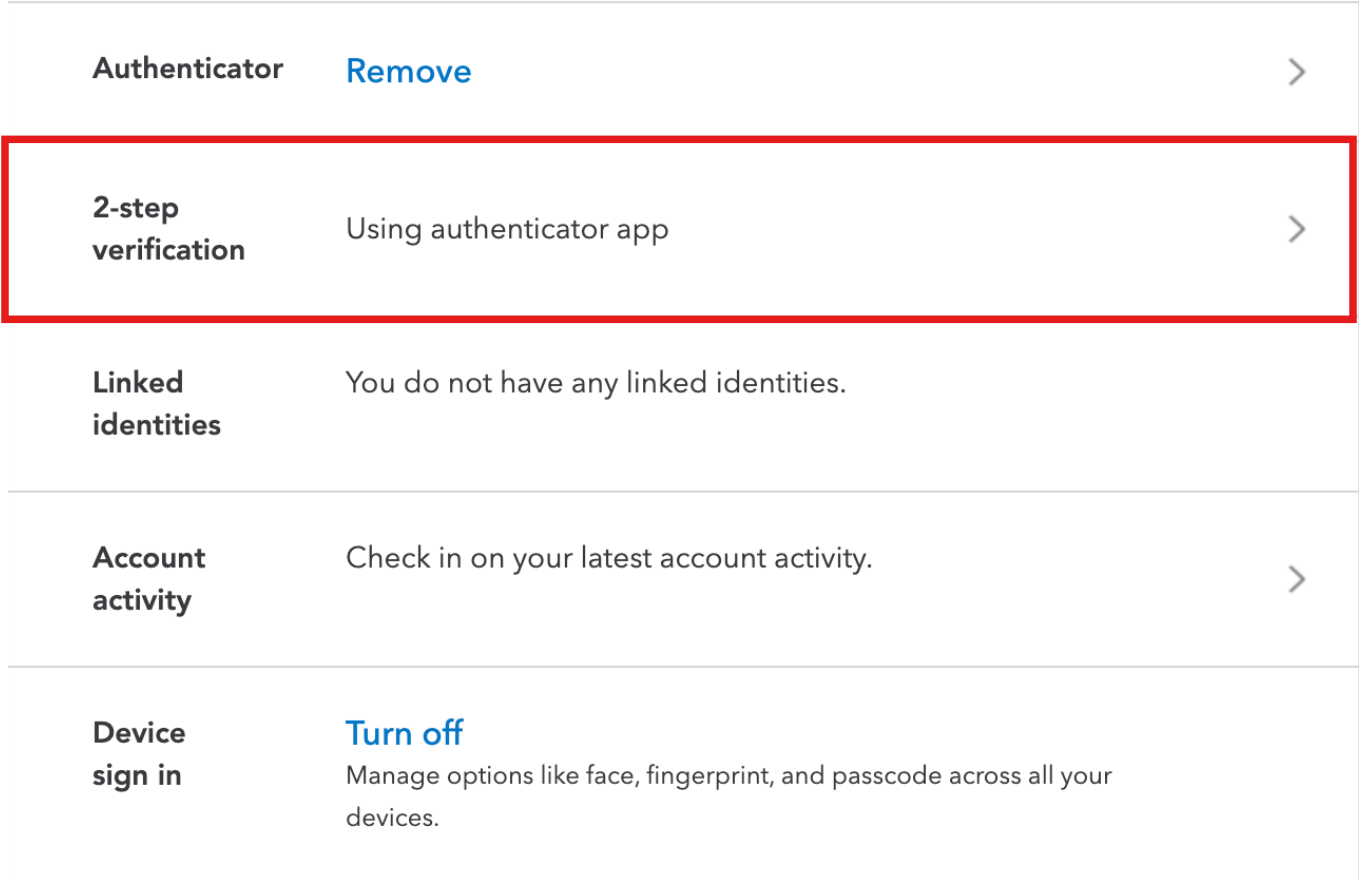
- If you haven’t verified a phone number, Intuit will prompt you to add and verify one as a fallback method before proceeding.
Step 4: Add Intuit to Authenticator App ® 2FA
- Open Authenticator App ® 2FA on your device.
- Tap the “+” or “Add Account” button.
- Use your device’s camera to scan the QR code displayed on the Intuit website.
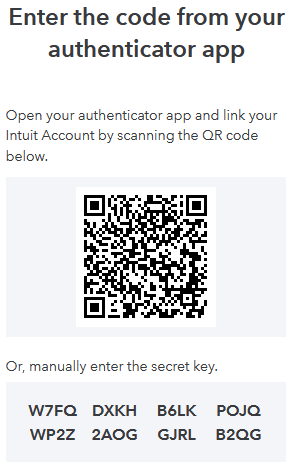
Step 5: Verify the Setup in Intuit
- Enter the 6-digit code shown in Authenticator App ® 2FA into the verification field on the Intuit website.
- Click “Verify” to confirm the setup.
Troubleshooting Common Setup Issues
If you encounter issues during the Intuit Authenticator App setup with Authenticator App ® 2FA, try these solutions, informed by user experiences:
- QR Code Not Scanning: Ensure the app has camera permissions. If it still fails, manually enter the setup key provided by Intuit.
- Codes Not Accepted: Verify your device’s time is synced (Settings > General > Date & Time > Set Automatically), as TOTP codes rely on accurate time settings.
- Adding Another Device: Intuit only displays the QR code once during initial setup. To add another device, go to “Sign In & Security,” select “Turn off” under 2-Step Verification, confirm with a code, then re-enable 2FA to generate a new QR code.
- Frequent 2FA Prompts on Recognized Devices: Some users report being prompted for codes repeatedly despite 2FA being off. Clear your browser cache or contact Intuit support at quickbooks.intuit.com/contact to investigate potential backend issues.
Frequently Asked Questions (FAQs)
1. Can I Use Authenticator App ® 2FA as an Intuit Authenticator App on Multiple Devices?
Yes, Authenticator App ® 2FA syncs your Intuit 2FA codes across all Apple devices via iCloud. Ensure all devices are logged into the same Apple ID with sync enabled.
2. What Happens If I Lose My Device with the Intuit Authenticator App Setup?
With iCloud sync, you can recover your Intuit 2FA codes on another Apple device. Alternatively, use SMS verification as a fallback (since Intuit requires a verified phone number) or contact Intuit support for assistance.
3. Does Authenticator App ® 2FA Work Offline with Intuit?
Yes, after the initial Intuit Authenticator App setup, Authenticator App ® 2FA generates codes offline, ensuring you can log in without an internet connection.
4. How Secure Is Authenticator App ® 2FA for Intuit Logins?
The app uses encrypted iCloud storage and biometric authentication (Face ID/Touch ID), ensuring your Intuit 2FA codes are secure and accessible only to you.
5. What authenticator does Intuit use?
Intuit uses two-factor authentication (2FA) to enhance the security of your account. For 2FA, Intuit supports the use of the Authenticator App ® 2FA, among other options. This app generates a time-sensitive code that you must enter, along with your password, when logging in to your Intuit account. This added layer of security helps protect against unauthorized access.
Conclusion
Activating the Intuit Authenticator App PCM with Authenticator App ® 2FA in 2025 is a straightforward way to protect your financial data on Intuit platforms like QuickBooks and TurboTax. With features like iCloud sync, biometric protection, and offline code generation, this setup ensures your Intuit account remains secure and accessible. Follow the steps above to enable 2FA and safeguard your account from unauthorized access.
Ready to secure your Intuit account? Download Authenticator App ® 2FA from the App Store today and activate your Intuit Authenticator App in minutes for enhanced, hassle-free protection!
——————————
Now your account is protected!
Need help setting up 2FA for other apps?
** Explore more 2FA guides: https://2fa-authenticator.org/guide-en/