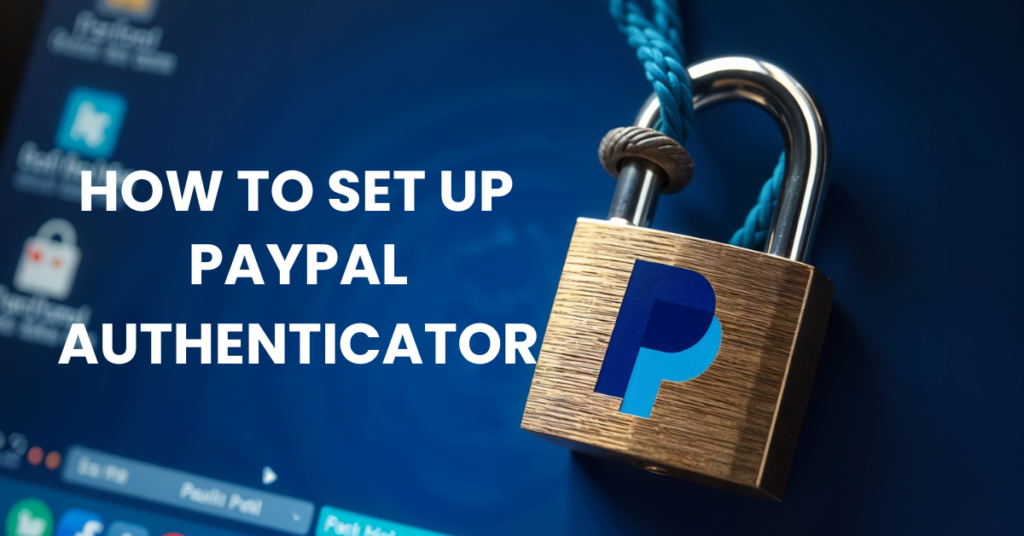If you want a powerful, secure, and easy-to-use way to protect your PayPal account, enabling two-factor authentication (2FA) using an Authenticator App is the best solution. This guide will show you how to set up PayPal Authenticator App quickly and effortlessly to prevent unauthorized access.
Follow this guide to seamlessly enable PayPal 2FA using the Authenticator App ® 2FA, ensuring maximum protection with minimal effort.
- Best Methods to Protect Your Account with PayPal Authenticator
- Key Reasons to Use PayPal Authenticator for Enhanced Security
- How to set up PayPal Authenticator App ® 2FA
- Frequently Asked Questions (FAQs)
No need to wait—let’s get started and secure your Paypal account today!
Best Methods to Protect Your Account with PayPal Authenticator
To protect your PayPal account, enabling two-factor authentication (2FA) adds an extra layer of security against unauthorized access. Here are the available authentication options:
Use an Authenticator App for 2FA
PayPal supports 2FA through authenticator apps like Authenticator App ® 2FA. These apps generate one-time passcodes (OTP) that you enter during login, providing enhanced security against phishing and password leaks. This method is recommended for its reliability and security.
Enable SMS-Based Two-Factor Authentication (2FA)
Alternatively, PayPal offers 2FA via SMS, sending an OTP to your registered mobile number to verify your login. While convenient, this method may be vulnerable to security threats like SIM hijacking.
Use Login Verification via Email
PayPal enhances account security by sending verification emails when detecting logins from unrecognized devices. Users can approve or deny access via email, ensuring greater control over their account security.
Implementing these 2FA methods significantly strengthens your PayPal account’s security, protecting your personal and financial information from potential cyber threats.
Key Reasons to Use Snapchat Authenticator for Extra Security
Enhanced Account Protection with 2FA
With PayPal Authenticator, you significantly strengthen your account security, safeguarding your financial details and transactions against unauthorized access.
Fast & Reliable OTP Generation
No more waiting! PayPal Authenticator apps like Authenticator App ® 2FA generate one-time passcodes every 30 seconds, providing quick, secure login access whenever you need it.
Simple and Quick Setup
Setting up PayPal Authenticator is straightforward. Simply link your authenticator app with your PayPal account by scanning a QR code, and you’re instantly protected.
Flexible and Secure
PayPal Authenticator works seamlessly across different authenticator apps, such as Authenticator App ® 2FA, making it convenient to manage and ensuring compatibility with your preferred security tool.
Compatible with Multiple Platforms
Besides securing Snapchat, this Authenticator App can be used for Facebook, Discord, Microsoft, Google, and many other platforms, making it an all-in-one security tool.
How to set up PayPal Authenticator App ® 2FA
Step 1: Download Authenticator App 2FA
Download Authenticator App 2FA on the Apple Store here or scan the QR code below.
Step 2: Settings of 2FA
Log in your Paypal account
Choose “settings”.
Click “update” besides “ 2- step verification”.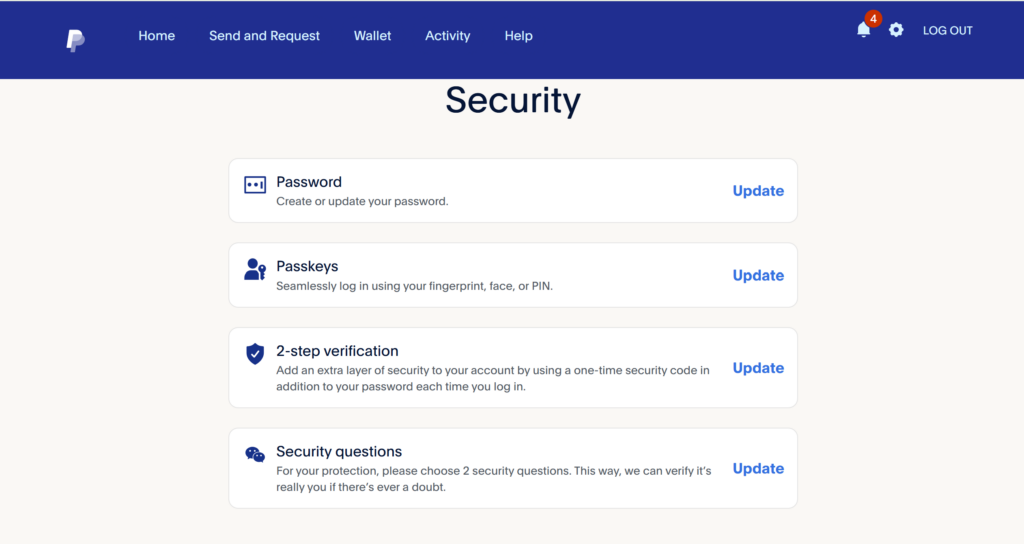
Step 3: Enable authenticator app
Choose “use an authenticator app”.
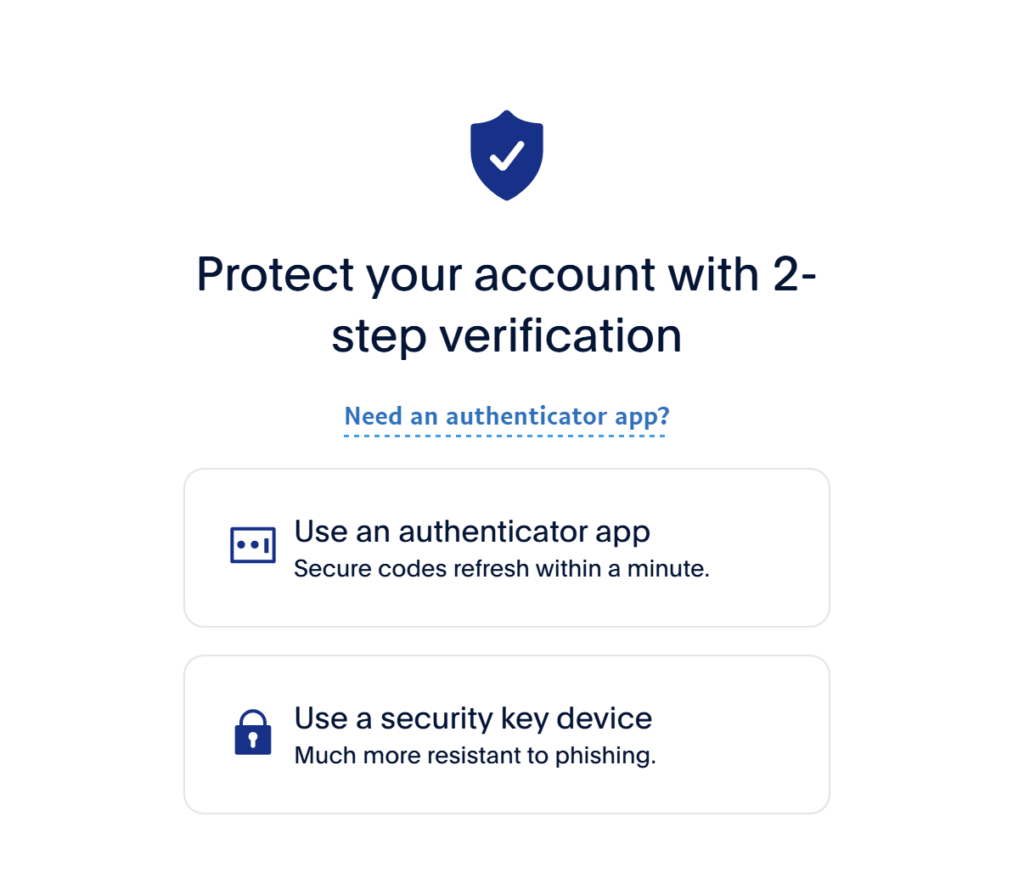
Step 4: Scan the QR code
Now Paypal will show a 2FA QR code.
Open your Authenticator App 2FA you’ve downloaded and Scan the QR code.
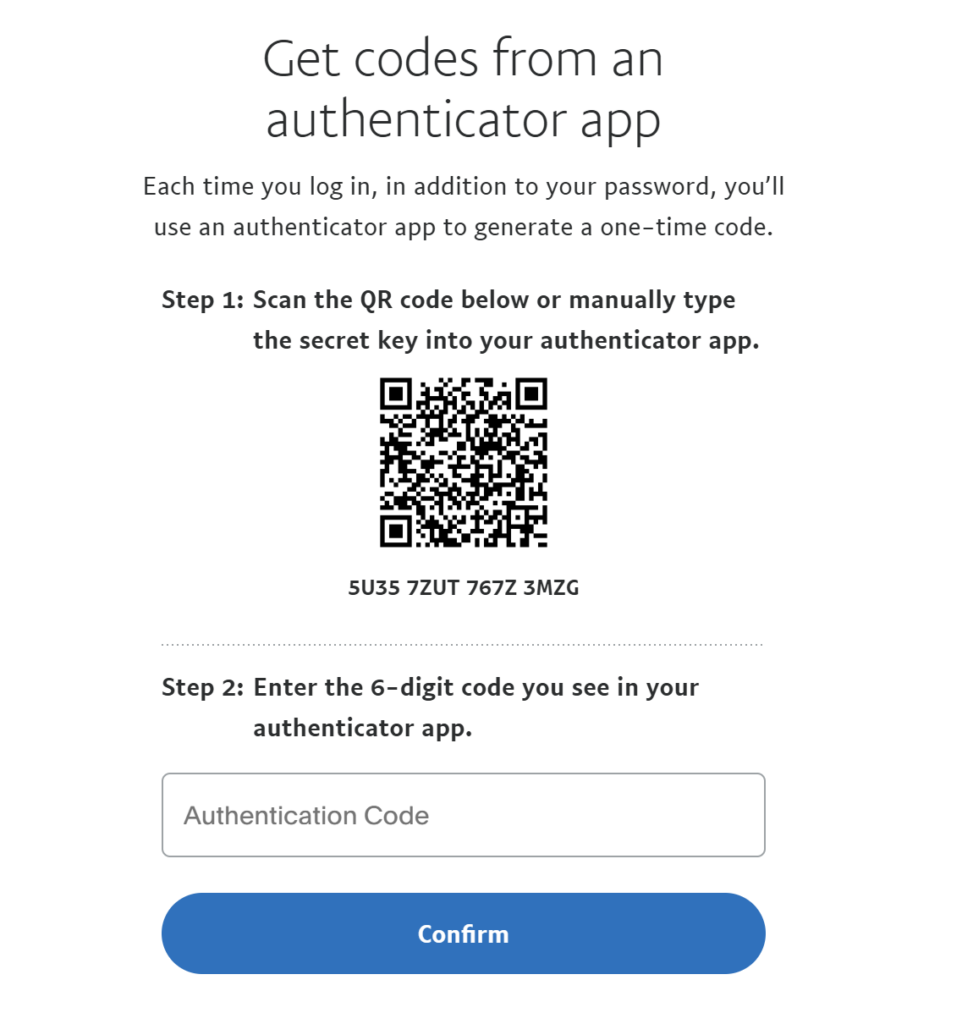
Frequently Asked Questions (FAQs)
Do I need a PayPal Authenticator app, or can I use any authenticator app?
You can use popular authenticator apps like Authenticator App ® 2FA as your PayPal Authenticator for two-factor authentication (2FA), ensuring flexibility and security.
What happens if I lose my phone with PayPal Authenticator enabled?
If you lose your phone, you can restore access to your PayPal account using backup methods like recovery codes or by contacting PayPal’s support team.
Is PayPal Authenticator safer than SMS-based authentication?
Yes! Using a PayPal Authenticator app is safer because SMS-based authentication codes can be intercepted through SIM swapping or phishing attacks.
Can I transfer PayPal Authenticator to a new phone easily?
Yes, you can easily transfer your PayPal Authenticator by installing the authenticator app on your new phone and re-linking it with your PayPal account through your account security settings.
How can I recover my account if I forget to transfer PayPal Authenticator before resetting my phone?
You should use PayPal’s provided backup methods or contact their customer support immediately to regain account access.
Conclusion
In conclusion, using Authenticator App ® 2FA with PayPal Authenticator is one of the most secure and convenient ways to protect your online accounts. It provides an easy setup, instant OTP codes, and advanced scam protection, ensuring your accounts remain safe from cyber threats.
For ultimate security, always enable two-factor authentication (2FA) and use strong, unique passwords for each account.
With seamless QR code scanning, FaceID unlock, and encrypted backup, the PayPal Authenticator App ensures your online accounts stay safe, accessible, and protected at all times.
Ready to take your account security to the next level? Download our app today and enjoy hassle-free authentication!