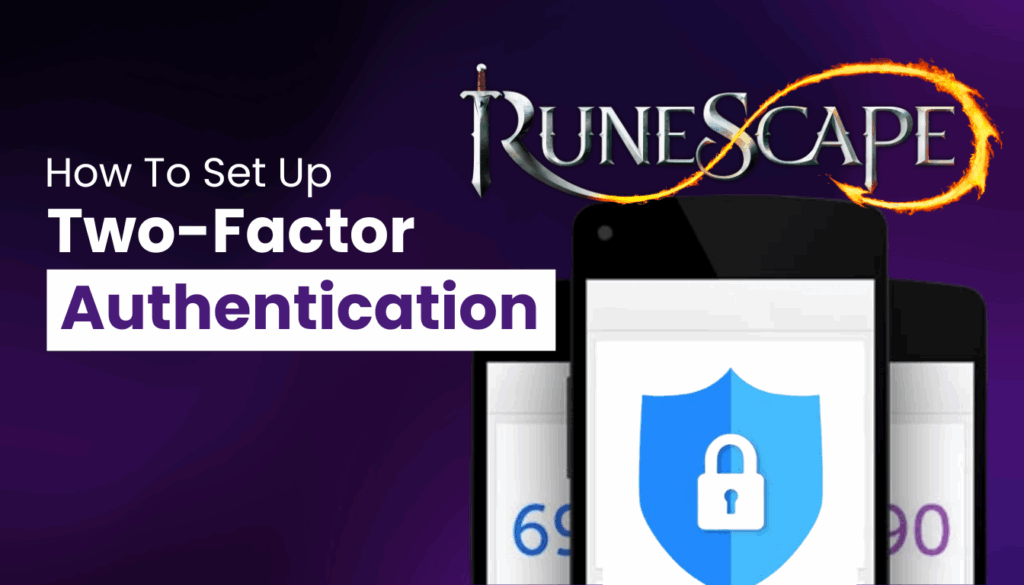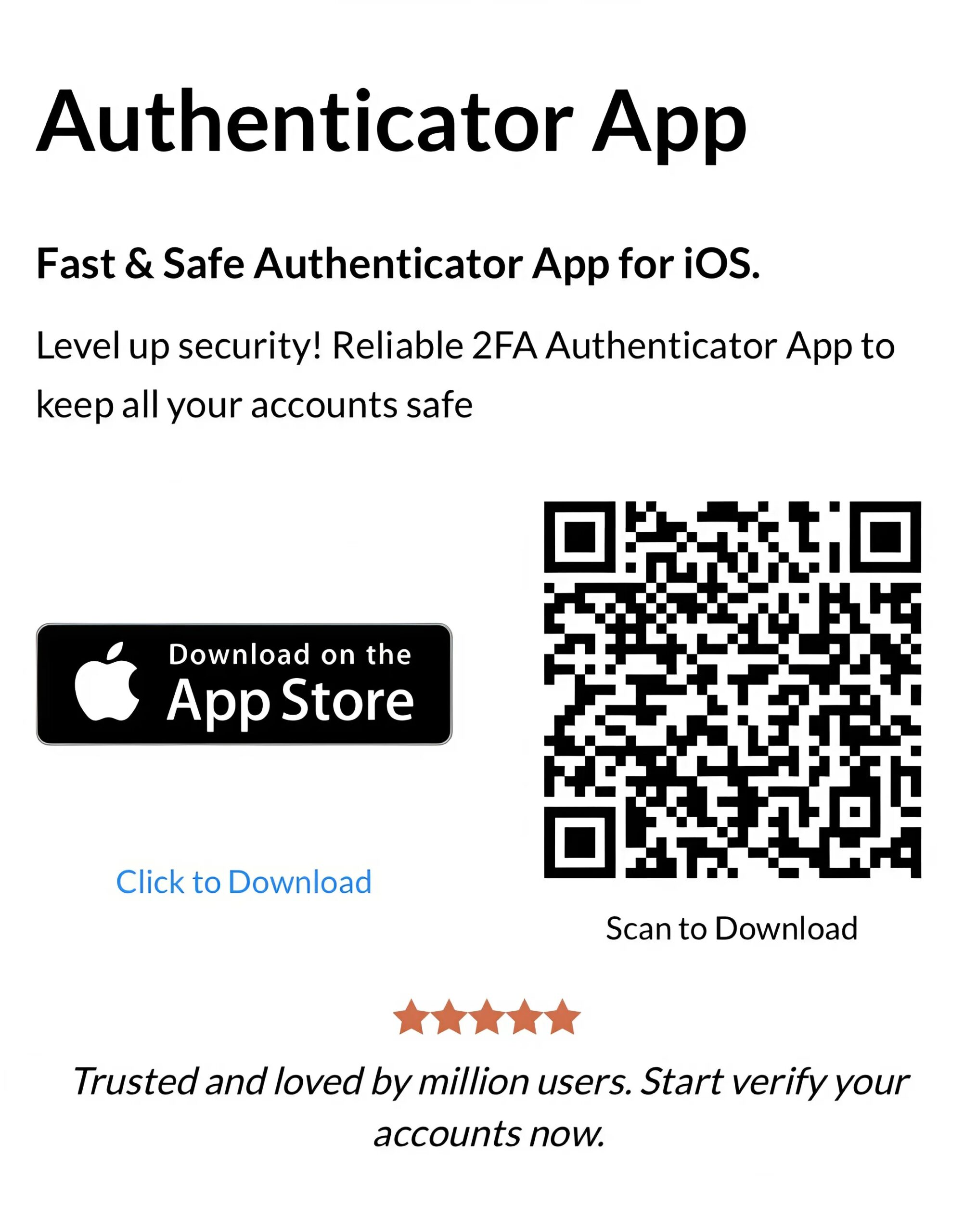Set up Authenticator App ® 2FA for your RuneScape account in 2025. Follow this guide to RuneScape authenticator setup and protect your account with 2FA.
Introduction
In 2025, protecting your RuneScape account is crucial, especially with the value of in-game items and the risk of hijacking in both RuneScape 3 and Old School RuneScape. Jagex, the developers behind RuneScape, strongly recommend two-factor authentication (2FA) to secure your account. This guide will walk you through the RuneScape authenticator setup process using Authenticator App ® 2FA, adding an extra layer of security to your gaming experience. Let’s get started and keep your account safe from unauthorized access.
Ways to Authenticate with RuneScape for Secure Access
RuneScape offers multiple 2FA methods to secure your account, with the RuneScape authenticator setup being a top choice:
- Authenticator App: Use Authenticator App ® 2FA to generate time-based codes, providing robust protection for your account.
- Email Verification: Receive a security code via email, though this is less secure and slower than using an app.
- Backup Codes: Use pre-generated codes as a fallback if you lose access to your app.
Jagex recommends the RuneScape authenticator method for its speed and security, making it the best way to safeguard your account.
Why Use Authenticator App ® 2FA with RuneScape?
Authenticator App ® 2FA is an excellent choice for the RuneScape authenticator setup, offering unique benefits:
- Cross-Device Sync: iCloud sync across iPhone, iPad, and Mac ensures your RuneScape authenticator codes are always accessible.
- Biometric Access: Supports Face ID and Touch ID for quick, secure access to your codes.
- Encrypted Backups: Protects your 2FA codes with encrypted iCloud storage, enhancing account safety.
- Offline Functionality: Generates codes without internet access, perfect for gaming on the go.
- User-Friendly Design: Simplifies the RuneScape authenticator setup and daily use, ideal for RuneScape players.
These features make Authenticator App ® 2FA a top pick for securing your RuneScape account.
How to RuneScape Authenticator App Setup: Step-by-Step Guide
Follow these steps to complete the RuneScape authenticator setup for your account:
Step 1: Download and Install Authenticator App ® 2FA
- Open the App Store on your device.
- Search for “Authenticator App ® 2FA” and download it.
- Install the app and grant necessary permissions (e.g., camera access for QR code scanning).
Step 2: Log In to Your RuneScape Account
- Open your browser and go to www.runescape.com.
- Log in with your RuneScape username and password.
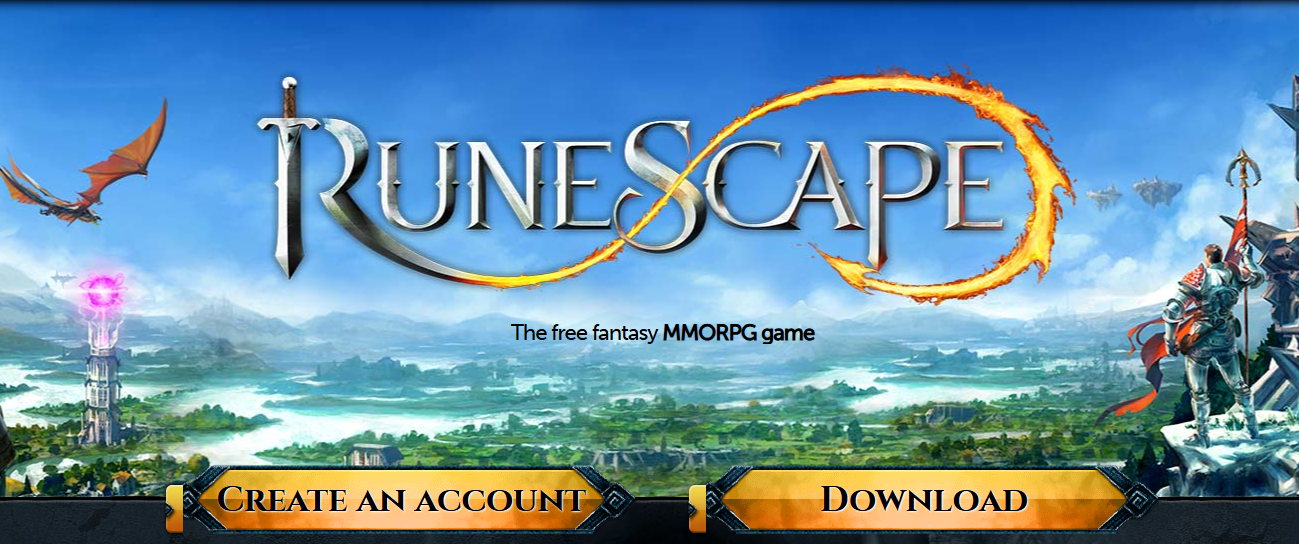
Step 3: Access Account Settings
- Click on “Account” in the top-right corner of the RuneScape website.
- Select “Account Settings” or visit this link
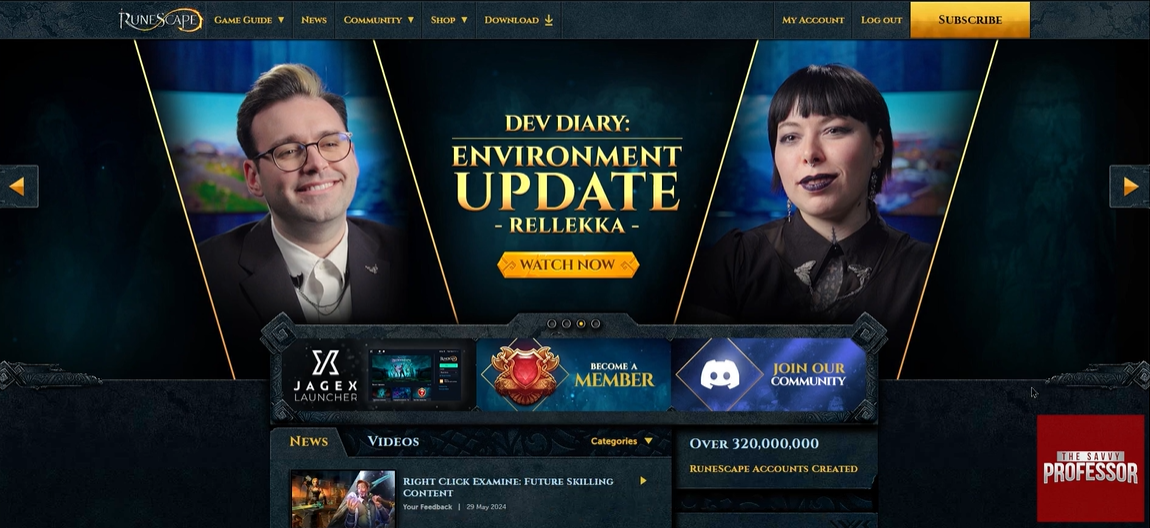
- Go to “Jagex account management”

Step 4: Enable Two-Factor Authentication
- Find “Two-step Authentication.”
- Click “Set Up” or “Enable Authenticator” to start the RuneScape authenticator setup.
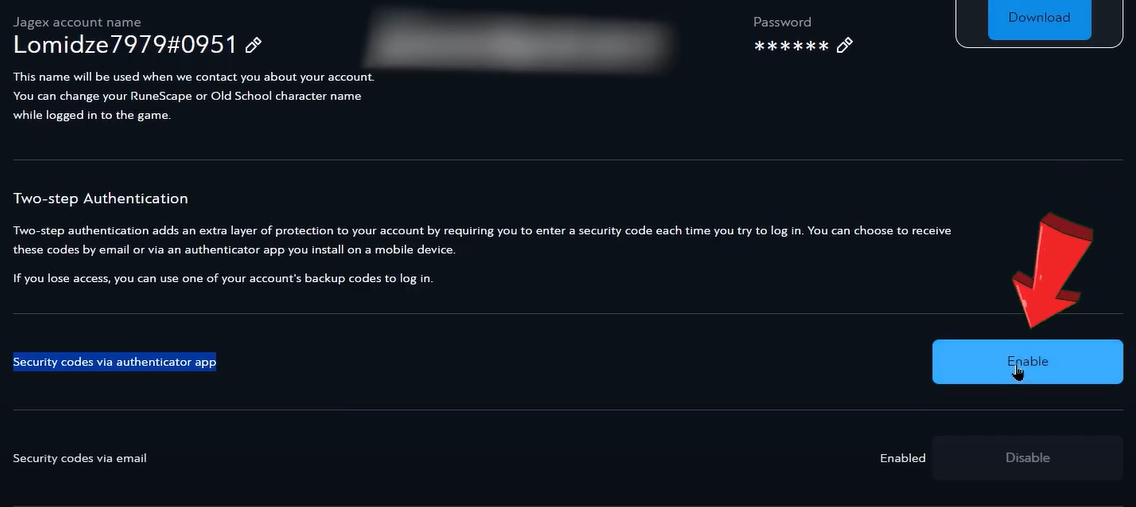
Step 5: Configure Authenticator App ® 2FA
- Open Authenticator App ® 2FA on your device.
- Tap the “+” or “Add Account” button.
- Use your device’s camera to scan the QR code shown in RuneScape page.
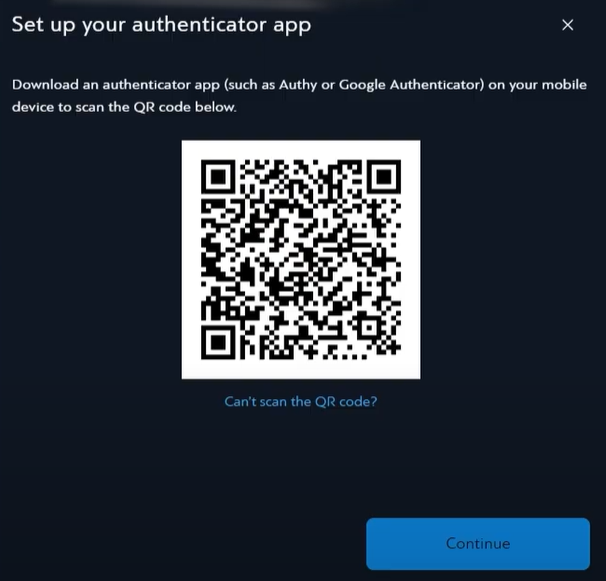
Step 6: Verify and Enable
- Enter the 6-digit code generated by Authenticator App ® 2FA into the verification field on the RuneScape website.
- Click “Finish” or “Enable” to activate 2FA.
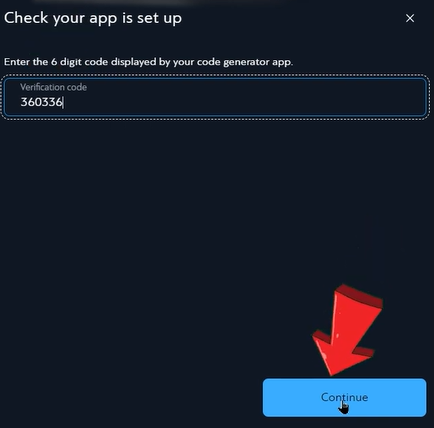
Step 7: Save Backup Codes
- After enabling, RuneScape will provide backup codes for emergency access.
- Save these codes in a secure location (e.g., a password manager or printed document) for account recovery.
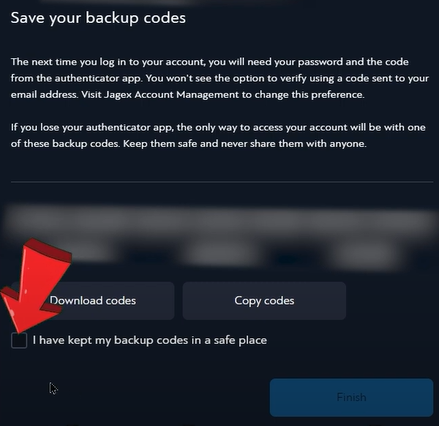
Your RuneScape authenticator setup is now complete! You’ll use Authenticator App ® 2FA for future logins on untrusted devices.
Troubleshooting Common Issues During RuneScape Authenticator App Setup
If you encounter issues during the RuneScape authenticator setup, try these solutions:
- QR Code Won’t Scan: Ensure your camera has permission and there’s no glare. Use the manual entry option if needed by clicking “Can’t scan the code?” on the setup page.
- Code Not Working: Check your device’s time settings (Settings > Date & Time > Set Automatically), as TOTP codes rely on accurate time.
- Lost Device Access: Use a backup code to log in, or contact Jagex support via the RuneScape website if no codes are available.
- Setup Page Not Loading: Clear your browser cache or try a different device to access the RuneScape authenticator setup page.
Frequently Asked Questions (FAQs)
1. What If I Lose My Device After RuneScape Authenticator App Setup?
Use a backup code to log in, or contact Jagex support to recover your account if no codes remain.
2. Is RuneScape Authenticator App Setup Mandatory?
It’s not mandatory, but Jagex strongly recommends the RuneScape authenticator setup to secure your account.
3. How Often Will I Need to Use My RuneScape Authenticator App?
You’ll need Authenticator App ® 2FA for logins on untrusted devices, but you can trust a device for up to 30 days.
4. Can I Disable My RuneScape Authenticator If Needed?
Yes, go to your account settings, click “Disable Authenticator,” and follow the emailed link to confirm deactivation.
5. Do I need to enter a code every time I log in?
Only when logging in from a new device or if you’ve cleared cookies. You can choose to trust your device.
Conclusion
The RuneScape authenticator setup is a quick and effective way to secure your RuneScape account in 2025. By enabling 2FA with Authenticator App ® 2FA, you protect your in-game progress and items from unauthorized access. With features like iCloud sync and biometric access, Authenticator App ® 2FA makes the process seamless for RuneScape players.
Secure your RuneScape account today! Follow this guide for RuneScape authenticator setup and download Authenticator App ® 2FA from the App Store to protect your account in 2025.
——————————
Now your account is protected!
Need help setting up 2FA for other apps?
** Explore more 2FA guides: https://2fa-authenticator.org/guide-en/