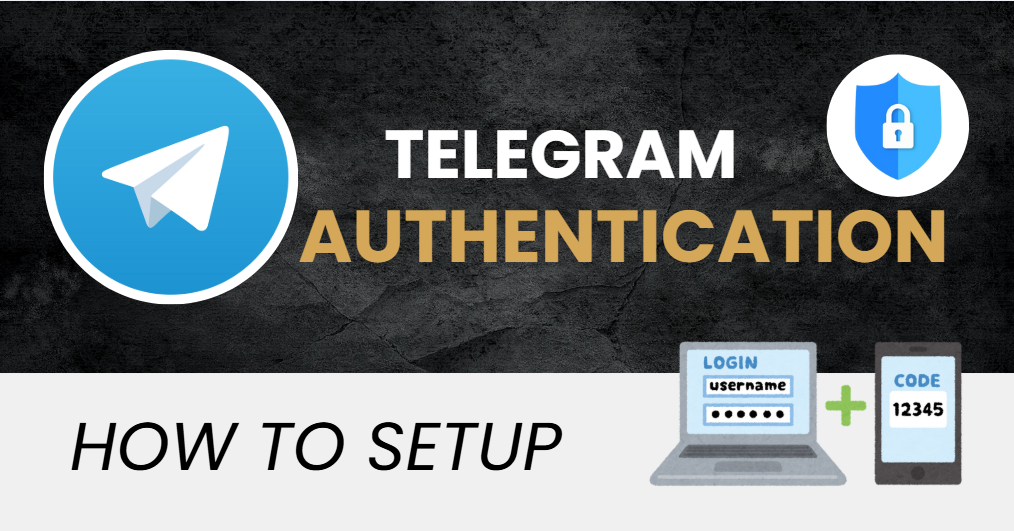If you want a powerful, secure, and easy-to-use way to protect your Telegram account on iOS, you’re in the right place! In just a few simple steps, you can set up Telegram Authentication using two-factor authentication (2FA) to protect your account from unauthorized access.
Follow this guide to enable Telegram Authentication with an Authenticator App, ensuring a seamless and secure login process.
- Ways to Authenticate Telegram Accounts
- Why Use Authenticator App 2FA to set up Telegram Authentication?
- How to set up Telegram Authentication with Authenticator App 2FA
- Frequently Asked Questions (FAQs)
Let’s wait no more and get right into it!
Ways to Authenticate Telegram Accounts
Telegram offers multiple authentication methods to improve account security. Below are the best options for setting up Telegram Authentication for 2FA:
Use Authenticator App
Authenticator App ® 2FA is a free app that you can use to sign in to your accounts using your fingerprint, face, or PIN. Authenticator App ® 2FA (two-factor authentication) provides a seamless way to log in securely without needing a password. It generates one-time passcodes (OTP) for verification or sends push notifications for quick approval.
SMS Verification
Telegram sends a one-time passcode (OTP) via SMS to verify your identity. However, this method is less secure than an authenticator app due to potential SIM swap attacks.
Email Verification
Telegram sends a unique OTP to your registered email. This provides an extra layer of security, but it can still be vulnerable to phishing attacks.
Password Protection
In addition to 2FA, Telegram allows users to set up a secure password as an extra layer of protection against unauthorized logins.
Why Use Authenticator App 2FA to set up Telegram Authentication?
– Highest Level of 2FA Security
With state-of-the-art encryption and advanced protection mechanisms, Authenticator App ® 2FA ensures the highest level of data protection for your Telegram account.
– Instant & Reliable OTP Code Generator
Never worry about waiting for Telegram Authentication verification codes! Our app generates 6-digit OTP codes every 30 seconds for fast and secure logins.
– Easy-to-Use & Fast Setup
Setting up Telegram authentication with Authenticator App ® 2FA is simple and requires only a few steps.
– Scam Checker for Extra Protection
Stay ahead of cybercriminals! Our built-in scam checker alerts you to potential security threats, keeping your accounts safe at all times
– Secure All Your Accounts
Not only secure your Telegram account, Authenticator App 2FA also works seamlessly with tons of other apps. Whether you’re securing a Telegram account, Google, Microsoft, Facebook, Discord, Salesforce or any other platform, Authenticator App 2FA is the all-in-one solution you need.
How to set up Telegram Authentication with Authenticator App
Step 1: Download Authenticator App 2FA
Download Authenticator App 2FA on the Apple Store here or scan the QR code below.
Step 2: Settings of 2FA
1. Go to Telegram’s official website and log in to your account.
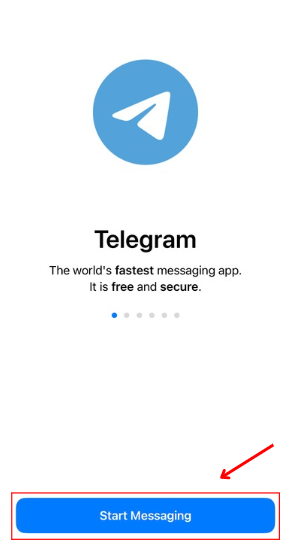
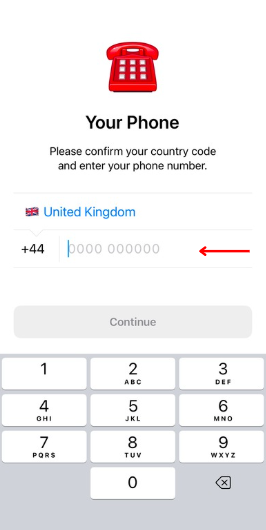
2. Click Settings => choose Privacy and Security.
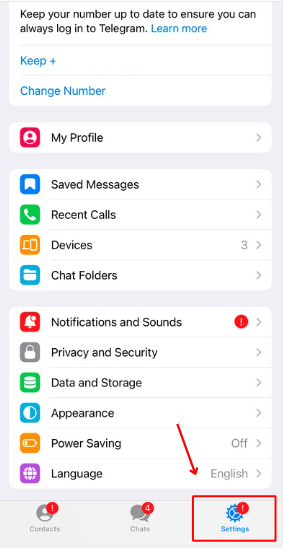
Step 3: Enable Authentication app
1. Find Two-Step verification => Turn on.
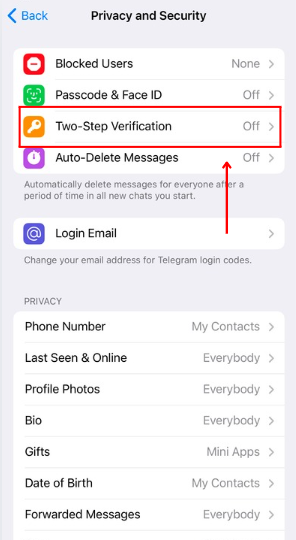
2. Then, click Set Additional Password and create a strong password for your Telegram account.
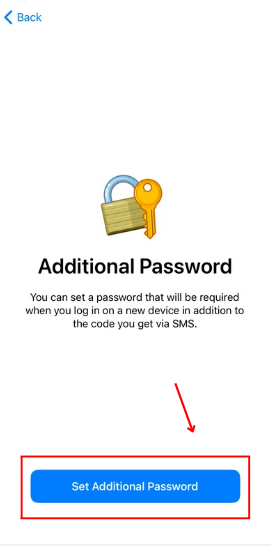
3. Telegram will prompt you to enter your email for recovery in case you forget your password.
Step 4: Link an Authenticator App
1. Once Two-Step Verification is enabled, go back to Privacy and Security.
2. Find Two-Step Verification and tap Set up Authenticator App.
3. Telegram will display a QR code.
Step 5: Scan the QR Code
1. Open the authenticator app you installed.
2. Tap Add account → Scan QR code.
3. Scan the Telegram QR code displayed on your screen.
Step 6: Enter the OTP Code
1. Your authenticator app will generate a six-digit OTP.
2. Enter this OTP into Telegram’s setup screen.
3. Click Verify, and your Telegram Authentication setup is complete.
Frequently Asked Questions (FAQs)
1. Does Authenticator App ® 2FA work on multiple app?
Yes! Besides Telegram Authentication, you can add multiple authentication apps. For example, you can use Authenticator App ® 2FA to set up Google Authenticator, Microsoft Authenticator, Salesforce Authenticator, Binance Authenticator, etc
2. What if I lose my phone with the authenticator app installed?
Use the backup feature in your Authenticator App ® 2FA or Telegram’s account recovery option.
3. Is Authenticator App ® 2FA better than SMS authentication when setting up Telegram Authentication?
Yes! SMS codes can be intercepted or stolen through SIM swap attacks, whereas authenticator apps generate secure, offline OTPs.
4. Can I use the Authenticator App ® 2FA offline?
Yes, the OTP codes work without an internet connection since they are time-based.
5. How do I transfer my authenticator app to a new phone?
Most apps allow you to export/import accounts or enable cloud backups for easy transfers.
Conclusion
In conclusion, using Authenticator App ® 2FA with Telegram Authentication is one of the most secure and convenient ways to protect your online accounts. It provides an easy setup, instant OTP codes, and advanced scam protection, ensuring your accounts remain safe from cyber threats.
For ultimate security, always enable two-factor authentication (2FA) and use strong, unique passwords for each account.
With seamless QR code scanning, FaceID unlock, and encrypted backup, our app ensures your online accounts stay safe, accessible, and protected at all times.
Ready to take your account security to the next level? Download our app today and enjoy hassle-free authentication!