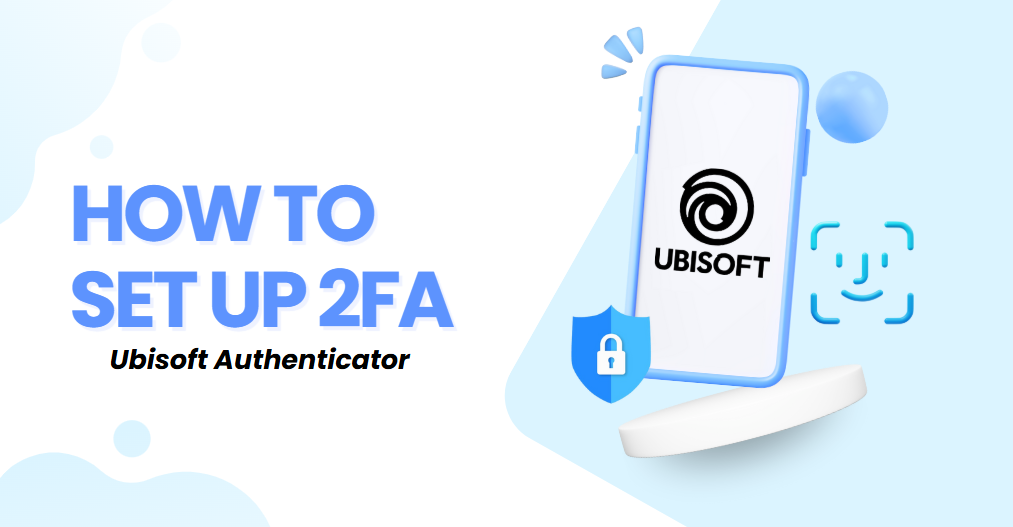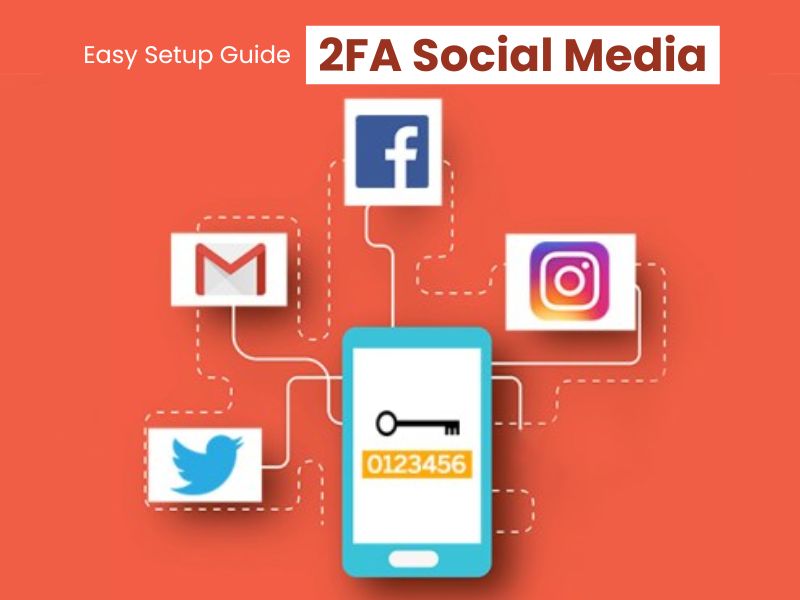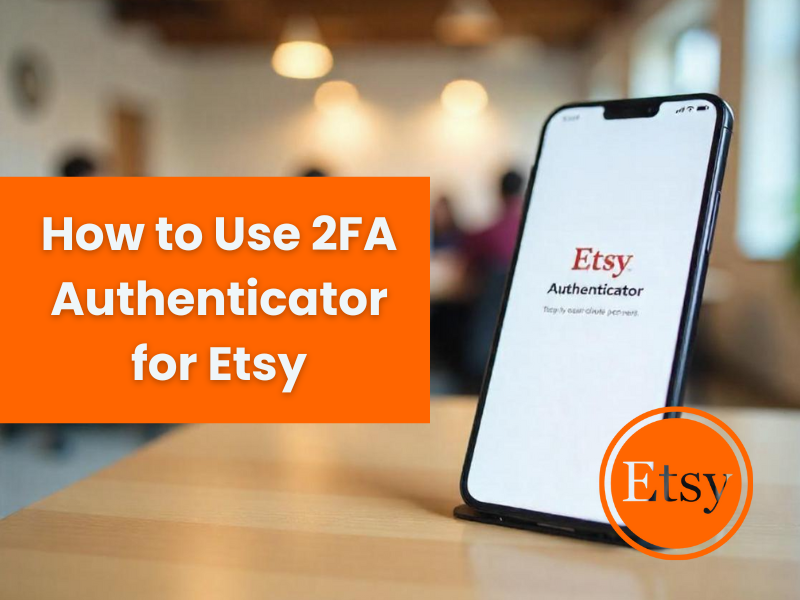If you want a secure and easy way to protect your Ubisoft account on iOS, you’re in the right place! With just a few simple steps, you can enhance your security using the best Ubisoft authenticator app.
Follow this guide to smoothly enable Ubisoft Authentication using Authenix App, ensuring top-tier protection with minimal effort.
- Ways to Authenticate Ubisoft Accounts
- Why Use the Ubisoft Authenticator App?
- How to Set Up Ubisoft Account with Authenticator App
- Frequently Asked Questions (FAQs)
Let’s wait no more and get right into it!
Ways to Authenticate Ubisoft Accounts
Ubisoft provides multiple methods to secure your account with two-factor authentication (2FA). Here are the most effective ones:
1. Use an Authenticator App
Authenix App is a free app that enables secure logins using fingerprint, face, or PIN. Authenix App (two-factor authentication) provides a seamless way to log in securely without needing a password. It generates one-time passcodes (OTP) for verification or sends push notifications for quick approval.
2. SMS-Based 2FA
Ubisoft can send a 2FA code via SMS to your registered mobile number. While convenient, SMS is more vulnerable to SIM-swap and interception attacks compared to the Ubisoft Authenticator App.
3. Email Code Verification
In this method, Ubisoft sends a login confirmation code to your registered email. It’s decent for casual security, but phishing attempts can compromise email-based verification.
Why Use the Ubisoft Authenticator App?
Maximum Security with End-to-End Encryption
Protect your Ubisoft account from hackers, bots, and phishing attempts with encrypted OTPs.Fast OTP Generation
The Ubisoft Authenticator App refreshes login codes every 30 seconds — no waiting, no internet required.Works Offline
Even without a signal, you can still log in securely using your app-generated OTPs.Beginner-Friendly Setup
With a modern interface and step-by-step instructions, setting up 2FA has never been easier.Protect All Your Gaming Platforms
The Ubisoft Authenticator App can also secure your Steam, Epic Games, Rockstar, Discord, and more — all in one place.
How to Set Up Ubisoft Account with Authenticator App?
Step 1: Download Authenticator App 2FA
Download the app on the Apple Store or scan the QR code below.

Step 2: Log Into Your Ubisoft Account
1. Go to ubisoft.com
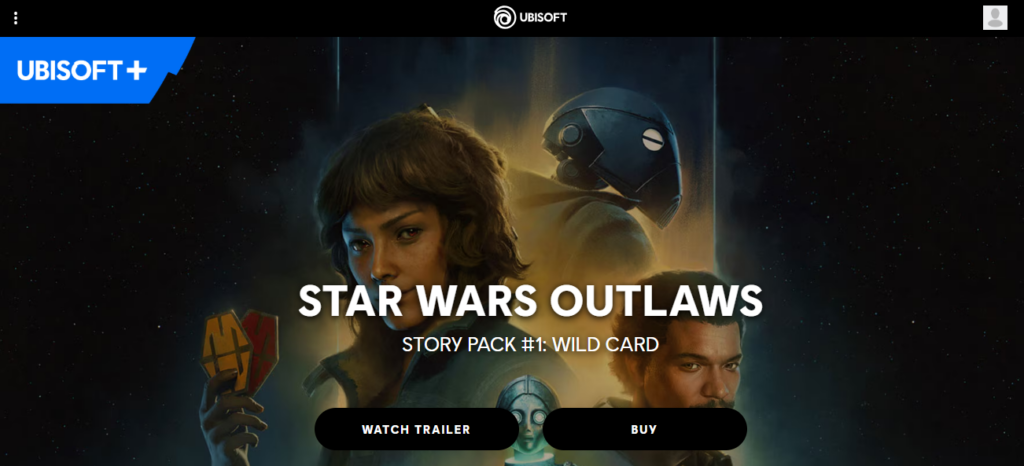
2. Log in with your account.
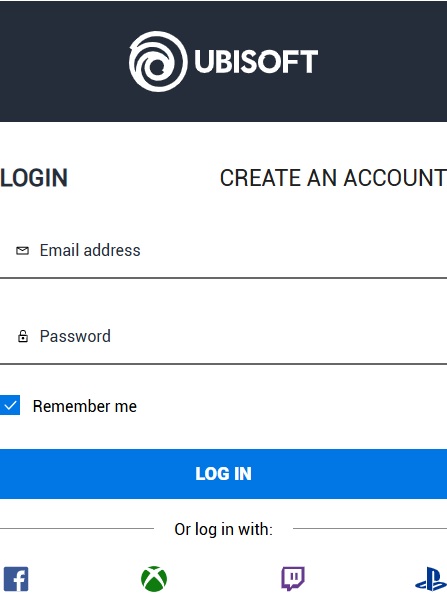
3. Click your profile icon, then navigate to Account Management.
Step 3: Enable Two-Step Verification
Go to the Security tab.
Scroll down to 2-Step Verification.
Choose Use an Authenticator App.
Step 4: Scan the QR Code
Ubisoft will now display a QR code. Open your Ubisoft Authenticator App, tap Add Account, and scan the QR code.
Done! You’ve now enabled Ubisoft 2FA using the authenticator app.
Conclusion
In conclusion, using Authenix App with Ubisoft Authentication is one of the most secure and convenient ways to protect your online accounts. It provides an easy setup, instant OTP codes, and advanced scam protection, ensuring your accounts remain safe from cyber threats.
For ultimate security, always enable two-factor authentication (2FA) and use strong, unique passwords for each account.
With smooth QR code scanning, FaceID unlock, and encrypted backup, our app ensures your online accounts stay safe, accessible, and protected at all times.
Ready to take your account security to the next level? Download our app today and enjoy hassle-free authentication!
1. What is Ubisoft’s 2-step verification and why should I use it?
Ubisoft’s 2-step verification adds a second layer of security. After your email and password, you’ll also need a one-time code — either from an authenticator app, your email, or via SMS. This helps block anyone trying to access your account without permission.
2. How do I turn on 2FA for my Ubisoft account?
Log in at the “Ubisoft Account site” > “Security settings”> “Activate” under 2-Step Verification. Choose your method (Google Authenticator, email, or SMS), then follow the steps, including entering the setup code and saving your recovery codes.
3. What if I switch to a new device?
You can transfer your 2FA method to a new phone or switch between email and authenticator apps at any time. Just go back to Security settings and choose “Change” or “Disable,” then follow the prompts.