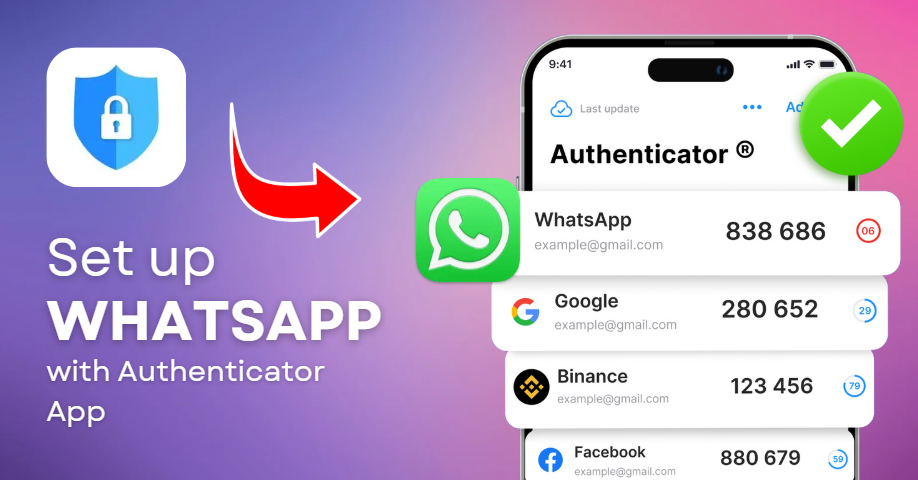If you want a secure and easy way to protect your Whatsapp account on iOS, you’re in the right place! In just a few steps, you can set up Whatsapp Authentication with Authenticator App to enhance security and prevent unauthorized access.
Follow this guide to seamlessly enable Whatsapp Authentication using Authenticator App ® 2FA, ensuring top-tier protection with minimal effort.
- Ways to authenticate Whatsapp accounts
- Why Use Authenticator App 2FA for Whatsapp Authentication?
- How to set up Whatsapp Authentication with Authenticator App ® 2FA
- Frequently Asked Questions (FAQs)
Let’s wait no more and get right into it!
Ways to Authenticate WhatsApp Accounts
Whatsapp offers various authentication methods to enhance security. Here are the most effective options to set up Whatsapp Authentication:
1. Use Authenticator App
Authenticator App ® 2FA is a free app that you can use to sign in to your accounts using your fingerprint, face, or PIN. Authenticator App ® 2FA (two-factor authentication) provides a seamless way to log in securely without needing a password. It generates one-time passcodes (OTP) for verification or sends push notifications for quick approval.
2. SMS Verification
WhatsApp can send a one-time passcode (OTP) via SMS for identity verification when logging in from a new device. However, this method is less secure than Authenticator App ® 2FA because SIM swap attacks can compromise your account.
3. Email Verification
WhatsApp allows users to set up an email for account recovery, which helps in resetting the authentication code if needed. However, phishing attacks may compromise this method.
Why Use Authenticator App 2FA for WhatsApp?
– Stronger Account Security
Authenticator App ® 2FA provides advanced encryption and security to protect your WhatsApp account from unauthorized access.
– Instant OTP Code Generation
No need to wait for verification codes. The app generates 6-digit OTPs every 30 seconds, ensuring a fast and secure login.
– Easy-to-Use & Fast Setup
The app offers a user-friendly interface with simple setup steps. Forget complicated authentication processes – Authenticator App ® 2FA is built for speed and simplicity, allowing users to set up protection in seconds.
– Scam Checker for Extra Protection
A built-in security checker helps prevent cyber threats, keeping your WhatsApp account safe.
– Secure All Your Accounts
Not only secure your Whatsapp account, Authenticator App 2FA also works seamlessly with tons of other apps. Whether you’re securing a Whatsapp account, Google, Microsoft, Facebook, Discord, Salesforce or any other platform, Authenticator App 2FA is the all-in-one solution you need.
How to Set Up WhatsApp Authentication with Authenticator App 2FA
Step 1: Download Authenticator App 2FA
Download Authenticator App 2FA on the Apple Store here or scan the QR code below.
Step 2: Settings of 2FA
1. Go to Whatsapp’s official website and log in to your account.
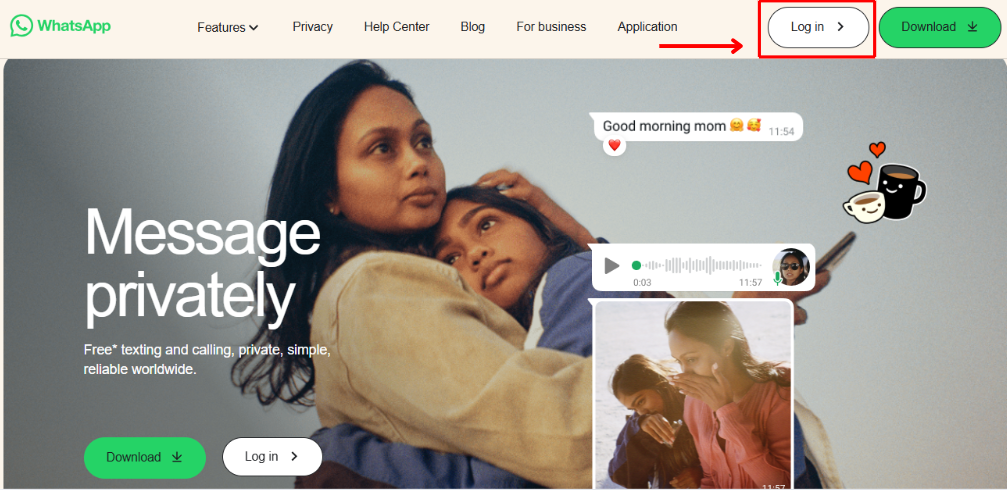 2. Tap the Settings icon.
2. Tap the Settings icon.
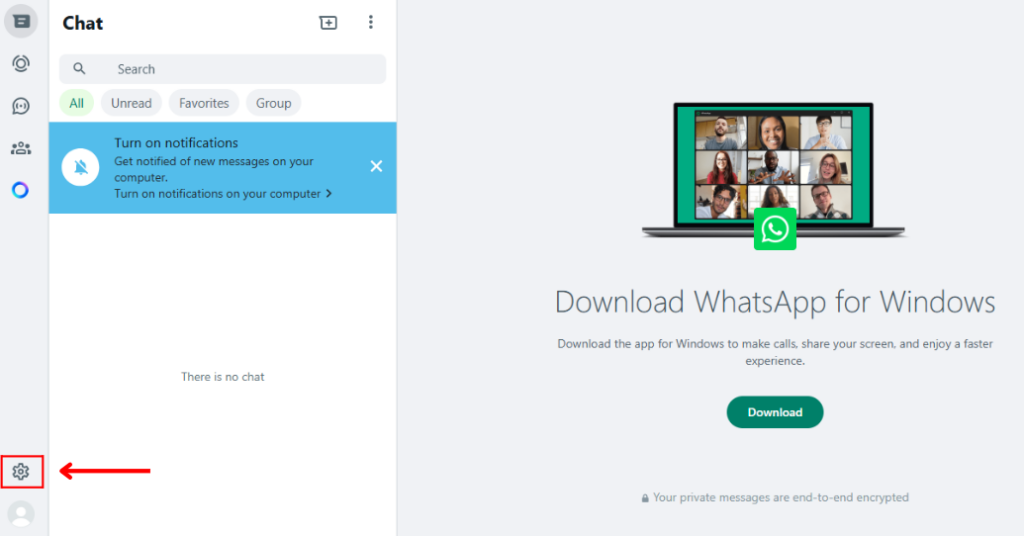 3. Select Settings → Privacy → Two-step verification.
3. Select Settings → Privacy → Two-step verification.
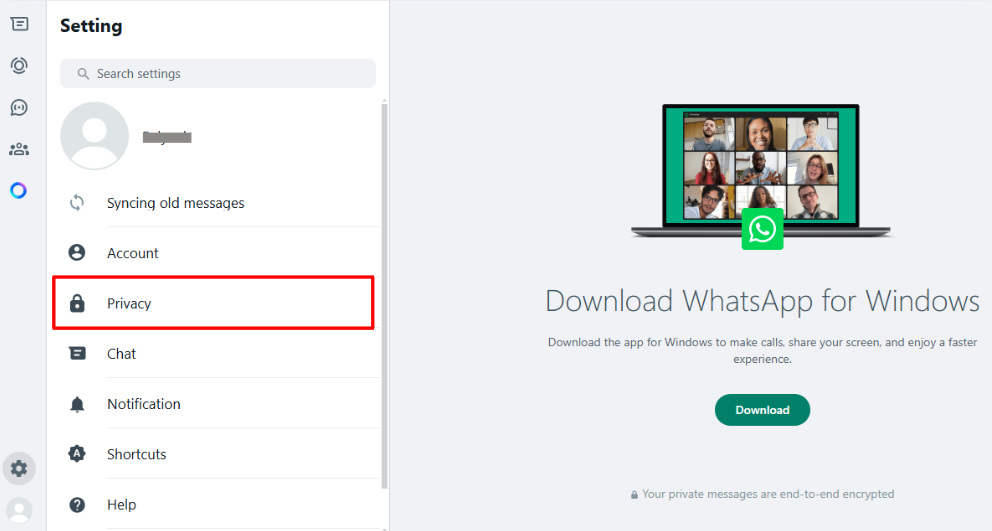 4. Tap Enable.
4. Tap Enable.
Step 3: Set Up a 6-Digit PIN
1. Enter a 6-digit PIN that will be required when logging into WhatsApp on a new device.
2. Confirm the PIN by entering it again.
Step 4: Link an Email Address (Optional but Recommended)
1. WhatsApp will ask you to enter an email address to reset your PIN if forgotten.
2. Enter your email and confirm it.
Step 5: Enable Authentication App for Added Security
1. Open WhatsApp and go to Settings → Privacy → Two-step verification.
2. Tap Enable Authentication App and follow the instructions.
3. WhatsApp will display a QR code for setup.
Step 6: Scan the QR Code
1. Open the Authenticator App 2FA that you downloaded.
2. Tap Add Account → Scan QR Code.
3. Scan the QR code displayed on WhatsApp.
4. The app will generate a 6-digit OTP every 30 seconds.
Step 7: Enter the OTP Code on WhatsApp
1. Copy the OTP code from the authenticator app.
2. Go back to WhatsApp and enter the 6-digit code.
3. Tap Confirm to complete the setup.
Two-factor authentication (2FA) is now enabled on your WhatsApp account.
Frequently Asked Questions (FAQs)
1. Does Authenticator App ® 2FA work on multiple app?
Yes! Besides Whatsapp Authentication, you can add multiple authentication apps. For example, you can use Authenticator App ® 2FA to set up Google Authenticator, Microsoft Authenticator, Salesforce Authenticator, Binance Authenticator, etc
2. What if I lose my phone with the authenticator app installed?
Use the backup feature in your Authenticator App ® 2FA or Whatsapp’s account recovery option.
3. Is Authenticator App ® 2FA better than SMS authentication when setting up Whatsapp Authentication?
Yes! SMS codes can be intercepted or stolen through SIM swap attacks, whereas authenticator apps generate secure, offline OTPs.
4. Can I use the Authenticator App ® 2FA offline?
Yes, the OTP codes work without an internet connection since they are time-based.
5. How do I transfer my authenticator app to a new phone?
Most apps allow you to export/import accounts or enable cloud backups for easy transfers.
Conclusion
In conclusion, using Authenticator App ® 2FA with Whatsapp Authentication is one of the most secure and convenient ways to protect your online accounts. It provides an easy setup, instant OTP codes, and advanced scam protection, ensuring your accounts remain safe from cyber threats.
For ultimate security, always enable two-factor authentication (2FA) and use strong, unique passwords for each account.
With seamless QR code scanning, FaceID unlock, and encrypted backup, our app ensures your online accounts stay safe, accessible, and protected at all times.
Ready to take your account security to the next level? Download our app today and enjoy hassle-free authentication!