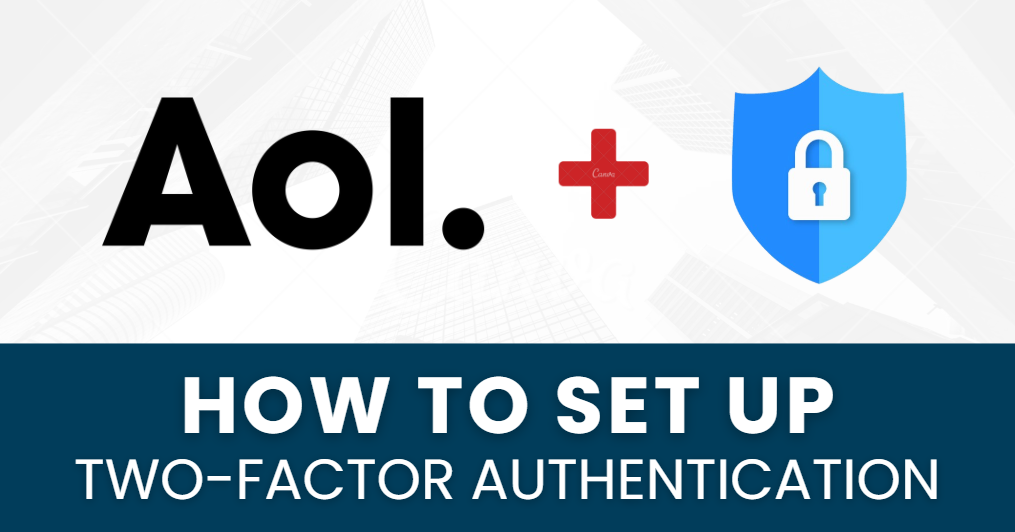Protecting your AOL account with Two-Factor Authentication (2FA) is an important step to ensure your personal data remains secure. Set up AOL Authenticator App adds an extra layer of protection by requiring a second form of verification — a unique code generated by the Authenticator app — whenever you log in.
In this guide, we’ll walk you through the process of setting up AOL with Authenticator App, so you can enjoy a more secure and worry-free online experience. Let’s get started and protect your AOL account now!
Ways to Set Up 2FA for AOL
AOL offers several ways to set up Two-Factor Authentication (2FA), which ensures that only you can access your account, even if someone knows your password. Here are the most common methods:
-
Authenticator App: This is one of the most secure methods. You use an Authenticator app (like Authenticator App @ 2FA, Google Authenticator or Microsoft Authenticator) to generate a time-sensitive, 6-digit code on your phone. Each time you log in to your AOL account, you’ll need to enter this code to verify your identity.
-
Text Message (SMS) Verification: This method sends a one-time code to your registered mobile number via text message every time you try to log in. While easy to set up, SMS-based verification is less secure than an Authenticator App due to potential risks such as SIM card hijacking.
-
Email Verification: AOL can send a verification code to your registered email address. Although this is convenient, it’s not as secure as the Authenticator App, since email accounts can be hacked.
Why Use the Authenticator App for AOL?
Using the Authenticator App for AOL 2FA is widely recommended due to its enhanced security features. Here’s why:
-
More Secure: The Authenticator App generates time-sensitive codes directly on your device, which makes it significantly harder for attackers to intercept. Unlike SMS or email verification, your authentication code is not transmitted over the internet or mobile network, eliminating the risk of interception.
-
Offline Functionality: Even if you don’t have internet access, the
-
Authenticator App will still generate valid codes. This is particulary useful if you’re traveling or in an area with poor signal coverage.
-
Reliability: Authenticator apps are typically more reliable than SMS or email methods. SMS can be delayed or intercepted, and email accounts can be hacked, but the Authenticator App operates independently, making it a trusted choice for enhanced security.
-
Widely Supported: AOL supports multiple popular authenticator apps such as Authenticator App @ 2FA, Google Authenticator, Microsoft Authenticator, and Authy, making it easy for users to select their preferred app.
Setting Up AOL Authenticator App for 2FA Security (Step-by-Step Guide)
Step 1: Download Authenticator App 2FA
Download Authenticator App 2FA on the Apple Store here or scan the QR code below.
Step 2: Log in to Your AOL Account
1. Open your web browser and go to AOL Sign In.
2. Enter your AOL username and password to log in.
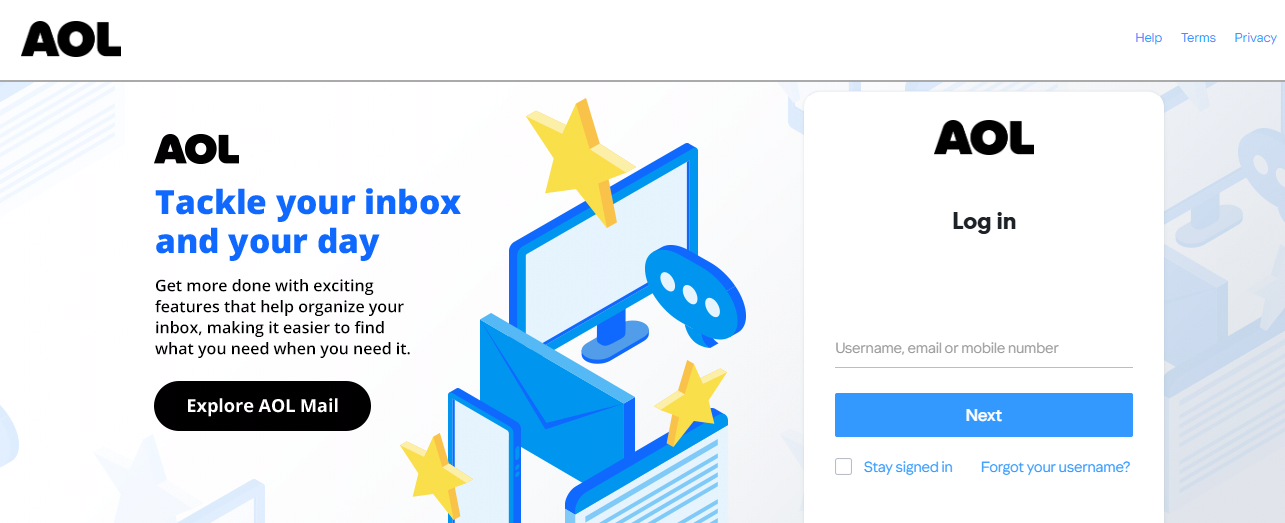
Step 3: Access Account Security Settings
1. After logging in, click on your Profile Name or Account Settings in the top-right corner of the page.
2. From the drop-down menu, select Account Settings.
3. In the left-hand navigation panel, select Account Security.
4. Find the Two-Step Verification section and click on Set Up.
Step 4: Enable Two-Step Verification (2FA)
1. You will be prompted to enter your AOL password again for verification.
2. Once entered, select Turn On Two-Step Verification to start the process.
Step 5: Choose the Authenticator App
1. Select Authenticator App as your preferred method of receiving the verification code.
2. AOL will display a QR code on the screen that you’ll need to scan with your Authenticator app.
Step 6: Scan the QR Code with the Authenticator App
1. Open the Authenticator app on your phone (e.g., Google Authenticator or Microsoft Authenticator).
2. Tap the option to Add a new account or Scan QR code.
3. Scan the QR code displayed on the AOL page.
Step 7: Enter the Authentication Code
1. After scanning the QR code, your Authenticator app will generate a 6-digit authentication code.
2. Enter the 6-digit code into the AOL verification page and click Verify.
Step 8: Save Backup Codes
1. AOL will provide you with backup codes that you can use if you ever lose access to your Authenticator app (e.g., if you lose your phone).
2. Save these codes in a secure location, such as a password manager, for future use.
Step 9: Complete the Setup
Once the process is complete, you will see a message confirming that Two-Step Verification is enabled. From now on, you’ll need to enter a code generated by your Authenticator App whenever you sign in to your AOL account.
Step 10: Test the Setup
To ensure that the setup was successful:
1. Log out of your AOL account.
2. Log back in with your username and password.
3. You will be asked to enter the 6-digit authentication code from your Authenticator app.
Frequently Asked Questions (FAQs)
1. What is Two-Factor Authentication (2FA) and why should I use it for AOL?
Two-Factor Authentication (2FA) provides an extra layer of security by requiring two forms of verification: something you know (your password) and something you have (the authentication code generated by your Authenticator app). This makes it much harder for unauthorized individuals to access your AOL account.
2. Does Authenticator App ® 2FA work on multiple app?
Yes. Besides AOL Authentication, you can add multiple authentication apps. For example, you can use Authenticator App ® 2FA to set up Google Authenticator, Facebook Authenticator, Salesforce Authenticator, Binance Authenticator, etc
3. What should I do if I lose access to my Authenticator app?
If you lose access to your Authenticator app (for example, if you lose your phone), you can use the backup codes provided during setup. These codes can be used to regain access to your account. Always store them in a secure location.
4. Can I disable 2FA once it’s set up?
You can disable Two-Factor Authentication at any time by navigating to your security settings in AOL. However, it’s highly recommended to keep it enabled for enhanced account security.
5. Is the Authenticator app the most secure method for 2FA?
Yes, using an Authenticator app is considered one of the most secure methods for 2FA. It’s more secure than SMS or email-based verification, as it does not rely on potentially vulnerable networks.
Conclusion
Setting up AOL Authenticator App is an essential step to ensure your account stays secure. By enabling this feature, you’re adding an extra layer of protection to your sensitive personal information. With just a few simple steps, you can safeguard your AOL account from unauthorized access and enjoy peace of mind knowing that your data is secure.
The Authenticator App @ 2FA generates unique, time-sensitive codes that make it more difficult for attackers to compromise your account, even if they have your password. Ready to take your account security to the next level? Download our app today and enjoy hassle-free authentication!
——————————
Now your account is protected!
Need help setting up 2FA for other apps?
** Explore more 2FA guides: https://2fa-authenticator.org/guide-en/