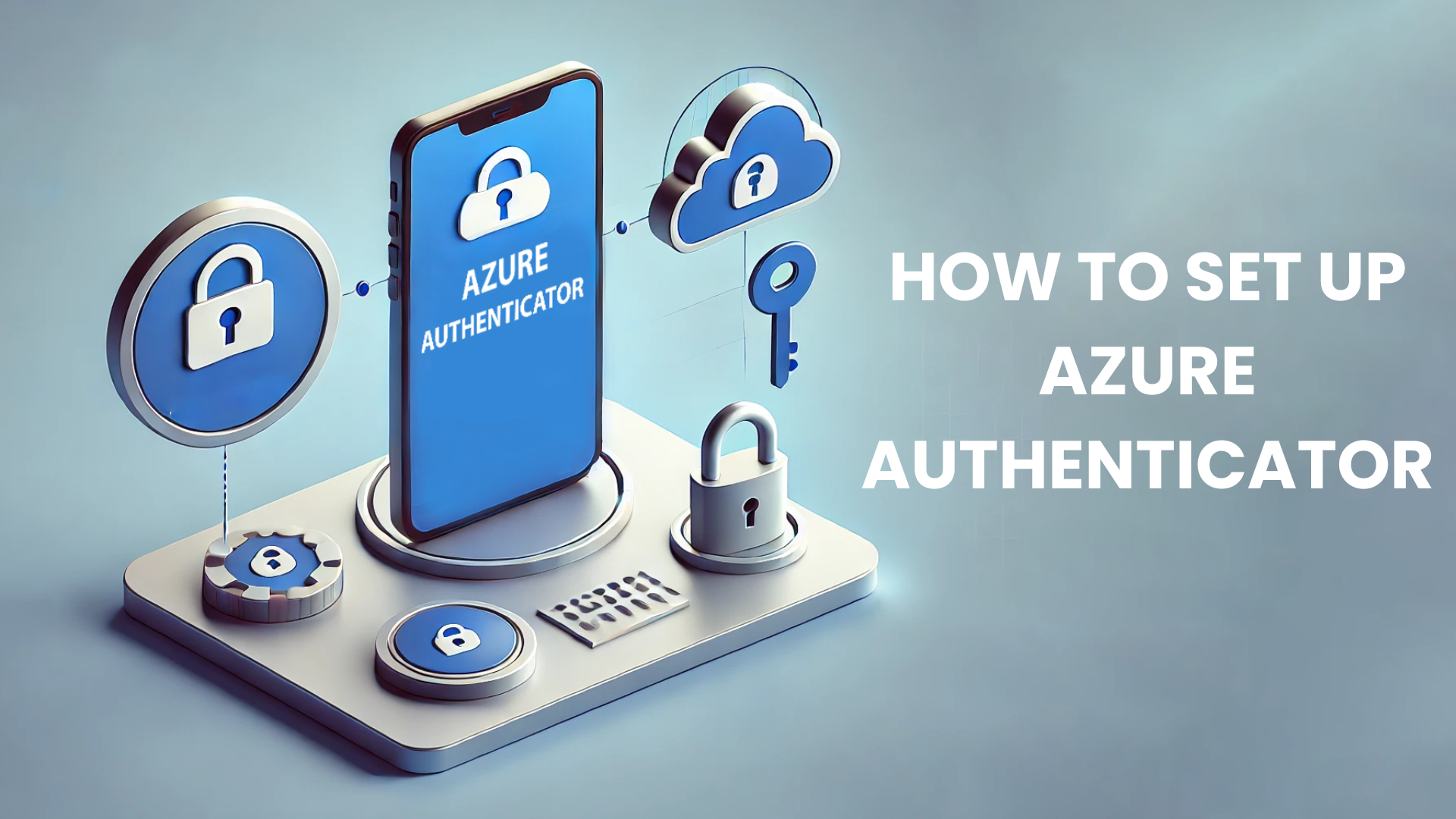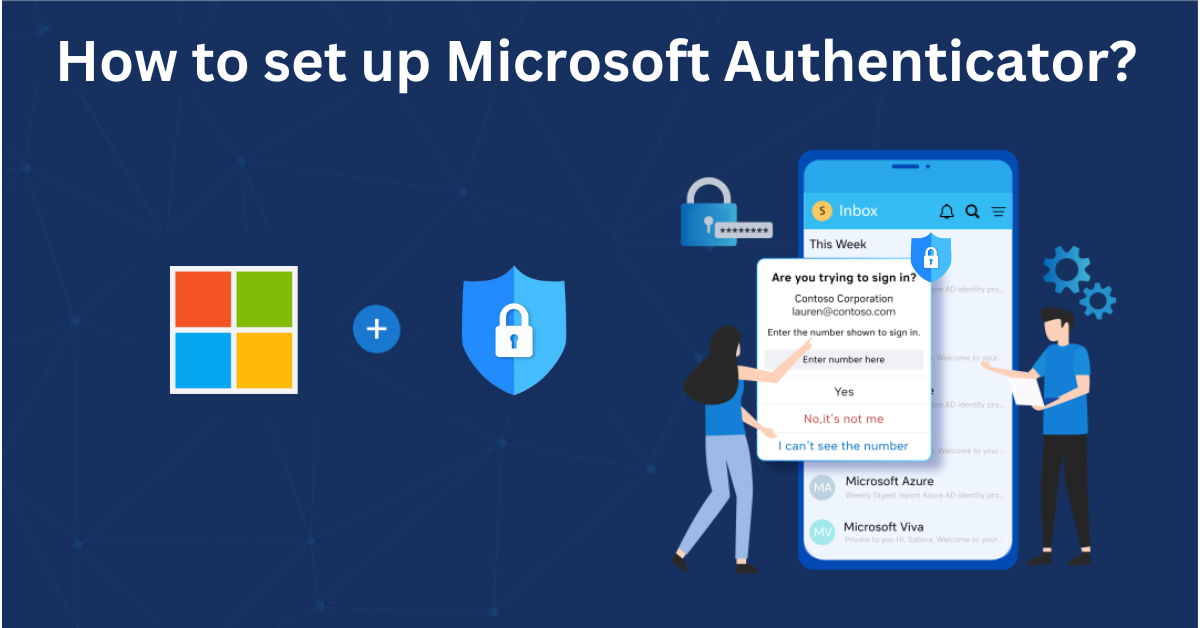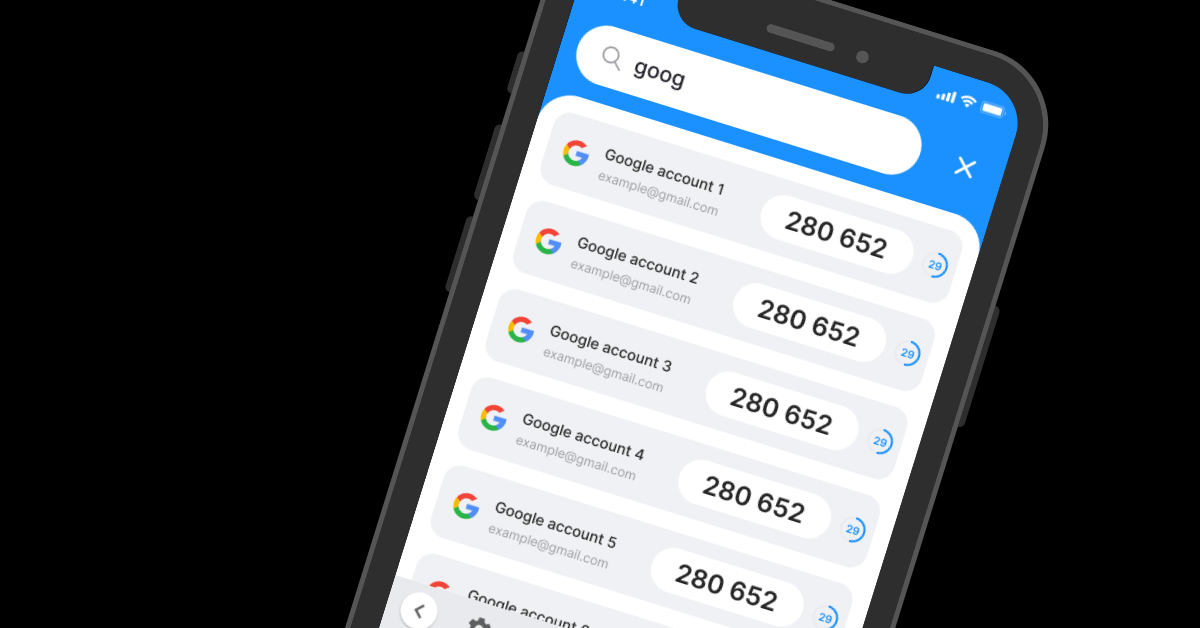If you’re searching for a powerful, secure, and easy-to-use solution to protect your Azure account on iOS, you’ve found the right place! With just a few quick steps, you can configure Azure Authenticator to enhance your account security and prevent unauthorized access.
Follow this guide to seamlessly activate Azure Authenticator using Authenticator App ® 2FA, ensuring maximum protection with minimal effort.
- Various ways to authenticate Azure accounts
- Advantages of using the Authenticator App ® 2FA to authenticate your Azure account
- Guide to setting up Azure Authenticator with the Authenticator App ® 2FA
- Frequently Asked Questions (FAQs)
No need to wait—let’s dive right in!
Various ways to authenticate Azure accounts
Azure does not have the ability to enable two-factor authentication (2FA) on its own. Instead, 2FA must be configured through your Microsoft account settings. To enhance security, you need to activate 2FA in your Microsoft account and then link it with the Authenticator App ® 2FA. This setup ensures that each login attempt requires an additional verification step, adding an extra layer of protection against unauthorized access. With Authenticator App ® 2FA, you can securely confirm your identity and safeguard your account from potential threats.
Here are the most effective ways to set up Azure Authenticator through your Microsoft account settings.
Use Authenticator App
Authenticator App ® 2FA is a free and effective tool that allows you to securely sign in using fingerprint, facial recognition, or PIN. This two-factor authentication (2FA) method generates one-time passcodes (OTP) for verification or sends push notifications for quick approval, eliminating the need for traditional passwords.
Use Passkey
Passkeys provide a passwordless authentication solution by leveraging cryptographic keys stored on your device. This method improves security by eliminating password-related risks, though it may require more effort to configure compared to other authentication options.
Use Windows Hello
Windows Hello provides a secure authentication method for Azure Authenticator, enabling users to log in using biometric authentication such as fingerprint, face ID, or PIN. While this method offers high-level security, it requires a compatible device for proper functionality.
Use SMS Message
Azure can send a one-time passcode (OTP) via SMS to verify your identity. However, this method is considered less secure compared to Authenticator App ® 2FA, as it is vulnerable to SIM swapping attacks, which could potentially compromise your account.
Advantages of using the Authenticator App ® 2FA to authenticate your Azure account
Advanced 2FA Security
With state-of-the-art encryption and robust security protocols, Azure Authenticator ® 2FA provides top-tier protection for your Microsoft account and sensitive information.
Fast & Reliable OTP Code Generation
Forget waiting for verification codes! Our app automatically generates 6-digit OTP codes every 30 seconds, ensuring swift and secure login access to your Azure account.
Simple & Hassle-Free Setup
Built for ease of use, the app features an intuitive design and a streamlined setup process. Say goodbye to complicated authentication methods—with Azure Authenticator ® 2FA, you can activate security within seconds.
Enhanced Scam Protection
Stay one step ahead of cyber threats! Our integrated scam detection system alerts you to potential security risks, ensuring that your account stays protected from phishing and unauthorized access attempts.
Secure Multiple Accounts
Beyond safeguarding your Azure account, Azure Authenticator 2FA works with a variety of third-party platforms. Whether securing Microsoft, Google, Facebook, Discord, Salesforce, Binance, or other services, our app is the ultimate multi-platform security solution.
Guide to setting up Azure Authenticator with the Authenticator App ® 2FA
As previously stated, Azure does not have the capability to enable two-factor authentication (2FA) on its own. Instead, 2FA must be configured through your Microsoft account, which controls the security settings for Azure and other Microsoft services. To set up Azure Authenticator, follow these steps:
Step 1: Download Authenticator App 2FA
Download Authenticator App 2FA on the Apple Store here or scan the QR code below.
Step 2: Settings of 2FA
Go to Microsoft’s official website and log in to your account.
Click your avatar on the top right and choose My Microsoft Account.

On the left menu, click Security.

Step 3: Enable Authentication app
Find Two-step verification => Turn on.

Step 4: Choose app to sign in
Click Add a new way to sign in or verify.
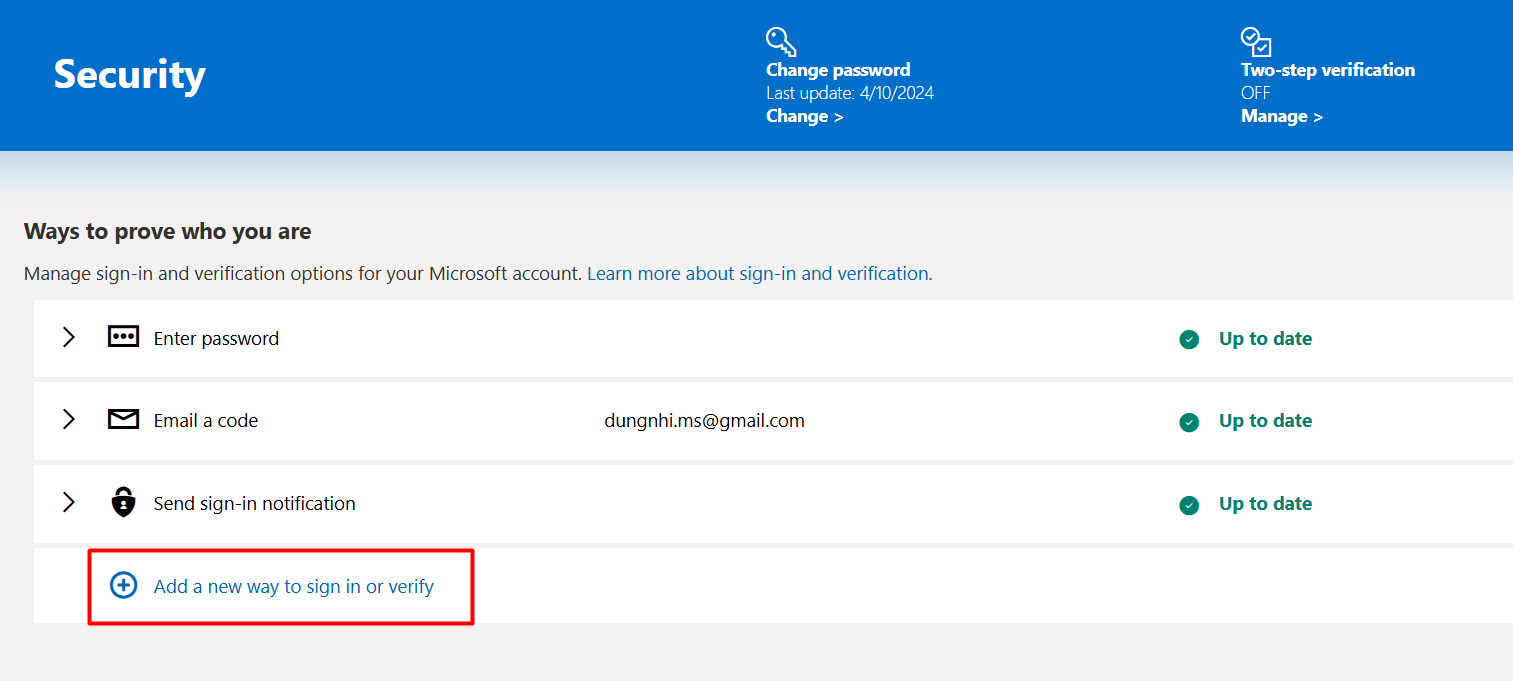
Then Choose Use an app.
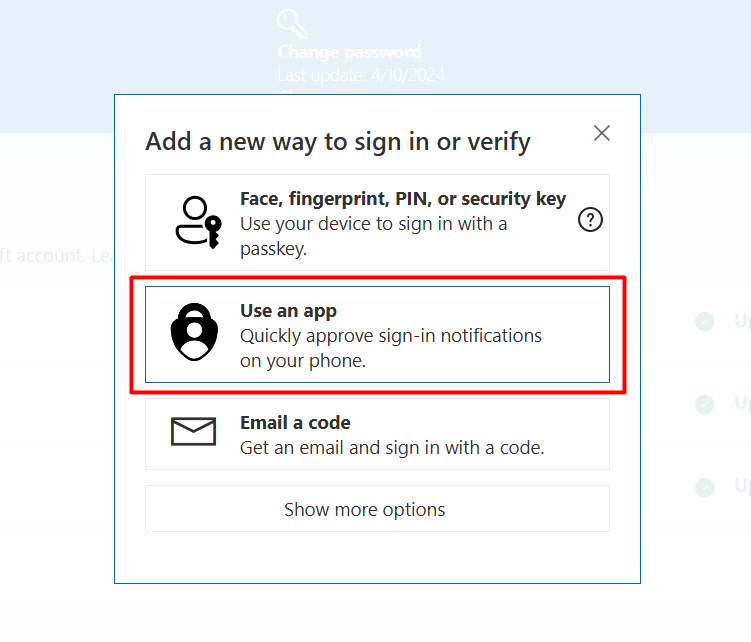
Click set up a different Authenticator app.

Step 5: Scan 2FA QR Code
Now Microsoft will show a 2FA QR code.
Open your Authenticator App 2FA you’ve downloaded and Scan the QR code.
Frequently Asked Questions (FAQs)
What should I do if I lose my phone with Authenticator App ® 2FA installed?
You can regain access by using the backup feature in Azure Authenticator or through the Microsoft account recovery process.
Is Authenticator App ® 2FA more secure than SMS-based authentication?
Yes, Authenticator App ® 2FA offers stronger security than SMS verification, which is vulnerable to SIM swap attacks and phishing attempts.
Can I use Authenticator App ® 2FA without an internet connection?
Yes, the one-time passcodes (OTP) generated by Authenticator App ® 2FA work offline because they are time-based, eliminating the need for an internet connection.
How do I transfer Authenticator App ® 2FA to a new phone?
You can move your Authenticator App ® 2FA data by enabling cloud backup, exporting/importing accounts, or following Microsoft’s official transfer process.
Can I use Authenticator App ® 2FA for passwordless login?
Yes, Authenticator App ® 2FAsupports passwordless authentication, allowing you to sign in using biometric verification (Face ID, fingerprint) or security keys instead of a traditional password.
How do I add multiple accounts to Authenticator App ® 2FA?
Open Authenticator App ® 2FA select Add Account, then scan the QR code or enter the setup key provided by the respective platform. It supports various accounts, including Microsoft, Google, Facebook, and more.
Does Authenticator app work with third-party apps?
Yes, the Authenticator app is compatible with many third-party services, including cloud platforms, cryptocurrency exchanges, and enterprise applications that support TOTP-based 2FA.
Conclusion
Using Authenticator App ® 2FA is one of the most secure and effective methods to protect your online accounts. With a simple setup process, real-time OTP generation, and advanced fraud protection, it helps safeguard your accounts from potential cyber threats.
For optimal security, always activate two-factor authentication (2FA) and use strong, unique passwords for each of your accounts.
With seamless QR code scanning, biometric authentication like Face ID, and encrypted backup options, Azure Authenticator ensures your accounts stay safe, easily accessible, and fully protected at all times.
Want to take your account security to the next level? Download our Authenticator app now and enjoy hassle-free authentication!