If you’re looking for a secure, reliable, and user-friendly way to safeguard your Discord account on iOS, you’ve come to the right place! In just a few simple steps, you can set up Discord Authenticator to strengthen your account security and block unauthorized access.
Follow this guide to effortlessly enable Discord Authenticator with the Authenticator App® 2FA, ensuring top-notch protection with minimal hassle.
- Multiple ways to verify your Discord account
- Why using the Authenticator App® 2FA enhances security for your Discord account
- How to set up Discord Authenticator with the Authenticator App® 2FA
- Frequently Asked Questions (FAQs)
No need to wait—let’s dive right in!
Multiple ways to verify your Discord account
Authenticator App (2FA)
One of the most secure ways to verify your Discord account is by using an Authenticator App® 2FA. This method generates time-based one-time passwords (TOTP), which refresh every few seconds, making it extremely difficult for hackers to gain access. When logging in, you’ll need to enter the code from the app, adding an extra layer of protection. Even if someone steals your password, they won’t be able to access your account without the authentication code. This ensures strong security with minimal effort.
SMS Verification
Another common verification method is SMS verification, where Discord sends a unique code via text message to your registered phone number. When logging in, you must enter this code to confirm your identity. While SMS verification is convenient, it is less secure than an authenticator app because phone numbers can be vulnerable to SIM-swapping attacks. However, it still adds a basic layer of protection against unauthorized access.
Email Verification
When signing up for Discord, you will receive a verification email containing a confirmation link. Clicking this link ensures that your email address is valid and linked to your account. Email verification helps prevent unauthorized users from taking control of your account. Additionally, it allows Discord to send important security notifications, such as login alerts and password reset requests.
Backup Codes
For added security, Discord provides backup codes, which can be used if you lose access to your authenticator app or phone. These one-time-use codes should be stored securely, such as in a password manager or written down in a safe place. If you ever get locked out of your account, backup codes will allow you to regain access without needing 2FA or SMS verification. Keeping these codes safe is essential for account recovery.
Biometric Authentication
On supported devices, biometric authentication offers a fast and secure way to verify your identity when accessing Discord. Features like Face ID or fingerprint scanning allow you to log in without entering passwords or authentication codes manually. This method enhances convenience while maintaining strong security. However, it is typically used as an additional feature alongside 2FA rather than a standalone security measure.
To maximize account security, it is highly recommended to enable 2FA, store backup codes safely, and use multiple verification methods whenever possible.
Why using the Authenticator App® 2FA enhances security for your Discord account
Enhanced 2FA Protection
With cutting-edge encryption and strong security protocols, Authenticator App® 2FA delivers high-level protection for your Discord account and personal data. This ensures your account remains safe from unauthorized access and cyber threats.
Instant & Secure OTP Generation
No more waiting for verification codes! The app generates 6-digit OTP codes every 30 seconds, providing fast, seamless, and highly secure login access to your Discord account. With instant code generation, logging in is both efficient and safe.
Effortless Setup & User-Friendly Experience
Designed for maximum ease of use, Authenticator App® 2FA features a user-friendly interface and a quick setup process. Say goodbye to complex authentication steps—you can enable 2FA security on your Discord account in just a few seconds.
Advanced Scam & Fraud Prevention
Protect yourself from phishing and cyber threats! Our built-in scam detection system warns you about potential security risks, keeping your Discord account safe from unauthorized access and fraudulent login attempts. Stay ahead of hackers with real-time protection.
Multi-Platform Security Support
Beyond securing your Discord account, Authenticator App® 2FA supports a wide range of third-party services. Whether you need to protect accounts on Google, Facebook, Microsoft, Binance, Salesforce, or other platforms, this app provides an all-in-one multi-platform security solution for enhanced digital protection.
How to set up Discord Authenticator with the Authenticator App® 2FA
Step 1: Download Authenticator App 2FA
Download Authenticator App 2FA on the Apple Store here or scan the QR code below.
Step 2: Settings of 2FA
Go to your Discord app and log in your account
Click “Settings” and choose “Account”.
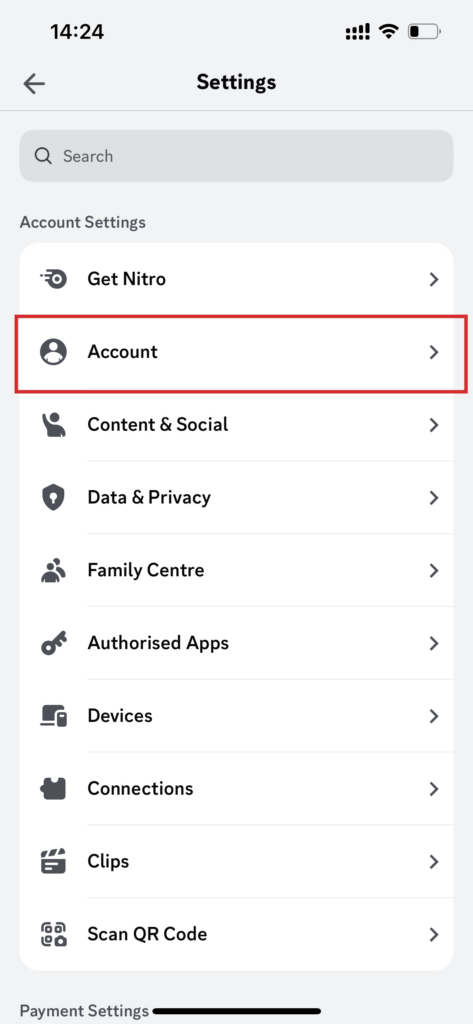
Step 3: Enable Authentication app
Then, on the screen, choose “Enable Authenticator App”.
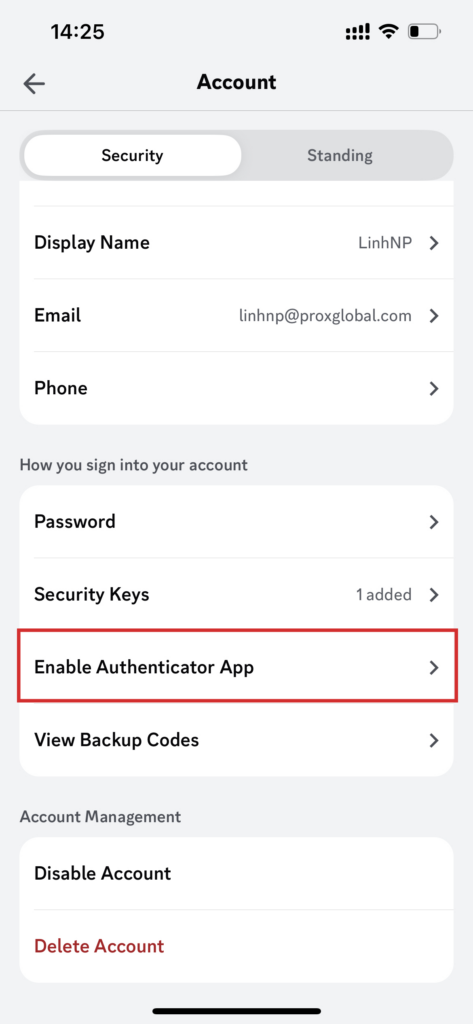
Discord’ll ask you to fill your password in this blank. Fill it and click “okay” to continue
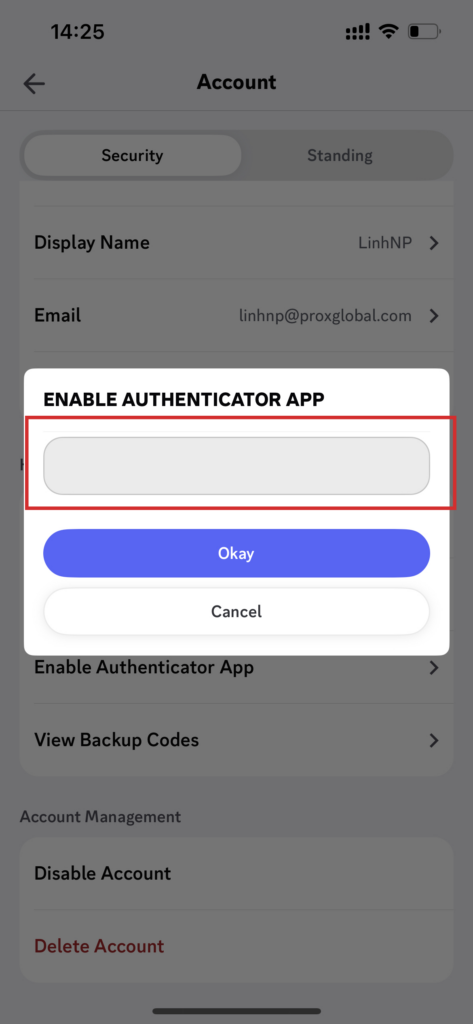
Step 4: Choose how to authenticate
Click “Authenticate with a passkey or security key”.
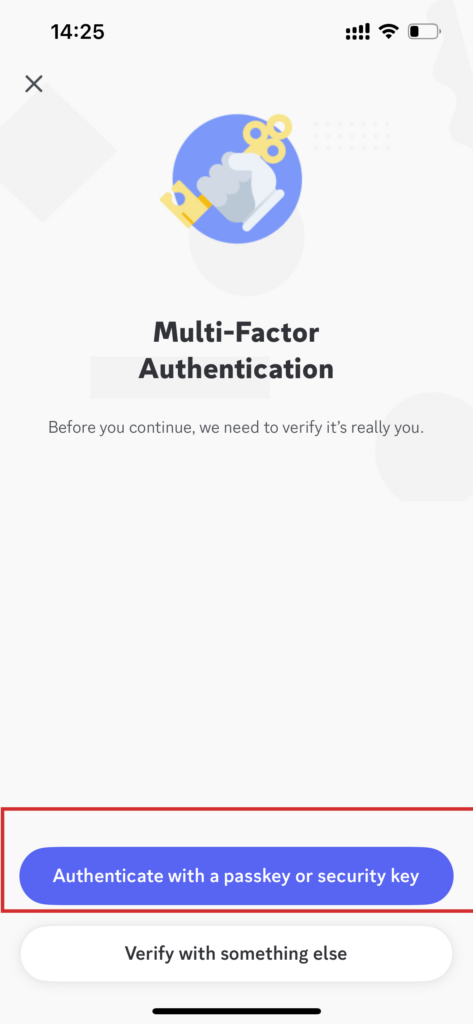 Then choose “ next”.
Then choose “ next”.
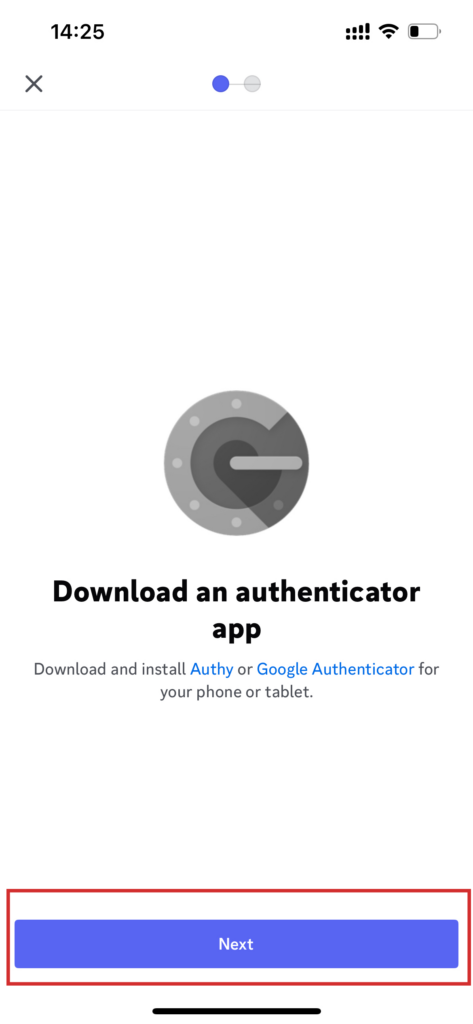
Step 5: Enter the 2FA Code
Now Discord will show a 2FA code, copy that code
Open your Authenticator App 2FA you’ve downloaded and paste QR code you’ve copied.
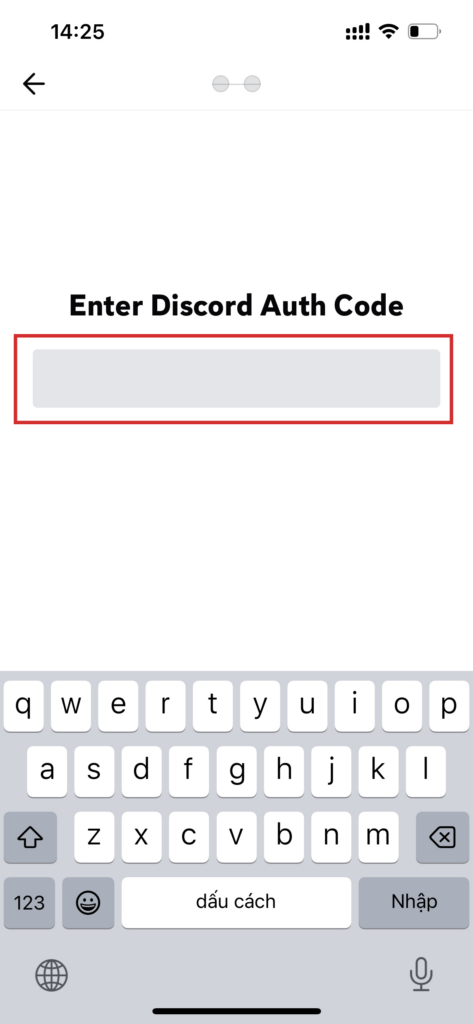
Frequently Asked Questions (FAQs)
What happens if I lose my phone with the authentication app installed?
You can still access your accounts using backup codes (if saved during setup) or by transferring your authentication data to a new device using cloud backup (if supported by the app). Some services allow resetting 2FA by verifying your identity through email or security questions.
Can I use an authentication app for multiple accounts?
Yes! Authentication apps support multiple accounts, allowing you to secure Google, Facebook, Microsoft, banking apps, and other services. Each account is linked individually through a unique QR code during setup.
Do authentication apps work without an internet connection?
Yes. Authentication apps generate one-time passcodes (OTPs) offline using time synchronization, so you don’t need an internet connection to use them.
What happens if I delete my authentication app by mistake?
If you delete your authentication app, you will need to reinstall it and restore access using backup codes or account recovery options provided by the service. If your authentication data was backed up in the cloud, you can restore it easily.
Should I enable two-factor authentication (2FA) on all accounts?
Yes! Enabling 2FA on all critical accounts (email, banking, cloud storage, and social media) significantly reduces the risk of unauthorized access. Using an authentication app is one of the best ways to enhance account security.
Conclusion
Using Authenticator App® 2FA is one of the most reliable and secure ways to safeguard your online accounts. With an easy setup process, instant OTP generation, and advanced protection against fraud, it effectively defends your accounts from cyber threats.
For maximum security, always enable two-factor authentication (2FA) and create strong, unique passwords for each of your accounts.
With quick QR code scanning, biometric authentication like Face ID, and encrypted backups, Discord Authenticator keeps your accounts secure, easily accessible, and fully protected at all times.
Want to enhance your account security even further? Download our Authenticator app today for a seamless and secure authentication experience!


