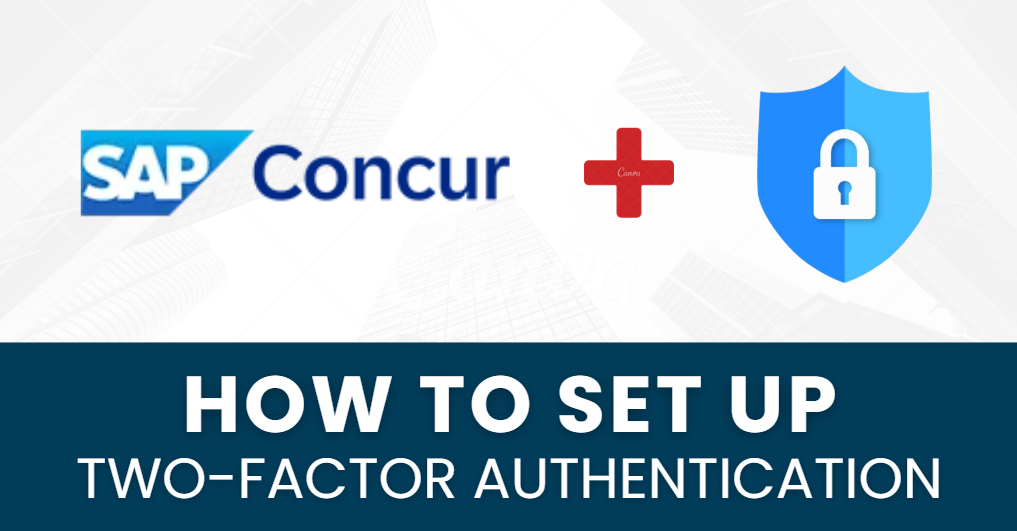Your SAP Concur account contains important details about your travel and expenses, so it’s essential to protect it with the highest level of security. Add SAP Concur Authenticator App offers an added layer of protection, ensuring that only you can access your account. Two-Factor Authentication (2FA) offers an added layer of protection, ensuring that only you can access your account.
This guide will take you through the simple steps to set up 2FA on SAP Concur using an Authenticator App, helping to ensure your account remains secure. Let’s get started and make your SAP Concur experience even safer with just a few easy steps!
Ways to Set Up 2FA for SAP Concur
SAP Concur supports multiple methods for enabling two-factor authentication (2FA) to enhance account security. These are the most commonly used methods:
– Authenticator App: This method requires you to install an authentication app (e.g., Authenticator App @ 2FA, Google Authenticator or Microsoft Authenticator) on your phone. The app generates a time-based code that changes every 30 seconds, providing an additional layer of security when logging into your SAP Concur account.
– SMS Verification: This method sends a one-time code via SMS to your mobile phone whenever you log in. However, it’s considered less secure compared to the Authenticator App due to the possibility of SIM card hijacking.
– Email Verification: This method sends a one-time code to your registered email address. While convenient, it is less secure than using an authenticator app, as email accounts can be hacked.
Why Use the Authenticator App for SAP Concur?
The Authenticator App is widely recommended for SAP Concur due to its enhanced security features. Here’s why:
– More Secure: Unlike SMS or email-based verification, the Authenticator App generates time-sensitive codes directly on your device, making it much harder for attackers to intercept the codes.
– Offline Functionality: The Authenticator App works even when you don’t have an internet connection, as the codes are generated locally on your device.
– Reliable: Authenticator apps are typically more reliable than SMS or email methods, as they don’t depend on cellular networks or email inboxes, which can be vulnerable to hacking.
– Widely Supported: SAP Concur supports multiple popular authenticator apps, such as Authenticator App @ 2FA, Google Authenticator and Microsoft Authenticator, making it easier for users to choose the app they are most comfortable with.
How to add SAP Concur Authenticator App
Step 1: Download Authenticator App 2FA
Download Authenticator App 2FA on the Apple Store here or scan the QR code below.
Step 2: Log In to SAP Concur
1. Access SAP Concur: Open your web browser on your computer and navigate to SAP Concur.
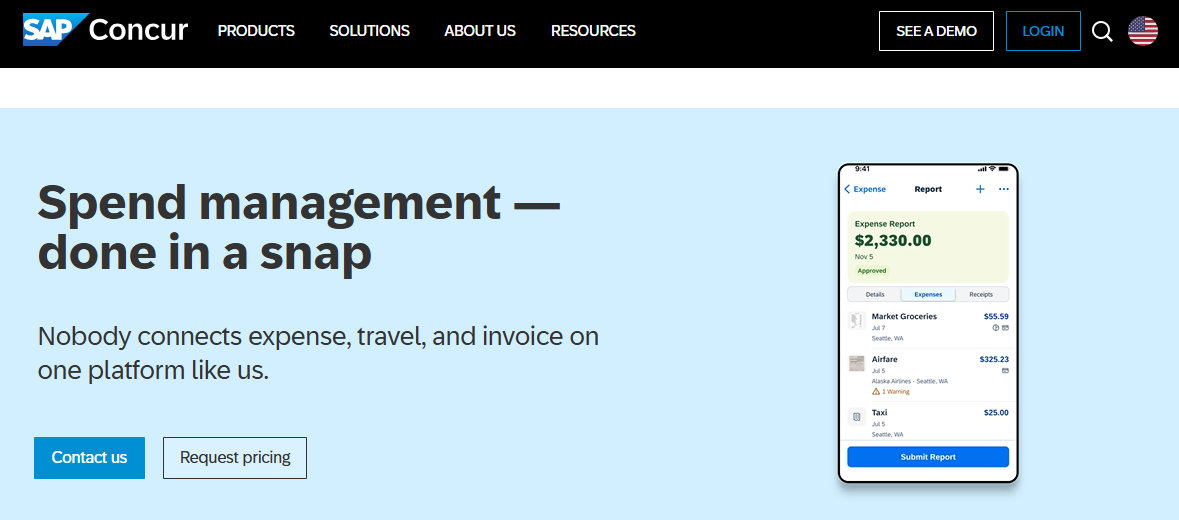
2. Log in with your credentials: Enter your Username and Password to log in to your SAP Concur account.
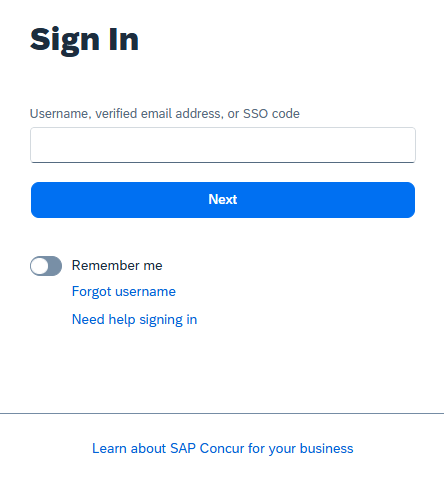
3. Navigate to security settings:
– After logging in, click on your Profile in the top right corner of the screen.
– Select Security Settings from the menu.
– In the Two-Factor Authentication section, click on Set up.
Step 3: Enable Two-Factor Authentication (2FA)
1. Choose authentication method: In the two-factor authentication settings, select Authenticator App.
2. QR code display: SAP Concur will display a QR code that you will scan with the Authenticator app.
3. Click on the Start Setup button.
Step 4: Scan the QR Code with the Authenticator App
1. Open the Authenticator app on your phone.
2. Add account or scan QR code: Select Add Account or Scan QR Code in the Authenticator app.
3. Scan the QR Code:
– Use your phone’s camera to scan the QR code displayed on the SAP Concur screen.
– Once scanned, the Authenticator app will automatically add your SAP Concur account to your list.
Step 5: Enter the Authentication Code
1. Retrieve the authentication code from the Authenticator app:
– After scanning the QR code, the app will begin generating a 6-digit authentication code for your SAP Concur account.
– This code changes every 30 seconds.
2. Enter the code into SAP Concur:
– Go back to SAP Concur and enter the 6-digit code provided by the Authenticator app.
– Click Verify to complete this step.
Step 6: Save Backup Codes
Save the backup codes:
– SAP Concur will provide backup codes that you can use in case you cannot access the Authenticator app (e.g., if you lose your phone or the app malfunctions).
– Store these codes in a safe place, such as a secure password manager, as you will need them when you are unable to access the Authenticator app.
Step 7: Complete and Verify
1. Verify two-factor authentication: Once you’ve completed the setup, you will see the message “Setup Successful”.
2. Test the feature: To verify, log out of SAP Concur and try logging in again. You will be asked to enter the authentication code from the Authenticator app before accessing your account.
Frequently Asked Questions (FAQs)
1. What is Two-Factor Authentication (2FA) and why is it important?
Two-Factor Authentication (2FA) adds an extra layer of security to your SAP Concur account by requiring a second form of verification, in addition to your password. This can be a code sent to your phone, generated by an app, or sent via email. The goal is to prevent unauthorized access even if someone has stolen your password.
2. Does Authenticator App ® 2FA work on multiple app?
Yes. Besides SAP Concur Authentication, you can add multiple authentication apps. For example, you can use Authenticator App ® 2FA to set up Google Authenticator, Facebook Authenticator, Salesforce Authenticator, Binance Authenticator, etc
3. What should I do if I lose access to my Authenticator app?
If you lose access to your Authenticator app (for example, if you lose your phone), you can use the backup codes provided during setup. These codes can be used to regain access to your account. Always store them in a secure location.
4. Can I disable 2FA once it’s set up?
You can disable Two-Factor Authentication at any time by navigating to your security settings in SAP Concur. However, it’s highly recommended to keep it enabled for enhanced account security.
5. Is the Authenticator app the most secure method for 2FA?
Yes, using an Authenticator app is considered one of the most secure methods for 2FA. It’s more secure than SMS or email-based verification, as it does not rely on potentially vulnerable networks.
Conclusion
Enabling Two-Factor Authentication (2FA) for your SAP Concur account is a crucial step in securing your account and sensitive data. By implementing 2FA, you are making it significantly harder for unauthorized individuals to access your account, even if they have obtained your password. Among the various 2FA methods, using an Authenticator App is one of the most secure and reliable options.
The Authenticator App generates a time-sensitive authentication code on your device, which adds an extra layer of protection. This method is highly recommended because it works offline, is not vulnerable to SIM card hijacking, and provides a seamless and quick verification process.
Ready to take your account security to the next level? Download our app today and enjoy hassle-free authentication!
——————————
Now your account is protected!
Need help setting up 2FA for other apps?
** Explore more 2FA guides: https://2fa-authenticator.org/guide-en/