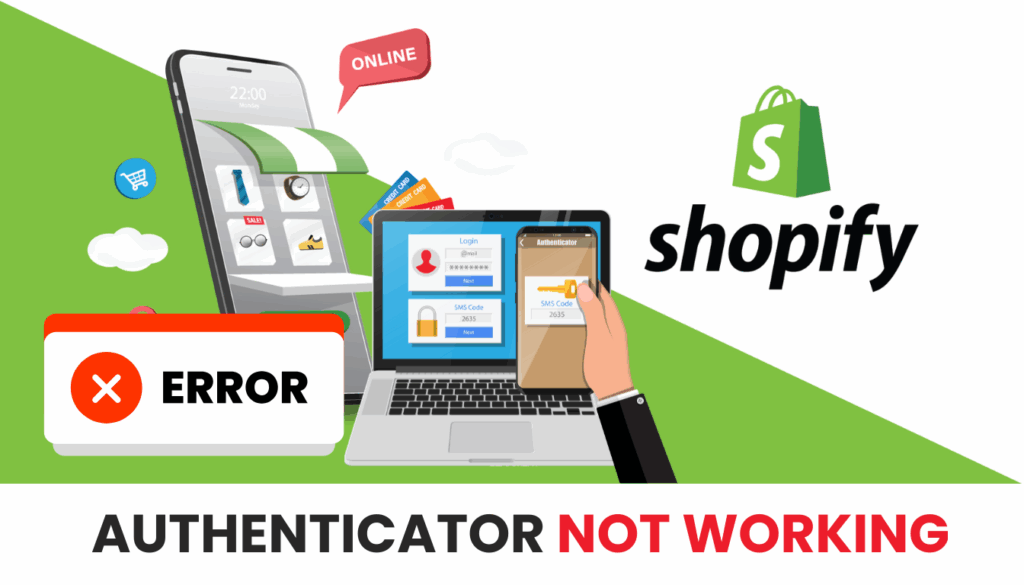Is Shopify two step authentication not working blocking your store? Dive into these 2025 solutions and explore Authenticator App ® 2FA for seamless access.
Introduction
Picture this: you’re ready to manage your Shopify store, but Shopify two step authentication not working leaves you locked out—no 2FA code, no admin access, just a growing sense of urgency. Shopify’s two-factor authentication (2FA), often handled by apps like Google Authenticator or Microsoft Authenticator, is a security cornerstone, but glitches can halt your e-commerce flow. Don’t let login troubles derail your 2025 sales! This guide delivers fast, effective fixes to regain control, and if you’re seeking a smoother solution, Authenticator App ® 2FA brings iCloud sync and biometric login to simplify your Shopify experience.
Why Is Shopify two step authentication not working?
Several factors can cause Shopify two step authentication not working, affecting 2FA or login processes:
- Expired or Invalid 2FA Codes: Codes expire every 30 seconds, and mistyped entries fail authentication.
- Device Time Sync Issues: Unsynced device time can invalidate 2FA codes.
- Lost Authenticator App Data: Switching devices without transferring app data blocks access.
- Missing Recovery Codes: Losing backup codes leaves you without a fallback if 2FA fails.
- Network Problems: A weak or unstable internet connection can disrupt authentication requests.
- Outdated Software: An outdated authenticator app, Shopify app, or browser can cause compatibility issues.
- Browser or Cache Issues: Blocked cookies, outdated cache, or browser settings can prevent login.
Identifying these triggers is the first step to fixing Shopify two step authentication not working.
How to Fix Shopify two step authentication not working
Here are practical steps to resolve Shopify two step authentication not working and restore access to your store:
1. Verify Your 2FA Code and App
Ensure your 2FA code is correct and active:
- Open your authenticator app and use the latest 6-digit code for your Shopify account.
- Codes refresh every 30 seconds—enter the current one promptly.
- Confirm the correct Shopify account is linked in the app.

2. Sync Your Device’s Date and Time
Time mismatches can cause Shopify two step authentication not working:
- On iPhone, go to Settings > General > Date & Time and enable Set Automatically.
- On Android, go to Settings > General Management > Date and Time and toggle on Automatic Date and Time.
- Retry login with a new 2FA code.

3. Check Your Internet Connection
A shaky network can lead to Shopify two step authentication not working:
- Switch to a stable Wi-Fi or mobile data connection.
- Disable VPN or Airplane Mode, which may block authentication.
- Request a new 2FA prompt and try again.
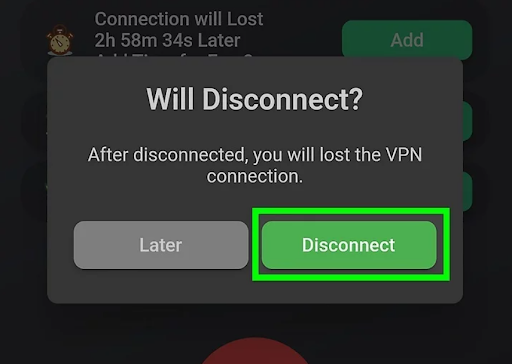
4. Update Your Authenticator App and Shopify Software
Outdated software can cause Shopify two step authentication not working:
- Update your authenticator app via the App Store or Google Play.
- Ensure the Shopify admin or app is updated—check via the Shopify login page or app store.
- Test login after updating.
5. Use Recovery Codes (If Available)
Recovery codes can bypass Shopify two step authentication not working:
- Locate the recovery codes provided during 2FA setup (e.g., shopify_recovery_codes.txt file).
- Enter a recovery code at the login prompt to access your account and reset 2FA.
- If lost, proceed to the next steps.
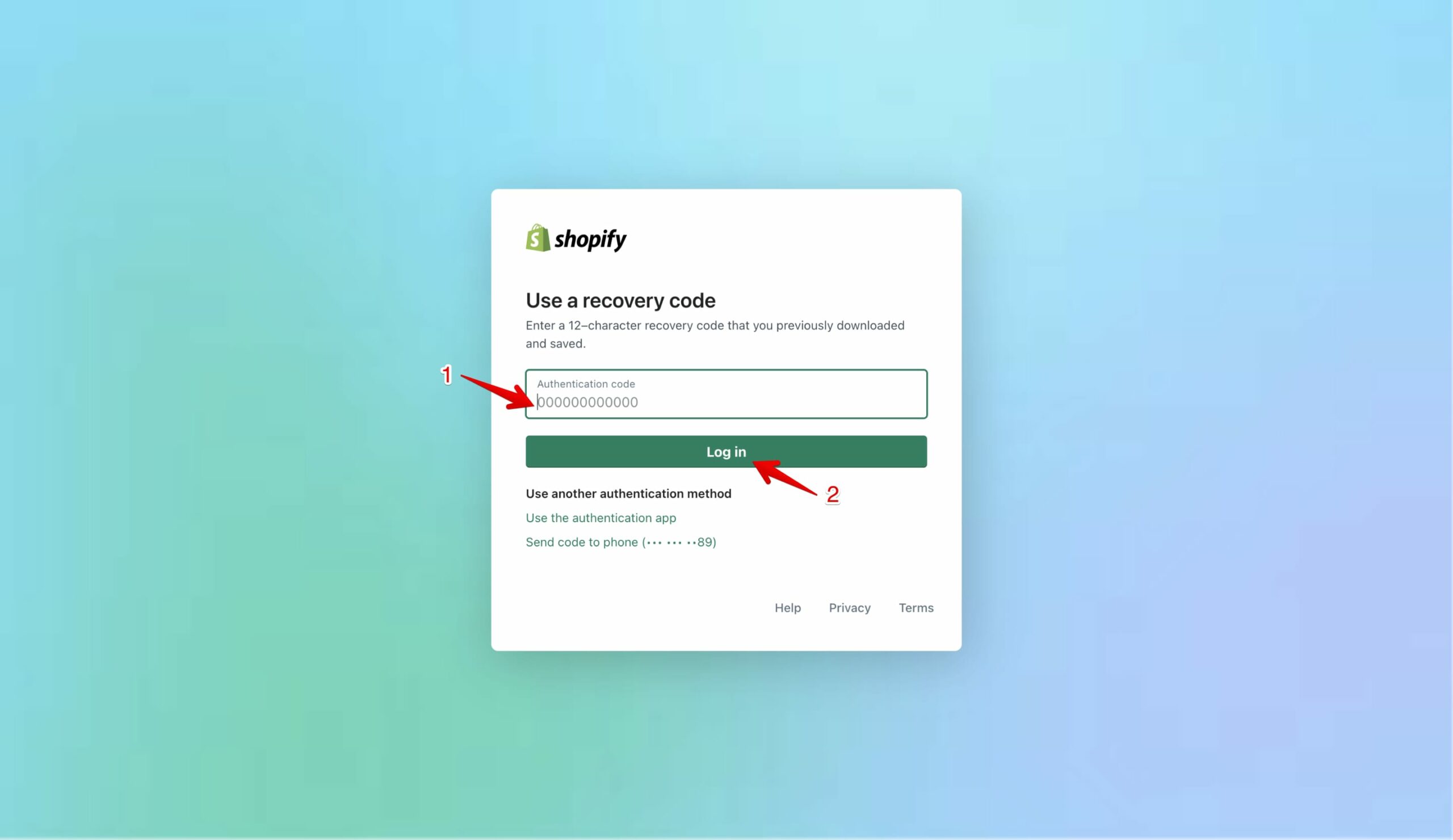
6. Clear Browser Cache and Cookies
Browser issues can cause Shopify two step authentication not working:
- Open your browser settings, clear cache and cookies, then restart the browser.
- Try logging in using incognito mode or a different browser.
- Ensure cookies are enabled for shopify.
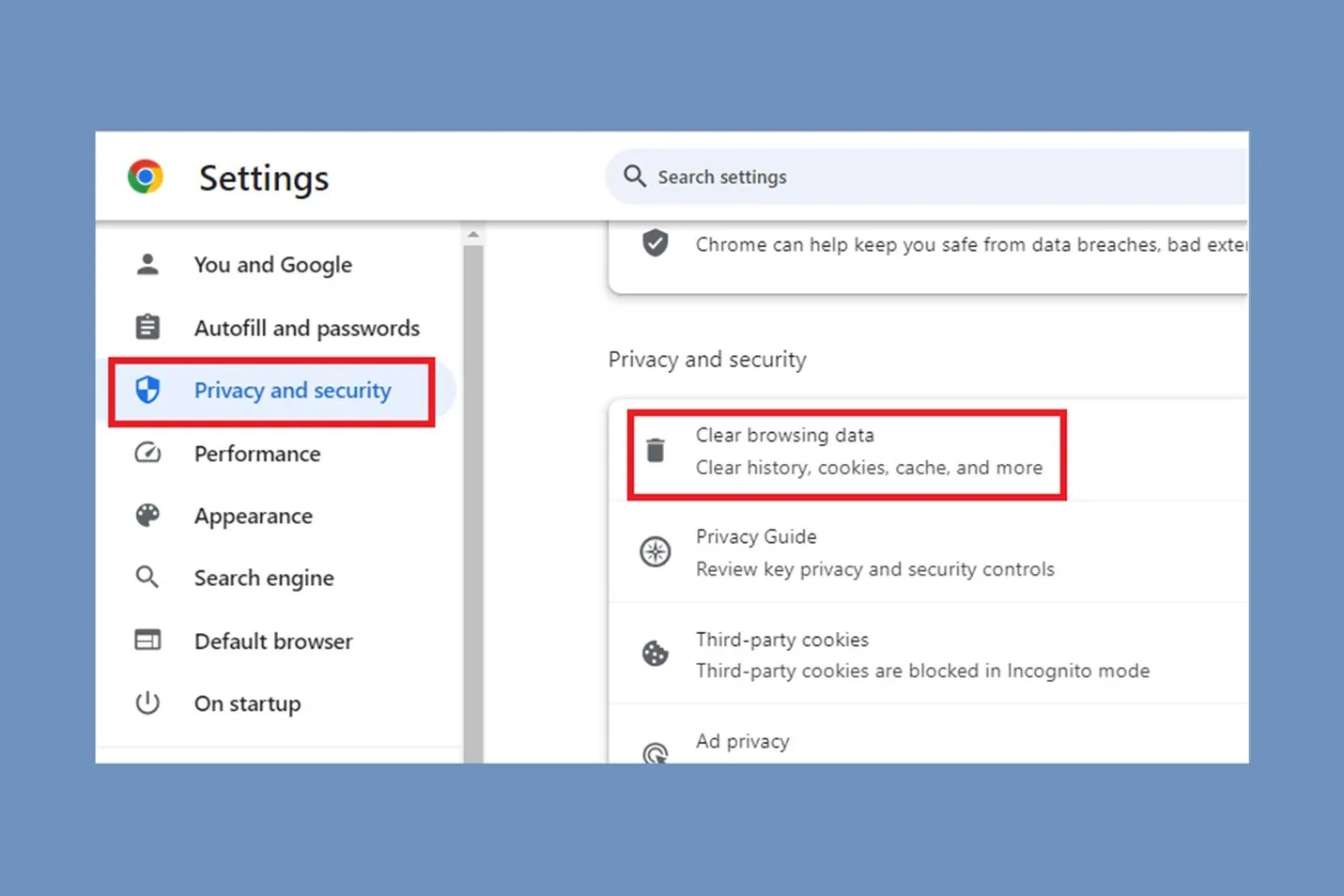
7. Switch to Authenticator App ® 2FA
For a more reliable 2FA experience with Shopify:
- Download Authenticator App ® 2FA from the App Store or Google Play.
- If you regain access (e.g., via recovery codes), disable current 2FA in Settings > Security, then set up Authenticator App ® 2FA by scanning the QR code.
- Enjoy iCloud sync and biometric login for Shopify.
*Learn more: How to Set Up Shopify Authenticator App (2FA) – Powerful Protection
8. Contact Shopify Support
If Shopify two step authentication not working persists:
- Visit the Shopify Help Center and submit a support request.
- Provide your store URL, account email, and proof of ownership (e.g., payment receipts) to reset 2FA or unlock your account.
- Expect a response within 24-48 hours, as live support may vary.

Additional Tips to Prevent Shopify Authentication Issues
To avoid future instances of Shopify two step authentication not working:
- Save Recovery Codes: Store your Shopify 2FA recovery codes securely when enabling authentication.
- Enable Cloud Backup: Use Microsoft Authenticator’s cloud backup or similar features to restore codes on a new device.
- Keep Software Updated: Regularly update your authenticator app, Shopify software, and browser to prevent compatibility issues.
- Use Authenticator App ® 2FA: Switch to Authenticator App ® 2FA for a reliable experience with iCloud sync and offline support.
Frequently Asked Questions (FAQs)
1. Why Is Shopify two step authentication not working After a New Phone?
You may have lost 2FA app data—use recovery codes or contact Shopify support to reset 2FA and fix Shopify two step authentication not working.
2. What If I Don’t Have Shopify Recovery Codes?
Contact Shopify support with your store URL and proof of ownership to resolve Shopify two step authentication not working.
3. Can I Use a Different Authenticator for Shopify?
Yes, Authenticator App ® 2FA offers a better fix for Shopify two step authentication not working, with iCloud sync and biometric login.
4. How can I prevent future authentication issues?
Keep your contact information updated, save recovery codes securely, and consider setting up multiple authentication methods.
5. Can I reset two-step authentication myself?
If you’re on the Shopify Plus plan with a verified domain, you can reset two-step authentication for users in your organization. Shopify Help Center+2
Conclusion
Authentication issues can interrupt sales, erode customer trust, and leave your Shopify store vulnerable. If you’re constantly running into verification code errors or lockouts, it’s time to rethink your 2FA strategy.
Instead of relying solely on built-in or inconsistent third-party authenticators, opt for a security tool built for stability and user control. Take back control with a secure and intuitive solution: Authenticator App ® 2FA
——————————
Now your account is protected!
Need help setting up 2FA for other apps?
** Explore more 2FA guides: https://2fa-authenticator.org/guide-en/