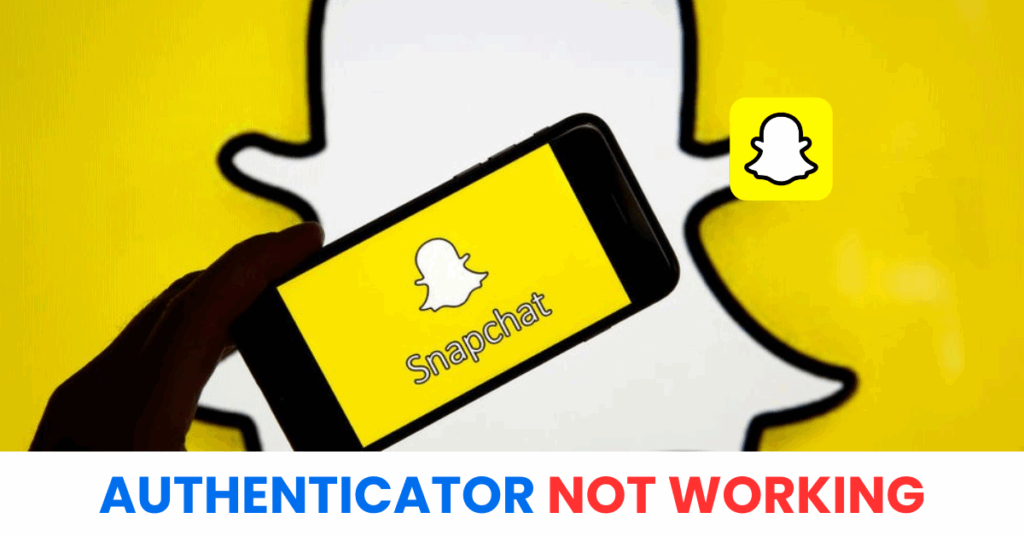If your Snapchat two factor authentication not working, don’t panic. This guide shows you how to fix common issues, recover your account, and secure it again in minutes.
Introduction
Snapchat is one of the most popular social media platforms today, especially favored by younger users for its unique feature of disappearing messages and snaps. To enhance account security, many users have enabled two-factor authentication (2FA) using an authenticator app. However, it’s not uncommon to run into the issue of the Snapchat two factor authentication not working, which can prevent access or verification. In this article, we’ll explore the possible causes of this error and provide quick, effective solutions to help you regain access and better protect your Snapchat account.

Why Is the Snapchat two factor Authentication Not Working?
There are several reasons why your Snapchat two factor authentication is not working, and identifying the root cause is the first step to fixing it. Here are the most common issues:
1. Incorrect Time Settings
Authenticator apps rely on your device’s time settings to generate the correct OTP (one-time password). If your phone’s time is inaccurate or not set to automatic, the Snapchat authenticator may fail to generate valid codes.
2. Authenticator App Not Synced
Sometimes, the authenticator app isn’t properly synced with Snapchat. This can happen after switching phones, reinstalling the app, or restoring from a backup without reconfiguring 2FA.
3. Using the Wrong Account
If you have multiple accounts or devices connected to one authenticator app, it’s possible you’re using the wrong entry when entering the code.
4. App Glitches or Bugs
Like any app, authenticator tools can malfunction due to outdated versions, internal errors, or compatibility issues with your device’s OS.
5. Code Expired
Most authentication codes are time-sensitive. If you wait too long, the code may expire before you enter it, resulting in a failed login attempt.
6. Network or Server Issues
Occasionally, Snapchat’s own servers may experience downtime or delays in processing the verification request, making it seem like the snapchat two factor authentication is not working.
*Read more: How to Set Up Snapchat 2FA with Authenticator App
How to Fix Snapchat two factor Authentication Not Working
If you’re facing the Snapchat two factor authentication not working issue, don’t panic — there are several proven solutions you can try. Follow these steps to quickly regain access to your account and restore two-factor authentication (2FA) functionality.
1. Check and Sync Your Phone’s Time Settings
Authenticator apps rely on accurate time settings to generate valid one-time passcodes (OTP). If your device’s time is even slightly off, the codes may not match Snapchat’s system.
How to fix it:
- Go to Settings > Date & Time on your phone.
- Enable Automatic Date & Time and Automatic Time Zone.
- Restart your device and try logging in again.

2. Make Sure You’re Using the Correct Account in the Authenticator App
If you use the same authenticator app for multiple services or accounts, it’s easy to confuse entries. This is a common cause behind snapchat two factor authentication not working issues.
Tip:
Double-check that you’re using the code tied specifically to your Snapchat account, not another app or service.
3. Re-Sync or Re-Add Snapchat to Your Authenticator App
If you recently changed phones, reset your device, or reinstalled your authenticator app, the Snapchat entry may have been lost or become outdated.
What to do:
- Log into your Snapchat account from a trusted device or use a backup code (if available).
- Go to Settings > Two-Factor Authentication > Recovery Code / Set Up Authenticator App.
- Scan the new QR code or manually input the setup key into your authenticator app.
4. Update or Reinstall the Authenticator App
Outdated apps can cause glitches. If your snapchat two factor authentication is not working, it may be due to bugs or compatibility issues.
Steps to fix:
- Go to the App Store (iOS) or Google Play (Android).
- Check for updates to your authenticator app.
- If the problem persists, uninstall and reinstall the app, then reconfigure Snapchat 2FA.
5. Try Using a Backup Code
Snapchat offers backup codes when you first set up 2FA. If the authenticator isn’t working and you still have access to these codes, use one to log in.
To use it:
- On the 2FA screen, choose “Use a recovery code.”
- Enter the backup code and regain access to your account.
- Reconfigure your authenticator app after logging in.
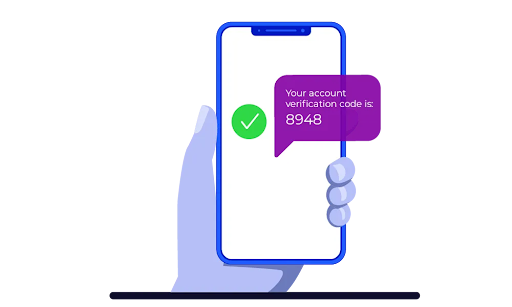
6. Contact Snapchat Support
If you’ve tried all the above steps and still face the Snapchat two factor authentication not working issue, your best option is to reach out to Snapchat support.
Steps:
- Visit the Snapchat Support page.
- Choose “I can’t access my account” and follow the steps to report your issue.
- Provide details like your username, device, and what you’ve tried so far.
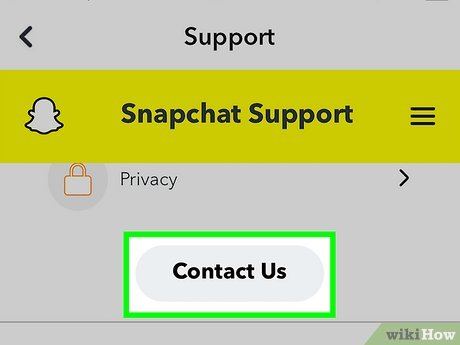
7. Switch to Authenticator App ® 2FA for Better Reliability
If snapchat continues to fail, try Authenticator App ® 2FA as a more reliable alternative:
- Download Authenticator App ® 2FA from the App Store at this link
- Set it up by scanning your account QR codes it offers seamless 2FA with encrypted iCloud sync, biometric authentication, and offline code generation, ensuring you’re never locked out.
By following these steps, you should resolve the snapchat two factor authentication not working issue and regain access to your account. Always keep your authenticator app and snapchat account details secure.
*Read more: How to Set Up Snapchat 2FA with Authenticator App
Frequently Asked Questions (FAQs)
1. Why is my Snapchat two factor authentication not working after switching phones?
If you’ve changed phones without reconfiguring your authenticator app, Snapchat 2FA won’t work properly. You need to set up the app again using a QR code or recovery key provided during the initial setup. Without this, your authenticator won’t generate valid codes for Snapchat.
2. Can I log in to Snapchat without the authenticator code?
Yes, if you have a backup code saved when setting up two-factor authentication. During login, click on “Use Recovery Code” to bypass the authenticator temporarily. If you lost your backup code, you’ll need to contact Snapchat Support for account recovery.
3. How do I reset my Snapchat 2FA if the authenticator isn’t working?
To reset your 2FA, you must first log in using a backup code or a trusted device where Snapchat is already logged in. Then go to Settings > Two-Factor Authentication and reconfigure the authenticator app by scanning a new QR code.
4. What should I do if my Snapchat codes are not accepted?
This can happen if your phone’s time settings are off. Authenticator apps depend on your device’s system time. Enable Automatic Date & Time in your settings and try again. If the problem persists, re-sync or reinstall your authenticator app.
5. Is Snapchat experiencing a server issue or outage?
Sometimes, the Snapchat two factor authentication not working error is due to a server-side issue. Visit websites like Downdetector to check for ongoing Snapchat outages. If others are reporting similar issues, wait for Snapchat to resolve it.
6. Can I disable 2FA on Snapchat if the authenticator doesn’t work?
Not directly. You need access to your account to disable 2FA. If the authenticator fails and you don’t have a backup code, contact Snapchat Support. They may ask for identity verification to help you regain access and reset your settings.
7. Which authenticator apps work best with Snapchat?
Snapchat supports most major 2FA apps like Authenticator App® 2FA. Ensure the app is updated and properly linked to your Snapchat account for it to work reliably.
8. Will uninstalling my authenticator app remove Snapchat 2FA?
No. Uninstalling the app only removes it from your device — it doesn’t disable 2FA on Snapchat. You’ll still need the authenticator or a recovery code to log in, so make sure you back up your 2FA configuration before uninstalling.
Conclusion
Dealing with the Snapchat two factor authentication not working issue can be frustrating, but with the right steps, you can quickly regain access to your account. From syncing your device’s time settings to reinstalling your authenticator app or contacting Snapchat Support, the solutions outlined above address the most common causes of two-factor authentication problems. Don’t let 2FA issues block your access—follow these quick fixes to restore your Snapchat login and keep your account secure. Ready to enhance your Snapchat security? Download Authenticator App ® 2FA on iOS to set up a more reliable and seamless authentication experience.
——————————
Now your account is protected!
Need help setting up 2FA for other apps?
** Explore more 2FA guides: https://2fa-authenticator.org/guide-en/