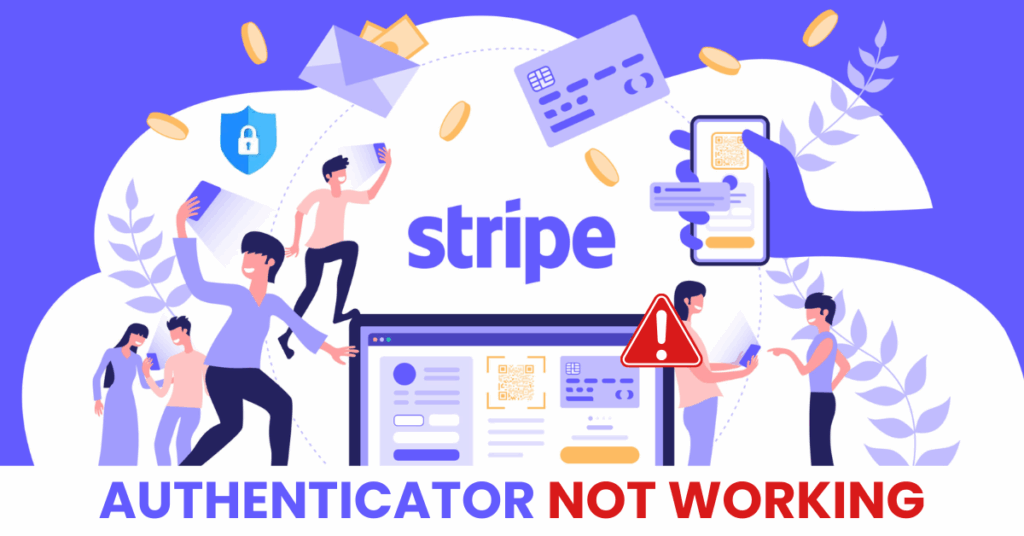Discover 5 typical issues causing Stripe 2FA not to work and learn how to fix them in just minutes.
Introduction
Two-factor authentication (2FA) is one of the most important security layers for any online payment platform — and Stripe is no exception. However, when Stripe authenticator app not working, it can quickly turn into a frustrating roadblock, especially if you’re trying to access your account urgently for business operations. Whether you’re locked out due to a lost device, incorrect codes, or syncing issues with your authenticator app, this guide will walk you through the most common causes and show you how to fix them fast. Keep reading to regain full access and secure your Stripe account again.

Why Is the Stripe authenticator app Not Working?
If you’re facing the Stripe authenticator app not working issue, you’re not alone. Many users encounter this problem due to a range of technical or user-related factors. Understanding the root causes is the first step toward resolving the issue. Here are some of the most common reasons:
- Incorrect Time Sync on Your Device
Most 2FA systems, including Stripe’s, rely on time-based one-time passwords (TOTP). If your phone’s clock is out of sync, your 2FA codes may be invalid. - Lost or Changed Devices
If you’ve switched phones without transferring your 2FA credentials or didn’t back up your authenticator app, Stripe 2FA won’t work. - Authenticator App Errors
Sometimes, the authenticator app itself may crash, fail to generate codes, or get unlinked from your Stripe account. - Browser or Network Issues
Temporary problems with your browser cache, cookies, or unstable internet connection can prevent the 2FA prompt from working properly. - Backup Codes Not Used or Lost
If you don’t have access to backup codes provided during setup, you may be locked out if your primary 2FA method fails. - Account Security Settings Changed
Recent changes to your Stripe account’s security settings or permissions might interfere with 2FA login attempts.
If any of these issues sound familiar, don’t worry — the next sections will guide you step-by-step to fix Stripe authenticator app not working and regain access quickly.
How to Fix Stripe Authenticator App Not Working
When you experience the Stripe authenticator app not working issue, it can be frustrating—especially if you’re locked out of your account during a critical time. Fortunately, there are several practical steps you can take to troubleshoot and resolve the problem. Follow these solutions one by one to restore access and secure your Stripe account.
1. Check Time Synchronization on Your Device
Stripe uses time-based one-time passwords (TOTP) for its 2FA system, which rely on your device’s clock. If the time on your phone is incorrect, even by a few seconds, the authentication code may be rejected.
- Go to your phone settings.
- Enable “Set time automatically” or sync with a reliable time server.
- Restart your authenticator app and try logging in again.

2. Use Your Backup Codes
If you can’t generate a 2FA code using your authenticator app, try using the backup codes provided by Stripe during 2FA setup. These codes are single-use, but they allow you to bypass the authenticator in emergencies.
- Locate your saved backup codes (ideally saved securely when you first set up 2FA).
- Enter one of the codes at the 2FA prompt.
- If the backup code works, you can access your account and reset 2FA if needed.
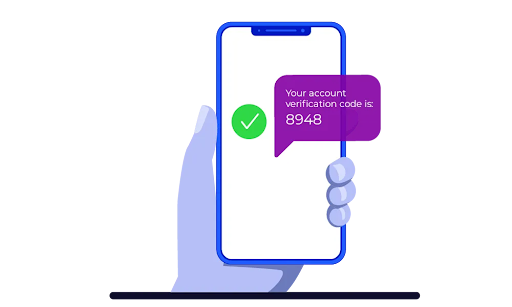
3. Try a Different Browser or Clear Cache
Browser-related issues such as outdated cookies, cache errors, or browser extensions can interfere with 2FA prompts.
- Clear your browser cache and cookies.
- Disable extensions that might block JavaScript or interfere with Stripe’s login process.
- Try logging in using a different browser or incognito/private mode.
4. Contact Stripe Support
If none of the above methods resolve the Stripe authenticator app not working issue, and you cannot access your account, you should contact Stripe Support directly. They can help you verify your identity and reset your 2FA settings.
- Visit https://support.stripe.com
- Select the option for “Two-factor authentication issues”
- Follow the steps to submit a support request
Make sure to provide as much detail as possible, including your registered email, when the problem started, and what troubleshooting steps you’ve already taken.
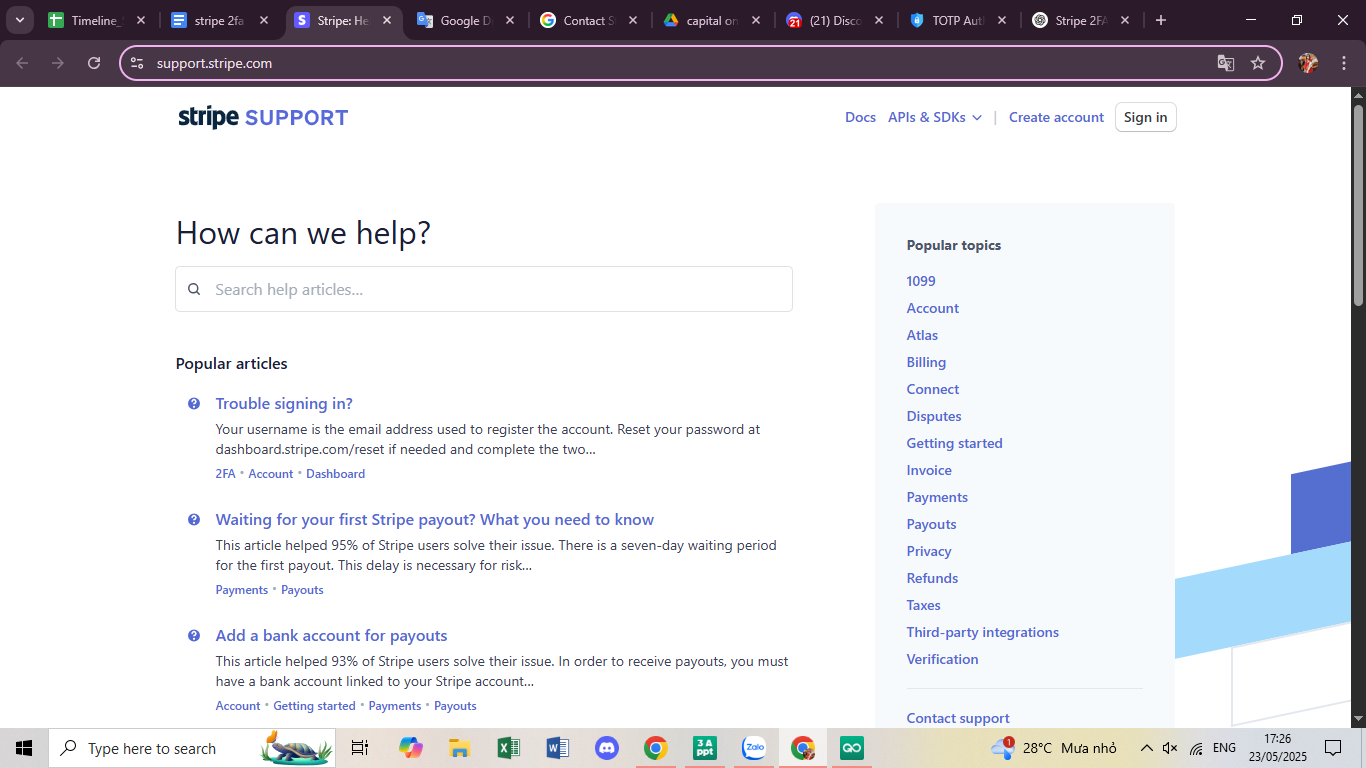
5. Switch to Authenticator App ® 2FA for Better Reliability
If Stripe continues to fail, try Authenticator App ® 2FA as a more reliable alternative:
- Download Authenticator App ® 2FA from the App Store at this link
- Set it up by scanning your account QR codes it offers seamless 2FA with encrypted iCloud sync, biometric authentication, and offline code generation, ensuring you’re never locked out.
*Read more: How to Set Up Stripe Authenticator App for Ultimate 2FA Protection
Frequently Asked Questions (FAQs)
1. Why is my Stripe authenticator app code not working?
There are several reasons why your Stripe 2FA code may not be working. The most common causes include an incorrect time setting on your phone, a sync issue with your authenticator app, or the use of an outdated code. Always make sure your device clock is accurate and you’re using the latest code generated by the app.
2. What should I do if I lost access to my 2FA device?
If you lost your phone or can’t access your authenticator app, you can still log in using one of your Stripe backup codes. If you don’t have them saved, contact Stripe Support to verify your identity and reset 2FA. This is a common solution for users experiencing Stripe authenticator app not working due to device loss.
3. Can I disable 2FA on Stripe if it’s not working?
You cannot disable 2FA yourself if you’re locked out of your Stripe account. However, Stripe Support can assist in removing or resetting 2FA after confirming your identity. If Stripe authenticator app not working, contacting support is often the only secure option for recovery.
4. How do I recover my Stripe account if 2FA fails?
To recover your Stripe account:
- Try using a backup code.
- Reinstall or use a different authenticator app.
- Ensure your device’s time is set to automatic.
If none of these steps work, submit a support ticket to Stripe and explain that Stripe 2FA is not working for you.
5. Can I set up 2FA again after fixing the issue?
Yes. Once you regain access, it’s highly recommended to reconfigure your 2FA settings. Choose a reliable authenticator app and store your backup codes in a safe place. This will help you avoid future Stripe authenticator app not working problems.
Conclusion
Experiencing the Stripe authenticator app not working issue can be frustrating, especially when you’re locked out of your account during an important transaction or business task. In most cases, the problem is caused by simple factors such as incorrect time settings on your device, issues with your authenticator app, or missing backup codes. Thankfully, these issues can often be resolved by syncing your phone’s clock, clearing your browser cache, switching authenticator apps, or using a backup code. If none of these steps work and you’ve lost access to your 2FA device, contacting Stripe Support is the safest way to recover your account.
To avoid facing the same problem again, it’s essential to set up your two-factor authentication properly using a reliable tool. Download Authenticator App® 2FA on iOS to enjoy a secure, easy-to-use solution for managing your 2FA codes and protecting your Stripe account. By understanding the causes and applying the right fixes, you can overcome the Stripe authenticator app not working issue quickly and keep your account both secure and accessible.
——————————
Now your account is protected!
Need help setting up 2FA for other apps?
** Explore more 2FA guides: https://2fa-authenticator.org/guide-en/