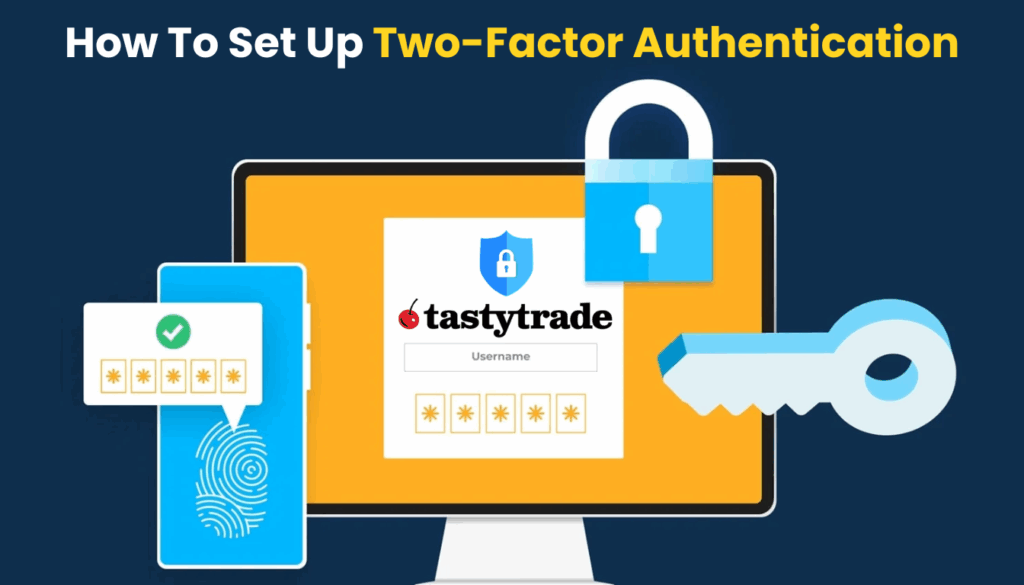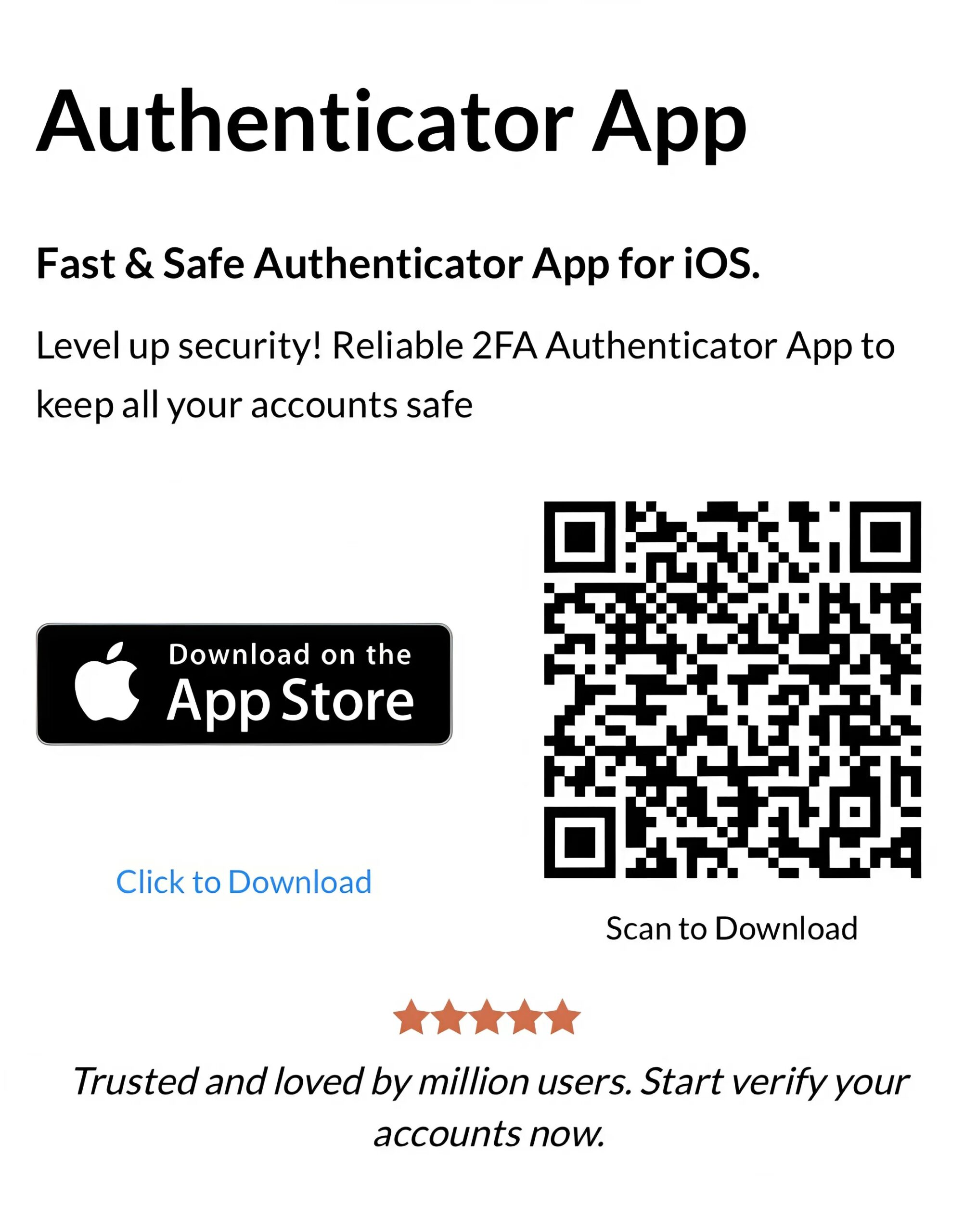Setting up the tastytrade authenticator app is a simple way to protect your trading account with enhanced two-factor authentication (2FA).
Introduction
In 2025, securing your Tastytrade account is crucial, especially with the financial stakes involved in trading. Tastytrade strongly recommends two-factor authentication (2FA) to protect your account from unauthorized access. This guide will walk you through the tastytrade authenticator app setup process using Authenticator App ® 2FA, offering a reliable way to add an extra layer of security to your trading experience.
Ways to Authenticate with Tastytrade for Secure Access
Tastytrade offers multiple 2FA options to secure your account, with the tastytrade authenticator app being the preferred choice:
- Authenticator App: Use Authenticator App ® 2FA to generate time-based codes, providing strong protection for your Tastytrade account.
- SMS Verification: Receive a one-time code via text message, though it’s less secure due to potential SIM swapping risks.
- Backup Codes: Use pre-generated codes as a fallback if you lose access to your tastytrade authenticator app.
For optimal security, Tastytrade recommends the tastytrade authenticator app method to safeguard your account.
Why Use Authenticator App ® 2FA with Tastytrade?
Authenticator App ® 2FA is an excellent choice for tastytrade authenticator app setup, offering unique benefits:
- Cross-Device Sync: iCloud sync across iPhone, iPad, and Mac keeps your tastytrade authenticator app codes accessible.
- Biometric Access: Supports Face ID and Touch ID for quick, secure Tastytrade logins.
- Encrypted Backups: Protects your 2FA codes with encrypted iCloud storage, enhancing tastytrade authenticator app security.
- Offline Functionality: Generates codes without internet access, ideal for managing your Tastytrade account on the go.
- User-Friendly Interface: Simplifies the tastytrade authenticator app setup and daily use for traders.
These features make Authenticator App ® 2FA a standout option for securing your Tastytrade account.
How to Set Up Tastytrade Authenticator App: Step-by-Step Guide
Follow these steps to complete the tastytrade authenticator app setup for your Tastytrade account:
Step 1: Download and Install Authenticator App ® 2FA
- Open the App Store on your device.
- Search for “Authenticator App ® 2FA” and download it.
- Install the app and grant necessary permissions (e.g., camera access for QR code scanning).
Step 2: Log In to Your Tastytrade Account
- Open your browser and go to Tastytrade.
- Enter your Tastytrade login credentials to access your account.
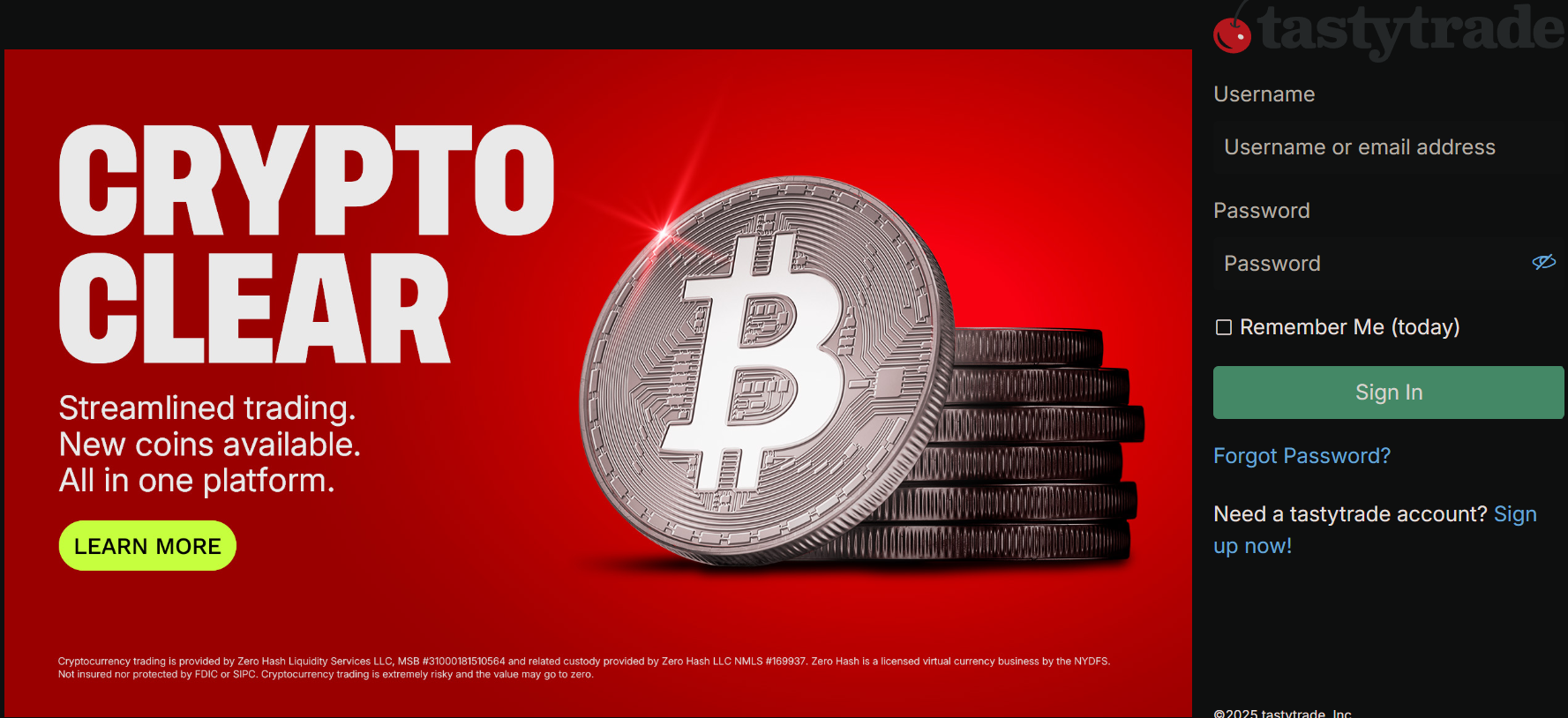
Step 3: Access Account Settings
- Click on your profile icon in the top-right corner.
- Select “Account Settings” or navigate to support.
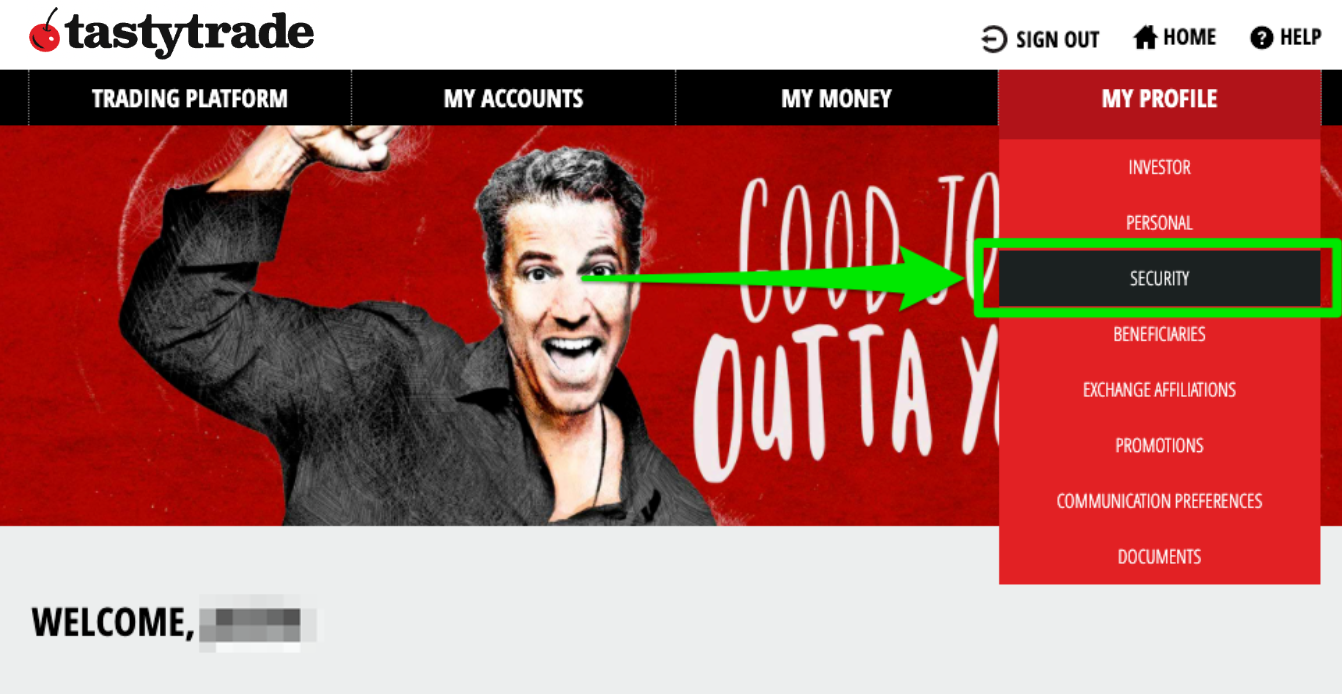
Step 4: Enable Two-Factor Authentication
- Scroll to the “Security” section.
- Click “Enable Two-Factor Authentication” to start the tastytrade authenticator app setup.

Step 5: Configure Authenticator App ® 2FA
- Open the Authenticator App ® 2FA, tap “Add Account” and select “Scan QR Code”.
- Use your device’s camera to scan the QR code displayed on the Tastytrade page.
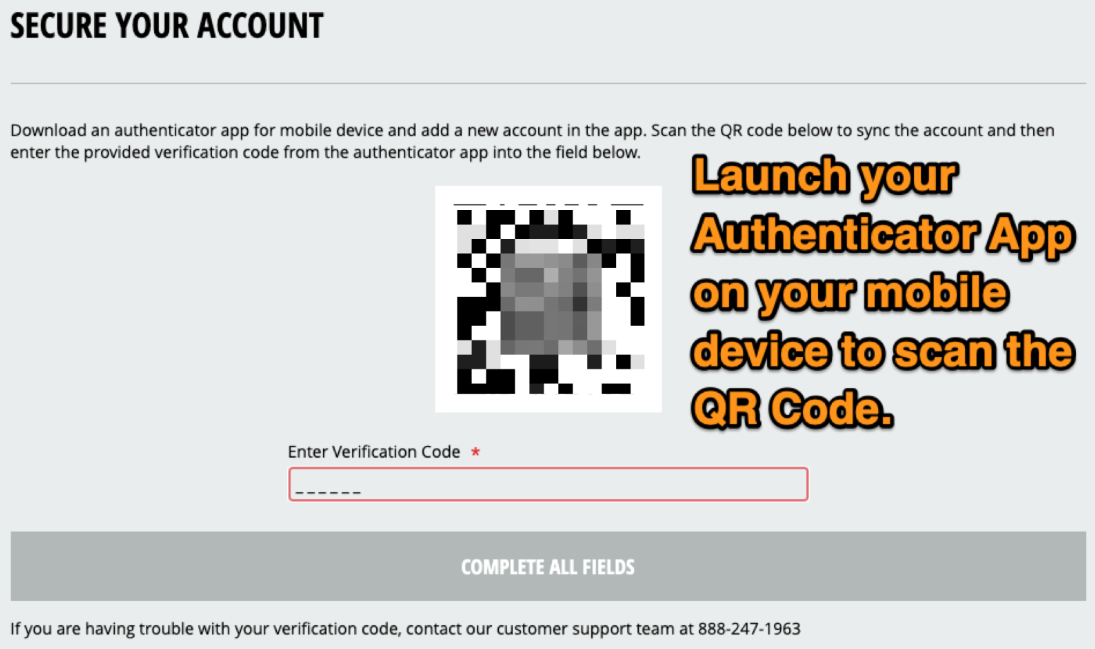
Step 6: Verify and Enable
- Enter the 6-digit code generated by Authenticator App ® 2FA into the verification field on Tastytrade.

- Click “Enable” to activate 2FA for your tastytrade authenticator app.
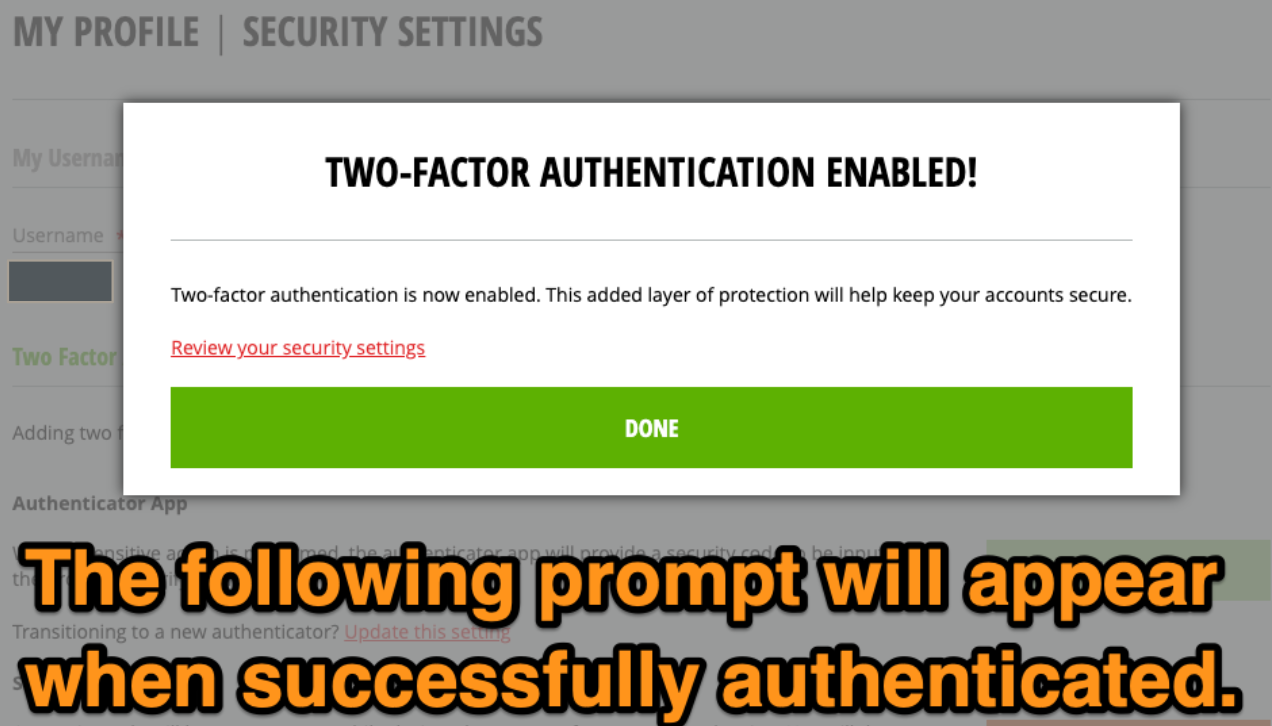
Your tastytrade authenticator app setup is now complete! Use the app for future Tastytrade logins.
Troubleshooting Common Issues During Tastytrade Authenticator App Setup
If you encounter issues during tastytrade authenticator app setup, try these solutions:
- QR Code Won’t Scan: Ensure camera permissions are enabled and there’s no glare. Use the manual entry option if needed.
- Code Not Working: Check your device’s time settings (Settings > Date & Time > Set Automatically) for tastytrade authenticator app verification.
- Lost Device Access: Use a backup code to log in, or contact Tastytrade support if none are available.
- Setup Page Errors: Clear your browser cache or try a different device for tastytrade authenticator app setup.
Frequently Asked Questions (FAQs)
1. Can I switch from SMS to an authenticator app?
Yes, go to the Security section in your profile settings and change your 2FA method.
2. What If I Lose My Device After Tastytrade Authenticator App Setup?
Use a backup code for Tastytrade login, or contact support to recover your tastytrade authenticator app access.
3. Is Tastytrade Authenticator App Setup Mandatory?
It’s not mandatory, but Tastytrade strongly recommends tastytrade authenticator app setup to secure your account.
4. How Often Will I Need to Use My Tastytrade Authenticator App?
You’ll need your tastytrade authenticator app for logins on untrusted devices until your device is trusted (typically 30 days).
5. How to recover your tastytrade account?
If you have lost access to your two-factor authentication (2FA) code generator, please get in touch with the tastytrade support team for assistance.
Conclusion
The tastytrade authenticator app setup is a simple way to enhance your Tastytrade account security in 2025. By enabling 2FA with Authenticator App ® 2FA, you protect your trading data from unauthorized access. Its features, like iCloud sync and biometric access, make it an ideal choice for your tastytrade authenticator app needs.
Secure your Tastytrade account today! Follow this guide for tastytrade authenticator app setup and download Authenticator App ® 2FA from the App Store to protect your account in 2025.
——————————
Now your account is protected!
Need help setting up 2FA for other apps?
** Explore more 2FA guides: https://2fa-authenticator.org/guide-en/