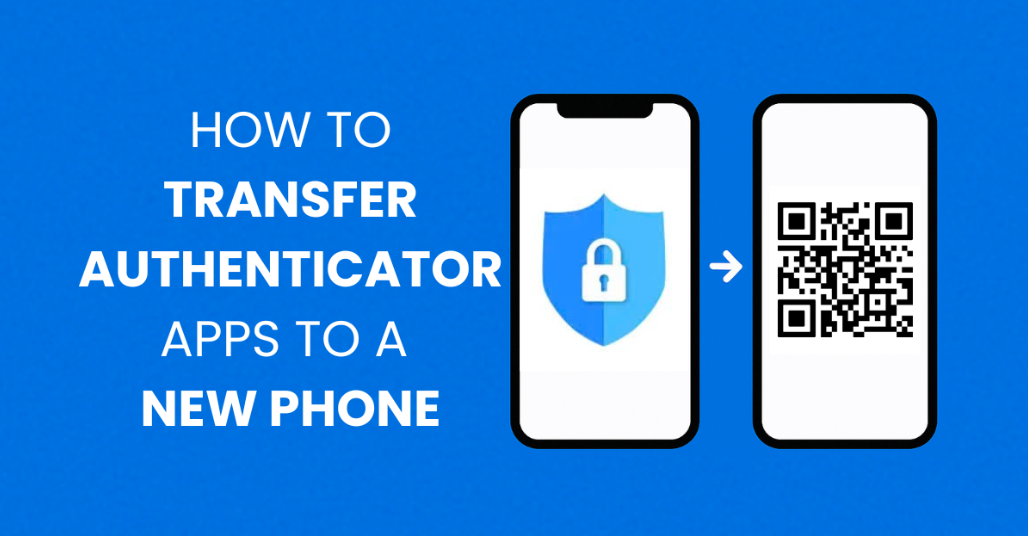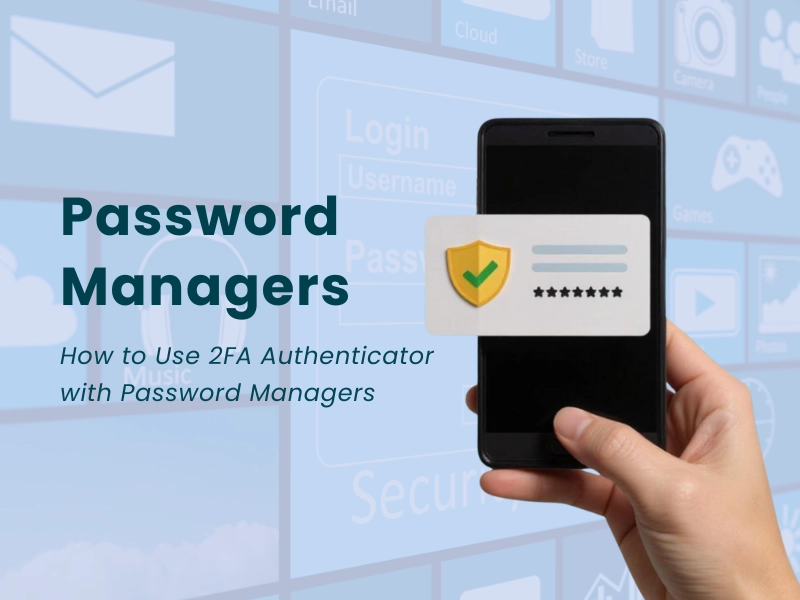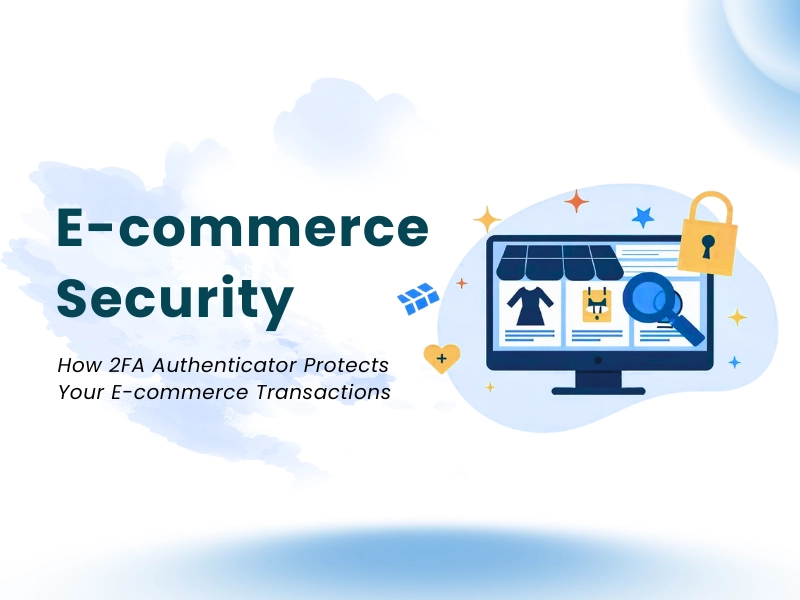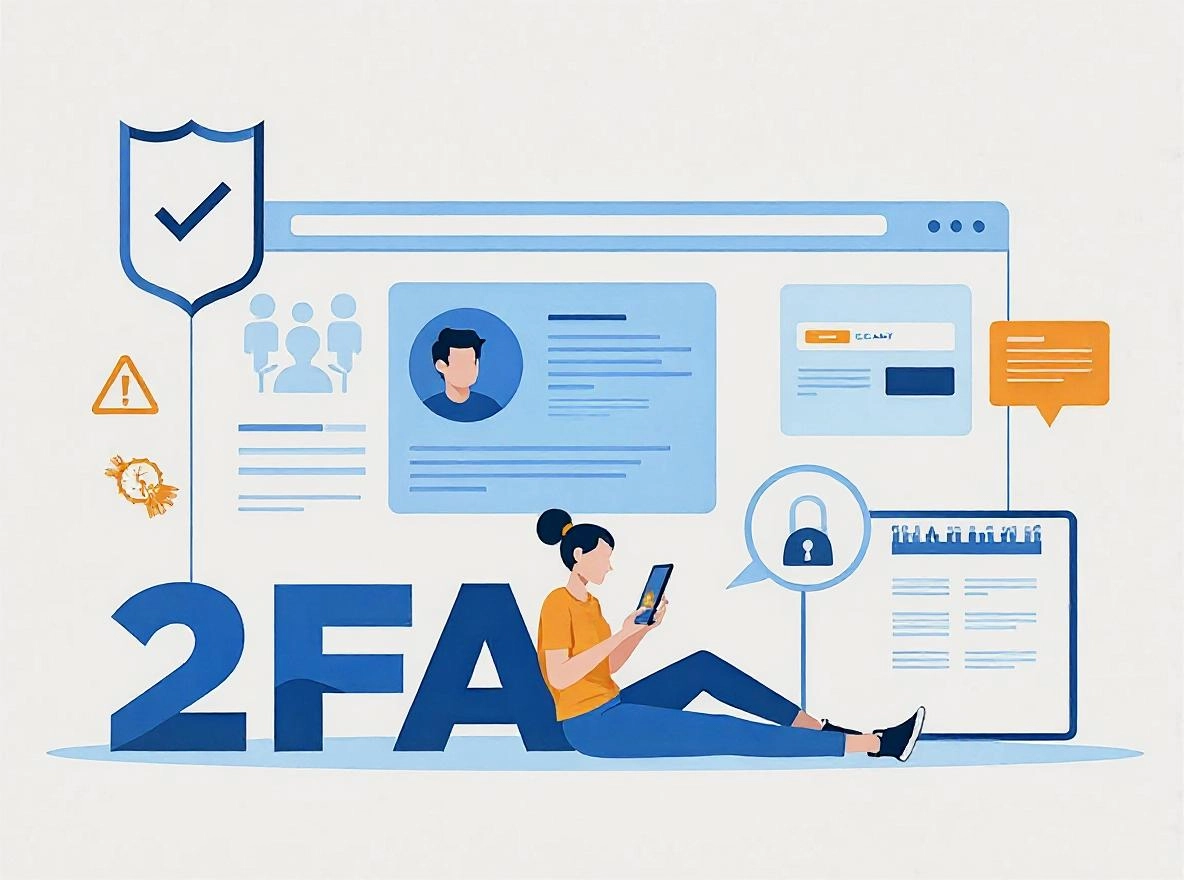Learn how to transfer authenticator to new phone seamlessly, whether you’re using Google Authenticator, Okta, or other 2FA apps. Protect your accounts on sites like Facebook and Salesforce with secure OTP codes, QR setup, and encrypted backup. Designed for privacy, safety, and easy account management with Face ID, auto-restore, and syncing via iTunes or Google services.
Why do you need to switch Authenticator apps?
When changing phones, switching 2FA (two-factor authentication) apps is extremely important to avoid losing access to online accounts such as Facebook, Salesforce, or Google services. If you do not back up or switch properly, you may be locked out of your account, have to reset your password, or even lose access.
Prepare before transferring
Before you begin, make sure you have:
Access to your current device
Backup or sync enabled if supported by an app (like Authy, Okta, or Google Authenticator)
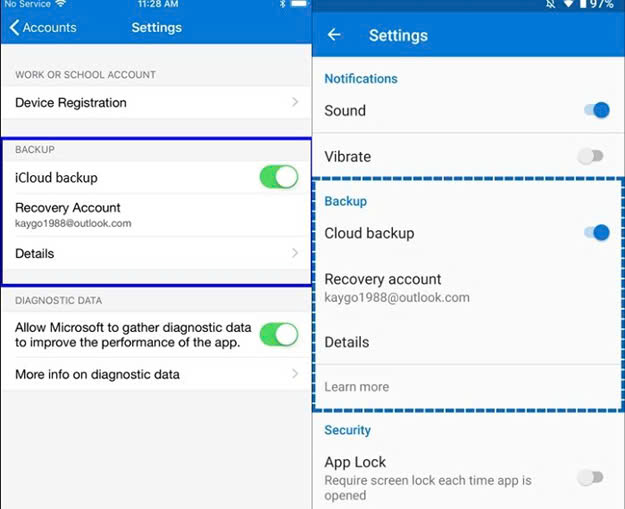
Check your iTunes or Google Account to make sure you haven’t lost any data or OTPs
How to Transfer Authenticator to New Phone?
Method 1: Transfer using QR code or auto-sync
Some apps support QR code or auto-sync, allowing you to easily re-add 2FA codes on the new phone. For example:
Google Authenticator: Use the “Transfer accounts” feature to scan QR from the old device to the new one.
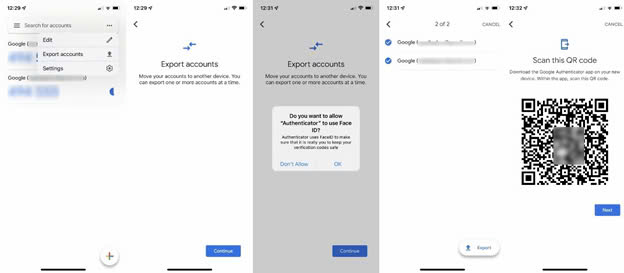
Okta Verify & Halo Authenticator: Can be easily restored via cloud and FaceID or password verification.
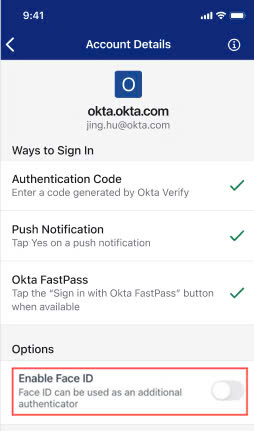
Method 2: Manual backupMet
Access each account (like Facebook, Salesforce, etc.)
Go to 2FA settings and select “Change Authenticator App”
Use the new phone to scan the code and verify again
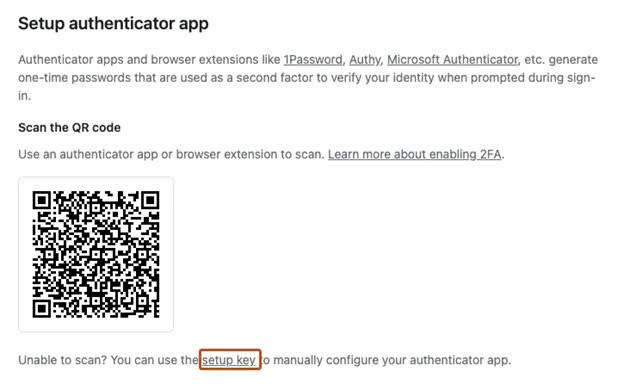
Security notes
Always enable privacy protection in the app
Check that the OTP code is working correctly with the checker tool or try logging in
After transferring, you should delete the app from the old device to avoid the risk of scams or hacks
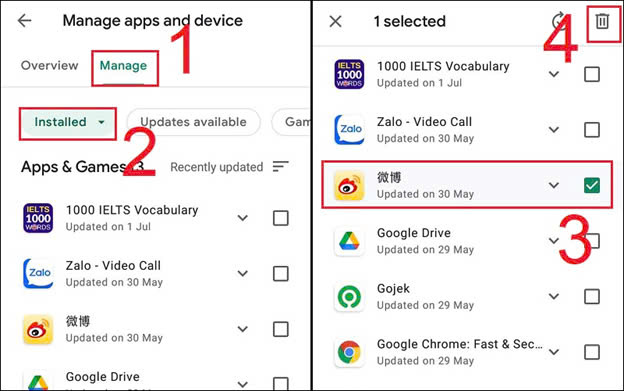
Conclusion
Switching authenticators is not just a technical operation, but also a way for you to ensure the security, ease of management, and safety of personal and business accounts. With smartly designed apps that support seamless login, easy restore, and tight integration with iTunes, Google, you can completely manage your account, subscription, and purchase easily — just a few simple steps.
Want to secure your accounts with a powerful 2FA app?
While transferring is not supported in Authenticator App ® 2FA, you can still easily set up 2FA for platforms like Google, Microsoft, Facebook, and Salesforce using our app.
-> Learn how to set it up step-by-step in this guide:
How to Set Up Two-Factor Authentication (2FA) for Facebook – Full Guide
1. Why do I need to transfer my authenticator app to a new phone?
Transferring ensures you retain access to accounts using 2FA like Facebook, Google, or Salesforce. Without it, you may be locked out, forced to reset passwords, or lose OTP codes.
2. Which 2FA apps support QR code transfer?
Apps like Google Authenticator offer a “Transfer accounts” option via QR scan. Others like Okta Verify and Halo Authenticator support cloud sync with Face ID or passwords.
3. Do I need both phones to transfer 2FA?
Yes, ideally you need access to your current device and your new phone. This allows scanning QR codes or confirming cloud sync settings.
4. What if I don’t have my old phone anymore?
You may need to manually recover accounts by contacting support or using backup methods like SMS, recovery codes, or email verification—depending on each service.
5. Can I restore 2FA automatically using iCloud or Google Backup?
Some apps support automatic backup and sync. Authenticator App ® 2FA, Authy, and Okta Verify allow restoration via cloud services, iTunes, or Google Account.
6. Is it safe to keep the authenticator app on both old and new phones?
No. For maximum security, remove the app from your old device after successful transfer to prevent hacking or OTP duplication.
7. How do I know if 2FA codes are working after transfer?
You can check via a login attempt or use an OTP checker tool to validate codes before deleting the app from the old device.
8. What if the QR code doesn’t scan properly?
Double-check that the app on your new phone supports scanning. If the issue persists, choose manual setup using a key provided by the service.
9. Can I transfer all my 2FA accounts at once?
Only some apps like Google Authenticator and Authy support bulk transfer. Others may require individual re-verification for each account.
10. Is Face ID supported in authenticator apps?
Yes, apps like Authenticator App ® 2FA, Okta Verify, and Halo Authenticator support Face ID and biometric verification for enhanced security.