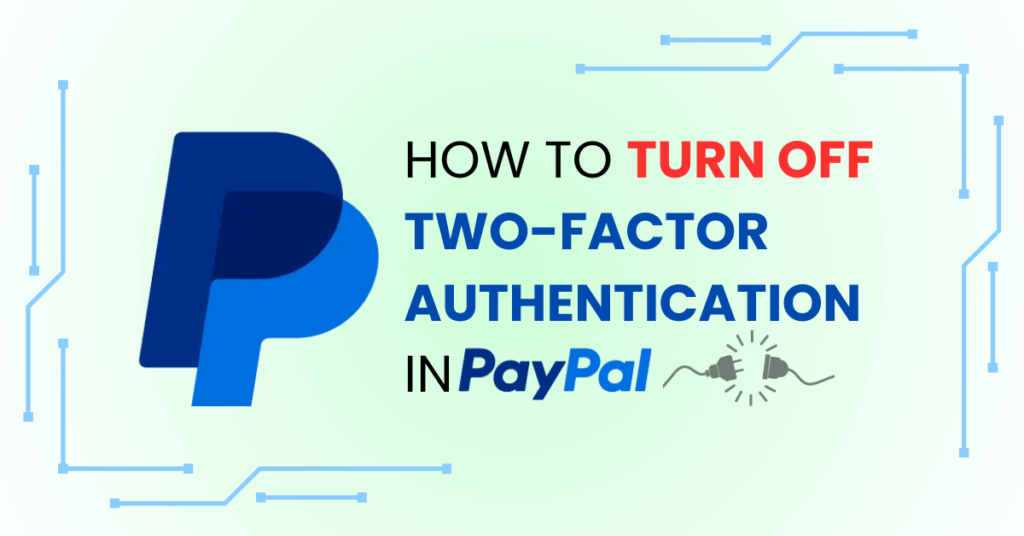If you want to turn off two-factor authentication in PayPal, this article will guide you through:
- What is PayPal?
- What is Two-Factor Authentication (2FA)?
- What is Two-Factor Authentication (2FA) on PayPal?
- Why Turn Off Two-Factor Authentication in PayPal?
- Step-by-Step Guide to Turn Off Two-Factor Authentication in PayPal
- Important Considerations When Turn Off Two-Factor Authentication in PayPal
- Frequently Asked Questions (FAQs)
What is PayPal?
PayPal is a global online payment platform that enables individuals and businesses to send and receive money securely over the Internet. Users can link their credit cards, debit cards, or bank accounts to their PayPal accounts, facilitating seamless transactions across more than 200 markets worldwide.

What is Two-Factor Authentication (2FA)?
Two-Factor Authentication (2FA) is a security process that requires users to provide two distinct forms of identification to access their accounts. Typically, this involves something the user knows (like a password) and something the user has (such as a verification code sent via SMS or generated by an authenticator app like Google Authenticator or Authenticator App ® 2FA). Implementing 2FA adds an extra layer of protection, making it more difficult for unauthorized individuals to gain access to accounts.
** Learn more about (2FA): https://2fa-authenticator.org/blog/what-is-2fa-and-how-it-works/
What is Two-Factor Authentication (2FA) on PayPal?
1. Definition
Two-factor authentication (2FA) is a security method that requires users to provide two forms of verification to access their account. For PayPal, after entering your password, you’ll need to input a verification code sent via SMS or generated by an authenticator app such as Google Authenticator or Authenticator App ® 2FA.
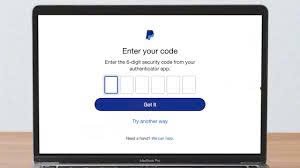
2. Benefits of 2FA
Implementing 2FA helps:
- Enhance account security.
- Prevent unauthorized access even if your password is compromised.
- Protect your personal and financial information.
3. When to Disable 2FA
Although 2FA offers several benefits, there are situations where you might consider disabling it:
- Not receiving the verification code due to a changed phone number or lost device.
- Difficulty using the authenticator app.
- Desire to switch to a different security method that better suits your needs.
Why Turn Off Two-Factor Authentication in PayPal?
While 2FA enhances account security, there are scenarios where users might consider disabling it:
- Difficulty Receiving Verification Codes: If you’ve changed your phone number or lost access to your device, receiving the necessary verification codes can become problematic.
- Lost or Damaged Authentication Device: Misplacing or damaging the device used for authentication can hinder your ability to log in.
- Simplifying the Login Process: Some users prefer a more straightforward login experience without the additional step of entering a verification code.
- Switching to Alternative Security Methods: Users may opt for other security measures that better suit their needs or preferences.
Note: Disabling 2FA can reduce the security of your PayPal account. It’s essential to weigh the risks and ensure you have alternative security measures in place before making this change.
Step-by-Step Guide to Turn Off Two-Factor Authentication in PayPal
1. Log in to Your PayPal Account
Visit https://www.paypal.com and log in using your account credentials.
2. Access Security Settings
Click on the Settings icon located at the top right corner.
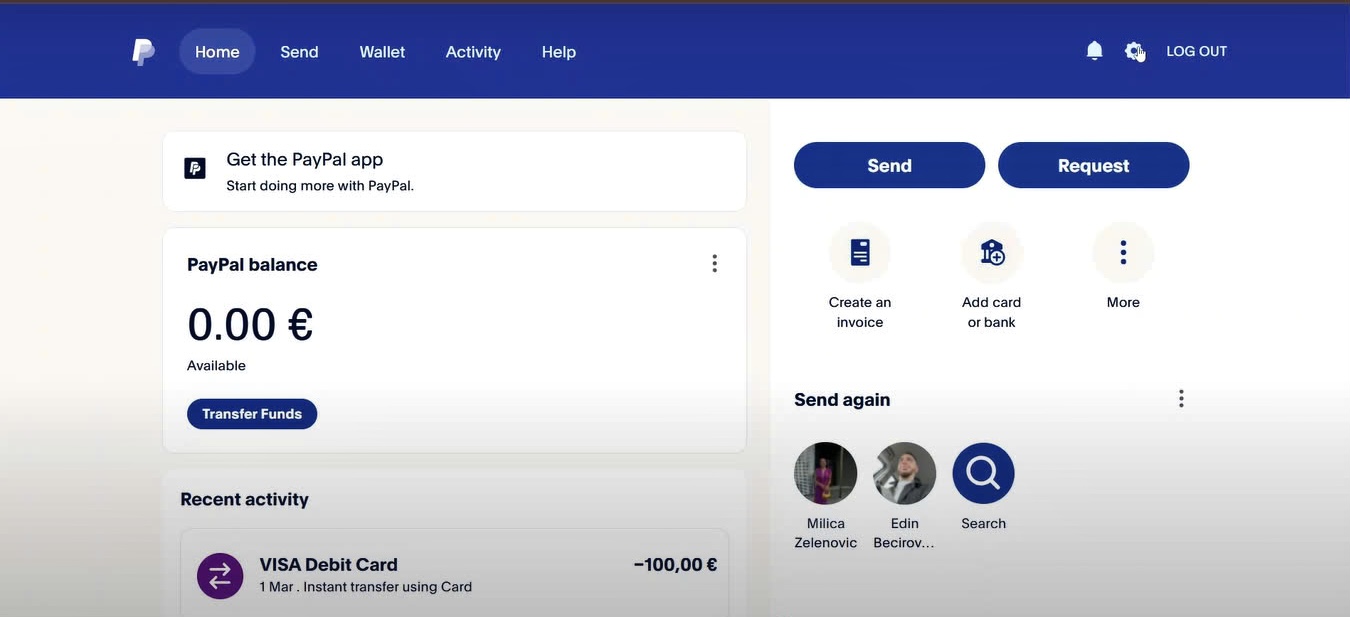
Select the Security tab.
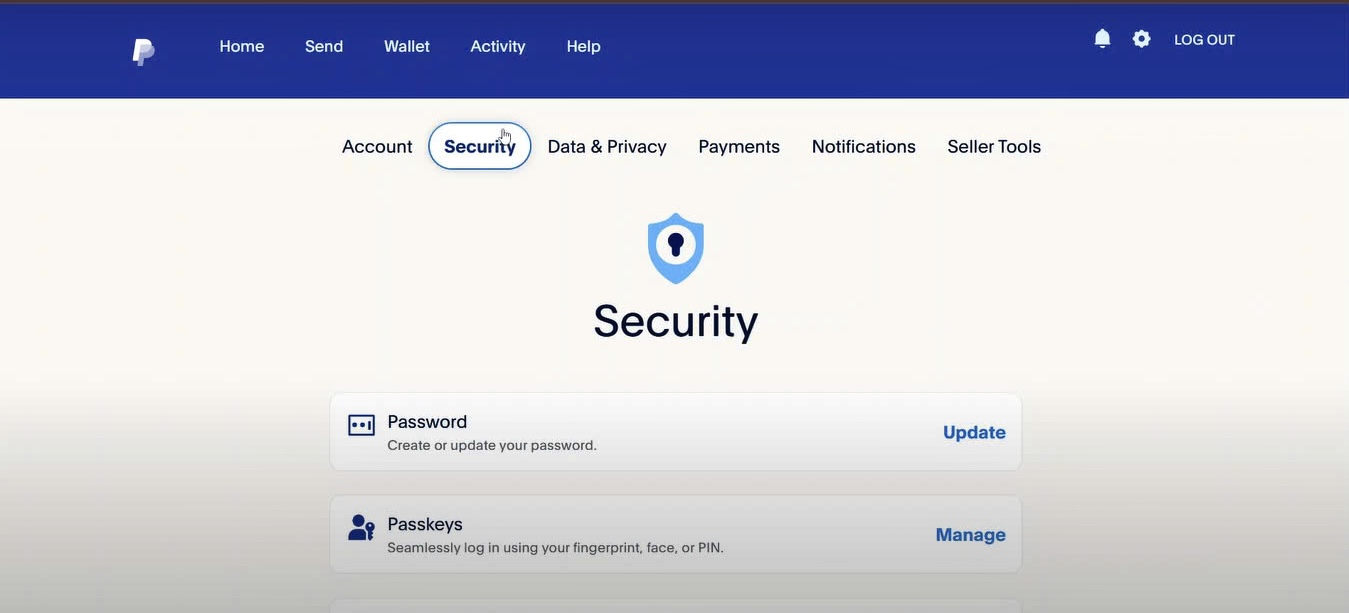
3. Disable Two-Factor Authentication
- Locate the Two-Step Verification section.
- Click on Update next to this option.
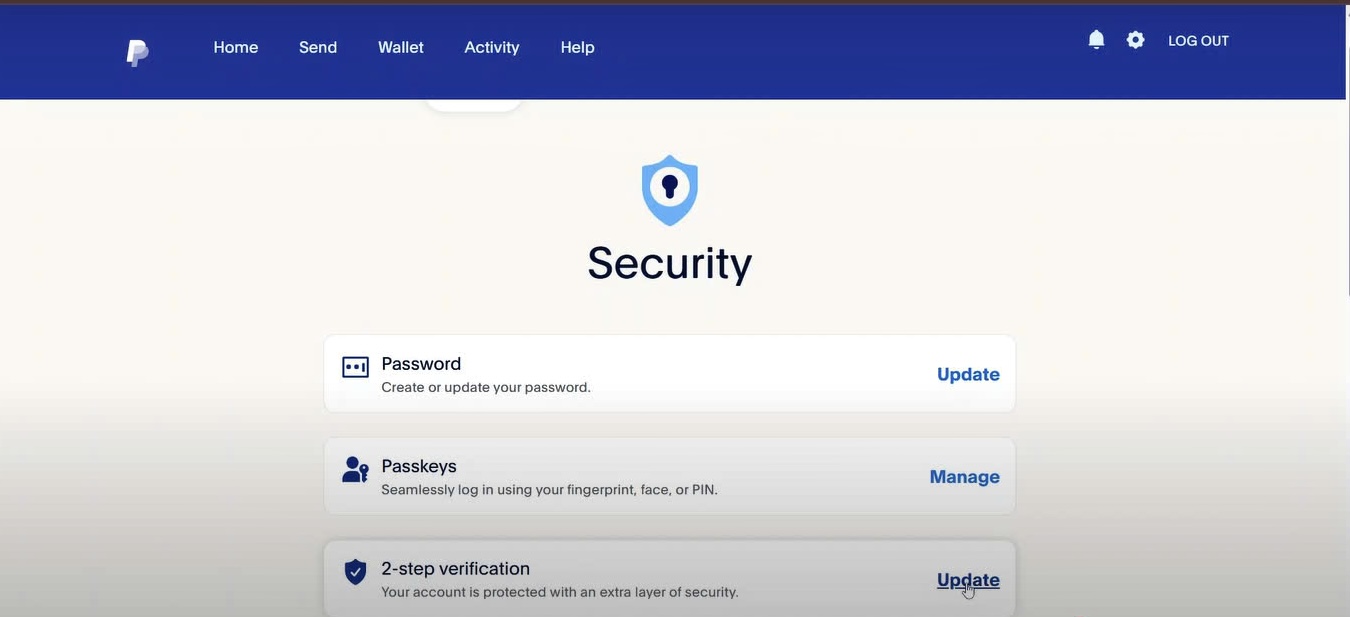
- Select Turn Off and confirm by clicking the Turn It Off button.
Note: This process can only be completed through a web browser; it cannot be done via the PayPal mobile app.
Important Considerations When Turn Off Two-Factor Authentication in PayPal
- Inability to Re-enable SMS-Based 2FA: If you’ve used SMS for 2FA and decide to disable it, you won’t be able to re-enable this method later.
- Security Risks: Disabling 2FA may reduce the security of your account. It’s crucial to weigh the risks before proceeding.
- Alternative Security Options: Instead of completely disabling 2FA, consider switching to an authenticator app like Google Authenticator or Microsoft Authenticator to maintain account protection.
Frequently Asked Questions (FAQs)
1. Can I disable 2FA from the PayPal mobile app?
No. Disabling 2FA can only be done through a web browser.
2. What should I do if I forgot my password or didn’t receive the verification code?
Use the Forgot Password feature on the login page to reset your password.
If you didn’t receive the verification code, check your network connection or contact PayPal’s customer support.
3. Will disabling 2FA affect my transactions?
No. Disabling 2FA only impacts the login process and does not affect any transactions you’ve made.
4. Can I enable 2FA again after turning it off?
Yes. You can re-enable Two-Factor Authentication at any time by accessing your PayPal security settings and setting up 2FA again, preferably using an authenticator app.
5. What are safer alternatives if I want to keep my account secure without SMS-based 2FA?
Instead of SMS-based 2FA, you can use an authenticator app like Google Authenticator or Microsoft Authenticator, which provides stronger protection for your PayPal account.
Conclusion
Turn off two-factor authentication (2FA) on your PayPal account can simplify the login process and account management. However, this comes with potential security risks. Before deciding to disable 2FA, carefully consider the associated risks and ensure you have alternative security measures in place.
If you need further information or assistance with managing your PayPal account’s security, please contact PayPal’s customer support or visit the PayPal Help Center.
——————————
Now your account is protected!
Need help setting up 2FA for other apps?
** Explore more 2FA guides: https://2fa-authenticator.org/guide-en/