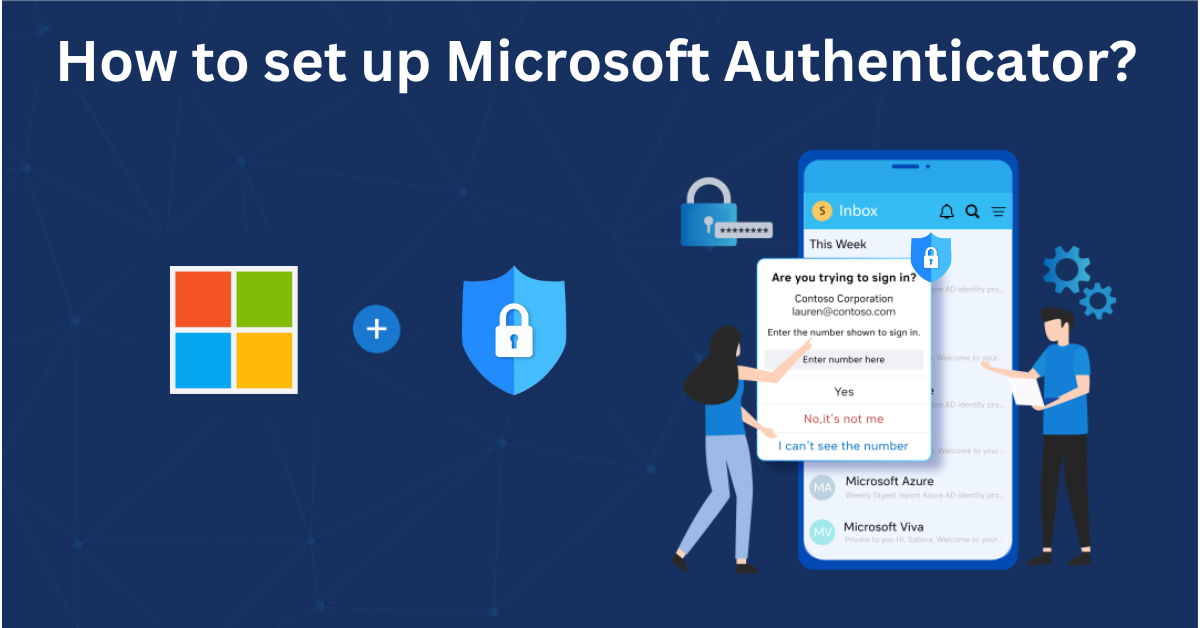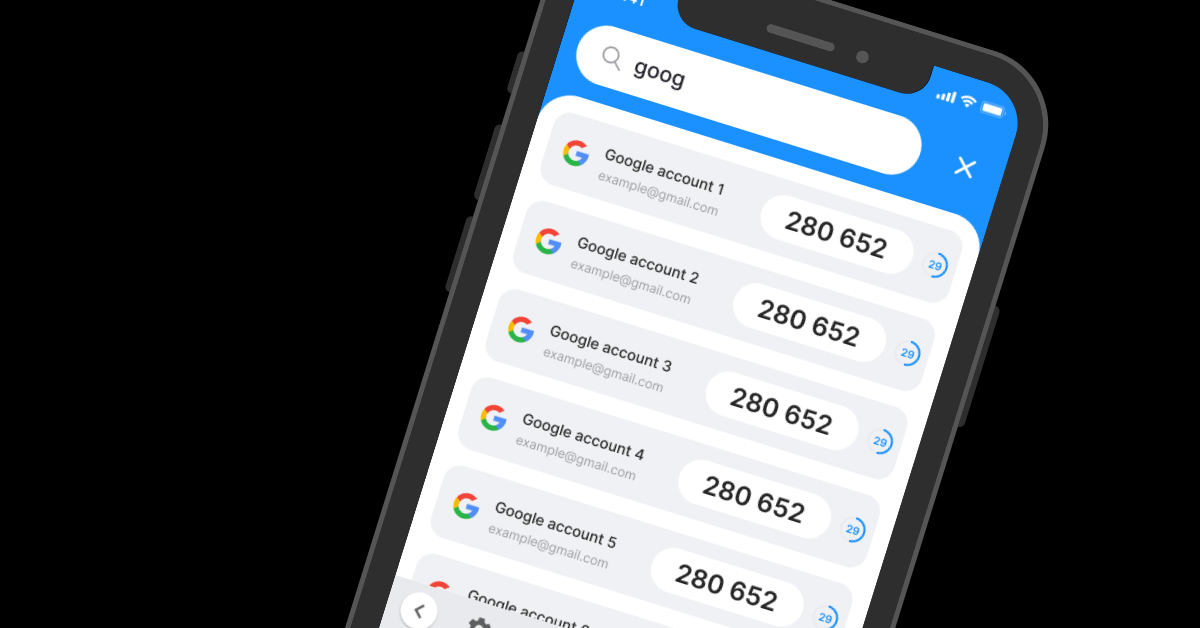In an era where cyber threats are on the rise, ensuring the security of your online accounts is more important than ever. An authentication app is a powerful tool that adds an extra layer of protection to your digital presence, preventing unauthorized access even if your password is compromised.
This article will provide an in-depth guide to authentication apps, including how they work, their benefits, and how to set them up for various platforms.
What is an Authentication App?
An authentication app is a security software that generates unique, time-sensitive codes used for two-factor authentication (2FA) and multi-factor authentication (MFA). These apps strengthen account security by requiring users to enter a code in addition to their password when logging in.
By using authentication apps, you eliminate the risks associated with SMS-based authentication, such as SIM-swapping attacks and phishing scams.
Key Features of an Authentication App
– One-Time Passwords (OTP): Generates secure, time-based or event-based passcodes.
– Offline Functionality: Works without an internet connection.
– Multi-Account Support: Secures multiple accounts in one place.
– Phishing Resistance: Prevents credential theft through advanced security mechanisms.
– Biometric & PIN Protection: Adds extra security to prevent unauthorized access.
Popular Authentication App: Authenticator App ® 2FA (Recommended). You should use this app for the following reasons:
– Highest level of 2FA Security
With state-of-the-art encryption and advanced protection mechanisms, Authenticator App ® 2FA ensures the highest level of data protection for your Microsoft account
– Instant & Reliable OTP Code Generator
Never worry about waiting for Authenticator verification codes! Our app generates 6-digit OTP codes every 30 seconds for fast and secure logins.
– Easy-to-use & Fast Setup
The app offers a user-friendly interface with simple setup steps. Forget complicated authentication processes – Authenticator App ® 2FA is built for speed and simplicity, allowing users to set up protection in seconds.
– Scam Checker for Extra Protection
Stay ahead of cybercriminals! Our built-in scam checker alerts you to potential security threats, keeping your accounts safe at all times
– Secure all your accounts
Not only secure your Microsoft account, Authenticator App 2FA also works seamlessly with tons of other apps. Whether you’re securing a Microsoft account, Google, Facebook, Discord, Salesforce or any other platform, Authenticator App 2FA is the all-in-one solution you need.
How does an Authentication App Work?
Authentication apps use cryptographic algorithms to generate one-time passwords (OTPs) that users enter alongside their login credentials. These passwords are dynamic and time-sensitive, ensuring that attackers cannot reuse them.
Authentication Models Used in Authentication Apps
– TOTP (Time-Based One-Time Passwords)
- Generates a new six-digit code every 30 or 60 seconds.
- Uses a shared secret key and the current time to generate the OTP.
- Commonly used for Google, Facebook, Microsoft, and banking accounts.
– HOTP (HMAC-based One-Time Passwords)
- Generates OTPs based on a counter instead of time.
- Used for authentication where time synchronization is not available.
- Less common than TOTP but still effective.
When you enable 2FA on an account, the service provides a QR code containing a secret key. By scanning this QR code, the authentication app securely links to your account and begins generating OTPs.
Why Use an Authentication App Instead of SMS-Based 2FA?
SMS-based authentication has long been used for two-factor verification, but it comes with security vulnerabilities. Authentication apps provide better protection against common cyber threats.
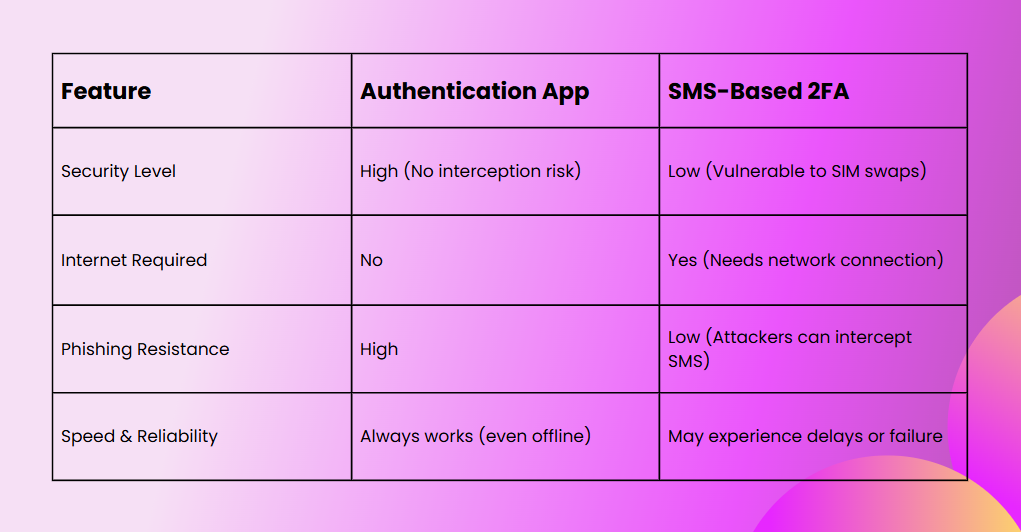
Using an authentication app significantly reduces the risk of SIM hijacking, phishing, and account takeovers.
Types of Authentication Methods Used in Multi-Factor Authentication (MFA)
While authentication apps are one of the most secure authentication methods, there are several other ways to enhance login security:
1. Face or Touch Unlock
– Uses biometric authentication (fingerprint, facial recognition, PIN).
– Faster and eliminates the need for OTP codes.
– Works best when combined with another authentication method.
2. Security Keys (FIDO2, YubiKey)
– Physical security devices that connect via USB, NFC, or Bluetooth.
– Most secure method for authentication.
– Eliminates phishing risks and unauthorized account access.
3. Backup Codes
– A set of pre-generated one-time-use codes for account recovery.
– Useful if other authentication methods are unavailable.
– Least secure but necessary as a backup.
4. SMS or Phone Call Verification (Least Secure)
– Sends a verification code via text message or voice call.
– Prone to SIM-swapping attacks and network delays.
– Not recommended for securing high-risk accounts.
5. PIV/CAC Cards (For Government & Military Use)
– Used by government and military personnel for encrypted authentication.
– Resistant to phishing and hacking attempts.
How to Set Up an Authentication App (Step-by-Step Guide)
Step 1: Download an Authentication App
Download Authenticator App ® 2FA on the Apple Store here or scan the QR code below.
Step 2: Settings of 2FA
– Go to your account settings (Google, Facebook, Microsoft, etc.).
– Navigate to Security > Two-Factor Authentication (2FA).
– Select Authentication App as your preferred method.
Step 3: Scan 2FA QR Code
Open the Authenticator App ® 2FA and use your camera (or screenshot function) to scan the QR code. This securely links your account to the app.
Step 4: Verify & Store Backup Codes
– Enter the first OTP code generated by the app to complete the setup.
– Store backup codes in a safe location for account recovery.
Step 5: Use the App for Secure Logins
– Each time you log in, retrieve the latest OTP code from the app.
– Enter the code when prompted to complete authentication.
**Learn how to set up an Authenticator App for Google, Microsoft, Facebook, and Salesforce [here].
Frequently Asked Questions (FAQs)
What happens if I lose my phone with the authentication app installed?
You can still access your accounts using backup codes (if saved during setup) or by transferring your authentication data to a new device using cloud backup (if supported by the app). Some services allow resetting 2FA by verifying your identity through email or security questions.
Can I use an authentication app for multiple accounts?
Yes! Authentication apps support multiple accounts, allowing you to secure Google, Facebook, Microsoft, banking apps, and other services. Each account is linked individually through a unique QR code during setup.
Do authentication apps work without an internet connection?
Yes. Authentication apps generate one-time passcodes (OTPs) offline using time synchronization, so you don’t need an internet connection to use them.
What happens if I delete my authentication app by mistake?
If you delete your authentication app, you will need to reinstall it and restore access using backup codes or account recovery options provided by the service. If your authentication data was backed up in the cloud, you can restore it easily.
Should I enable two-factor authentication (2FA) on all accounts?
Yes! Enabling 2FA on all critical accounts (email, banking, cloud storage, and social media) significantly reduces the risk of unauthorized access. Using an authentication app is one of the best ways to enhance account security.
Conclusion
An authentication app is a powerful tool for securing online accounts, providing stronger protection than SMS-based verification. It generates offline one-time passcodes, reducing risks like phishing and SIM swapping.
For ultimate security, download an authentication app today and enable 2FA on all your important accounts!