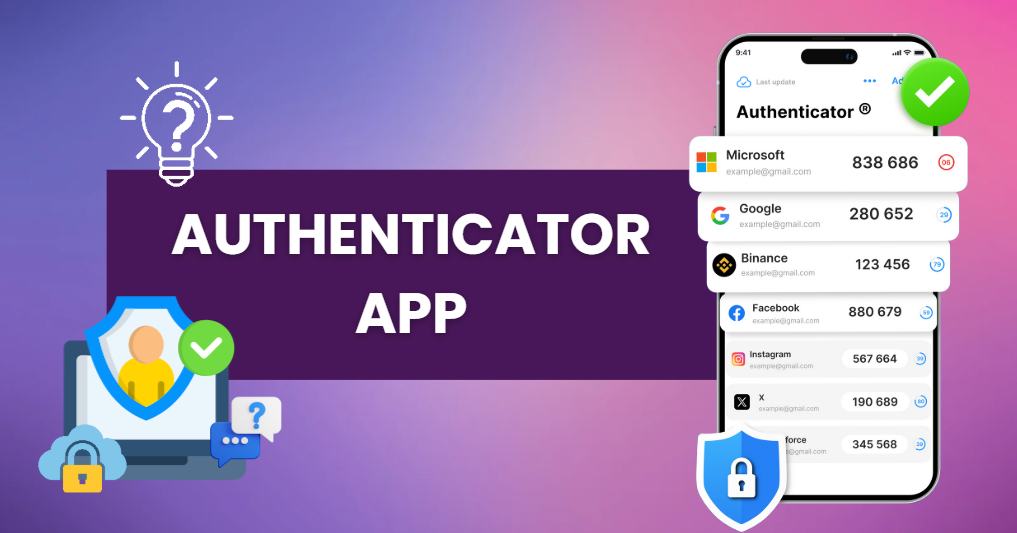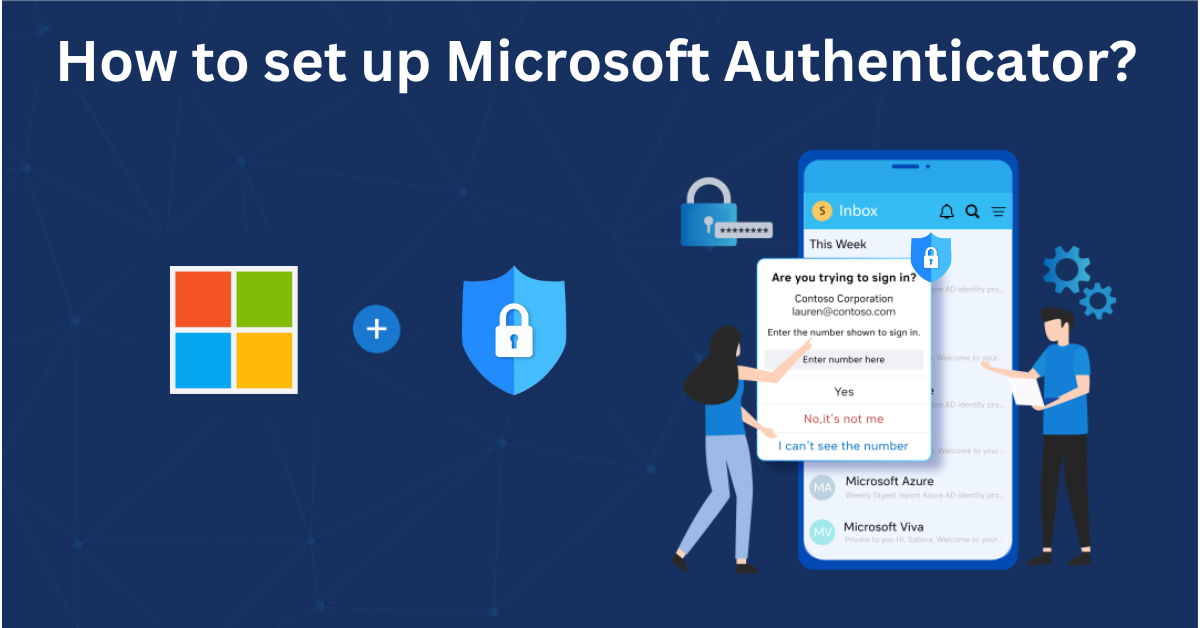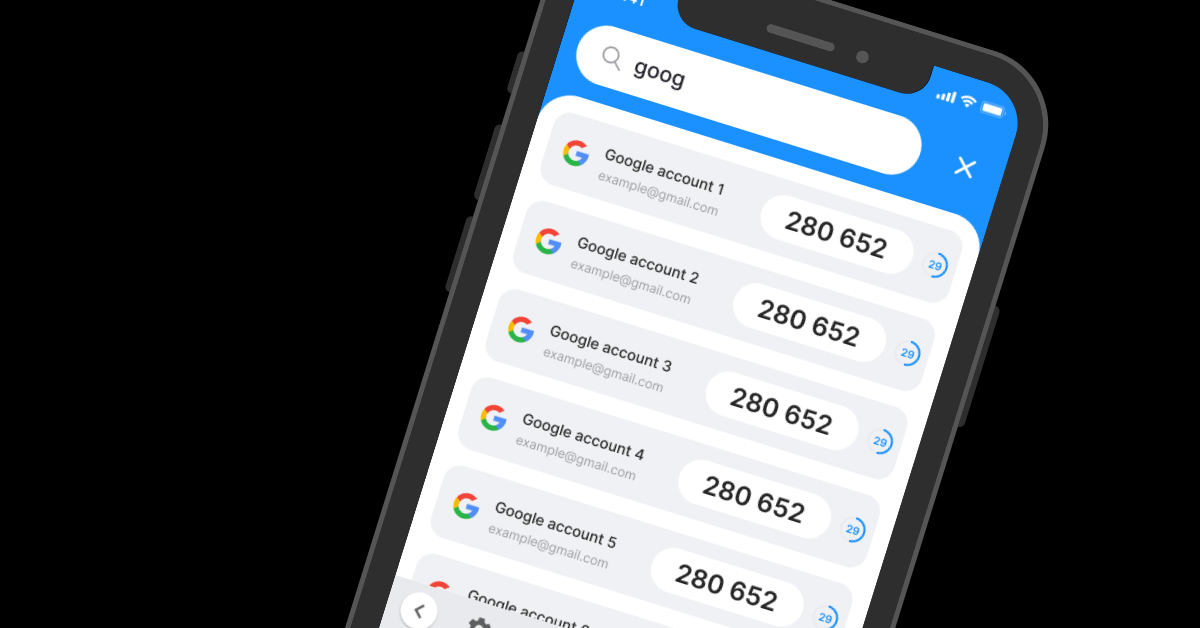If you want a secure, reliable, and easy-to-use way to protect your online accounts, you’re in the right place! With just a few simple steps, you can set up Authenticator App ® 2FA to enhance security and prevent unauthorized access.
This guide will walk you through everything you need to know about authenticator apps, from how they work to why Authenticator App ® 2FA is the best choice. Plus, you’ll get a step-by-step setup guide for Microsoft Authenticator and answers to frequently asked questions.
What is an Authenticator App?
An Authenticator App is a mobile security application designed for two-factor authentication (2FA) and multi-factor authentication (MFA). It enhances account security by generating time-based one-time passwords (TOTPs) or HMAC-based one-time passwords (HOTPs). Users must enter these codes along with their passwords to log in securely.
How does an Authenticator App Work?
Authenticator apps are essential components of multi-factor authentication (MFA), adding an extra security layer to protect user accounts. They function based on the Time-based One-Time Password (TOTP) model, generating temporary codes that users enter alongside their login credentials.
TOTP and HOTP Verification Models
– Time-based One-Time Passwords (TOTPs): These six- to eight-digit codes refresh every 30 or 60 seconds. The app generates them using a secret key shared with the account server and the current time. During login, the server verifies the code by generating and comparing it.
– HMAC-based One-Time Passwords (HOTPs): Unlike TOTPs, HOTPs generate codes based on a counter rather than time. Each login attempt increases the counter, producing a new code. Though less common than TOTPs, HOTPs are still used for authentication in some systems.
Setting Up an Authenticator App
When users enable MFA and select TOTP as their verification method, the account server generates a QR code containing a secret key. By scanning this QR code with an authenticator app, users securely link their accounts. Only the app and the server have access to the secret key, ensuring secure authentication.
Logging in with an Authenticator App
During login, users enter the TOTP code displayed in the authenticator app. The server verifies the entered code against its own generated code. If they match, access is granted; otherwise, the login attempt is denied.
Time Synchronization
One major advantage of authenticator apps is that they function without an internet connection. They rely on device clocks, which synchronize with public time servers, ensuring that both the app and authentication server generate matching codes at the correct intervals.
Popular Authenticator Apps
Authenticator App ® 2FA is a free app that you can use to sign in to your accounts using your fingerprint, face, or PIN. Authenticator App ® 2FA (two-factor authentication) provides a seamless way to log in securely without needing a password. It generates one-time passcodes (OTP) for verification or sends push notifications for quick approval.
You should use this app for the following reasons:
– Highest level of 2FA Security
With state-of-the-art encryption and advanced protection mechanisms, Authenticator App ® 2FA ensures the highest level of data protection for your account
– Instant & Reliable OTP Code Generator
Never worry about waiting for Authenticator verification codes! Our app generates 6-digit OTP codes every 30 seconds for fast and secure logins.
– Easy-to-use & Fast Setup
The app offers a user-friendly interface with simple setup steps. Forget complicated authentication processes – Authenticator App ® 2FA is built for speed and simplicity, allowing users to set up protection in seconds.
– Scam Checker for Extra Protection
Stay ahead of cybercriminals! Our built-in scam checker alerts you to potential security threats, keeping your accounts safe at all times
– Secure all your accounts
Authenticator App 2FA also works seamlessly with tons of other apps. Whether you’re securing a Microsoft account, Google, Facebook, Discord, Salesforce or any other platform, Authenticator App 2FA is the all-in-one solution you need.
Some password managers, such as Keeper Password Manager, also integrate authenticator functionality. These managers securely store login credentials, including TOTP codes, and offer seamless synchronization across devices. This integration simplifies the login process by autofilling TOTP codes, eliminating the need for manual entry or switching between devices.
How to set up Microsoft Authenticator with Authenticator App 2FA
Step 1: Download Authenticator App 2FA
Download Authenticator App 2FA on the Apple Store here or scan the QR code below.
Step 2: Settings of 2FA
Go to Microsoft’s official website and log in to your account.
Click your avatar on the top right and choose My Microsoft Account.

On the left menu, click Security.

Step 3: Enable Authentication app
Find Two-step verification => Turn on.

Step 4: Choose app to sign in
Click Add a new way to sign in or verify.
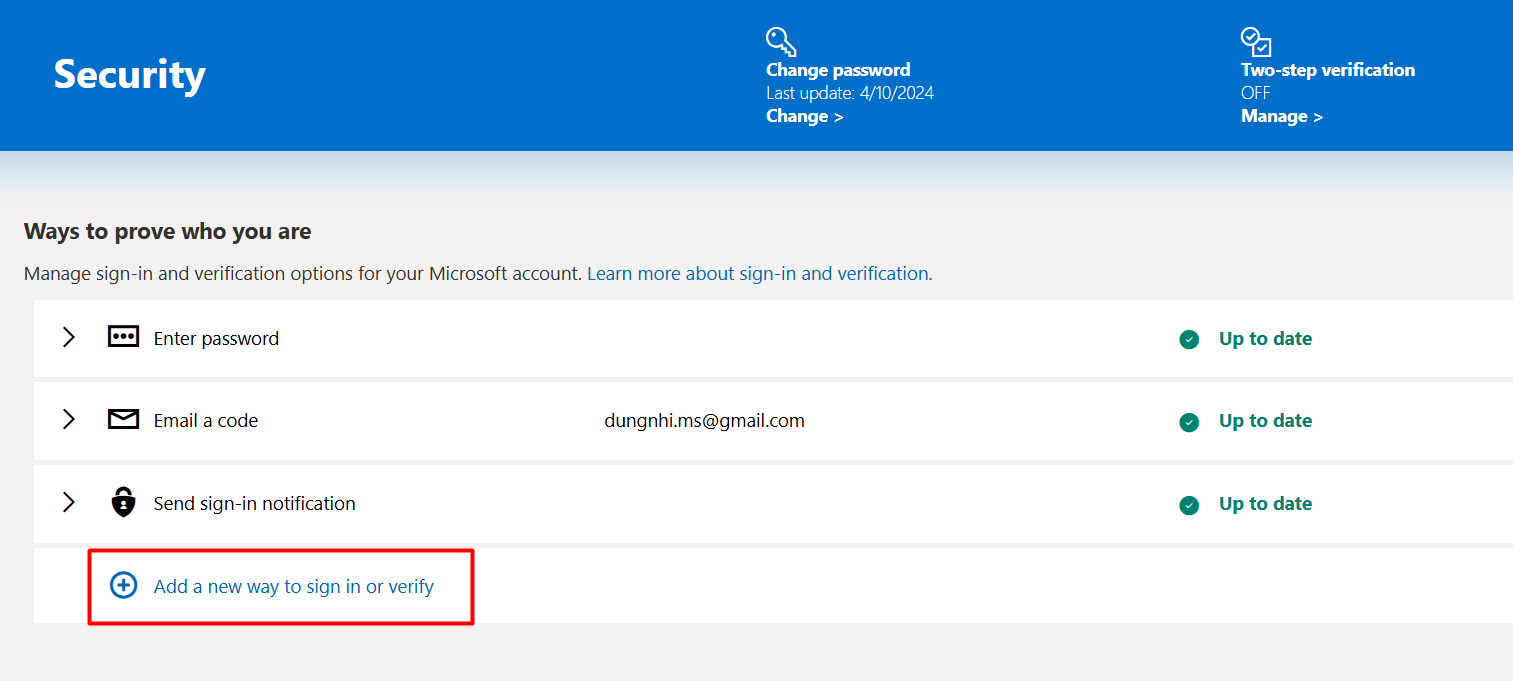
Then Choose Use an app.
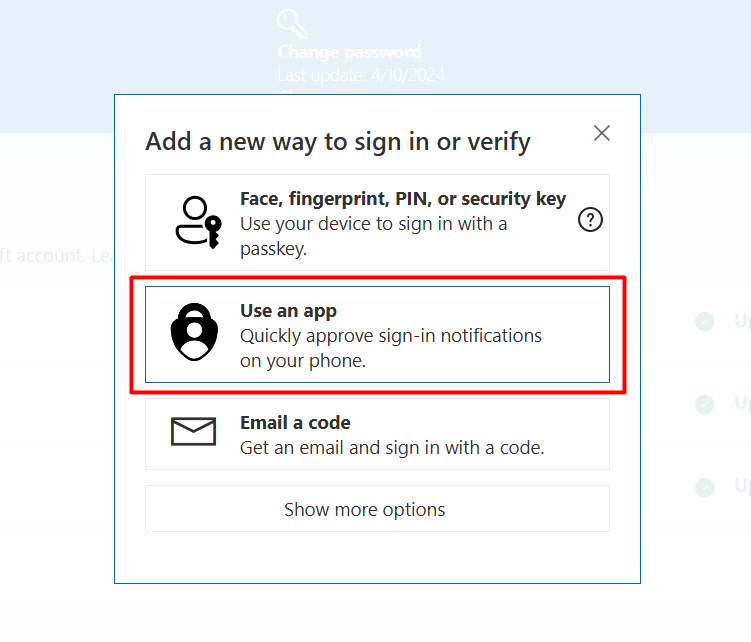
Click Set up a different Authenticator app.

Step 5: Scan 2FA QR Code
Now Microsoft will show a 2FA QR code.
Open your Authenticator App 2FA you’ve downloaded and Scan the QR code.

**Learn how to set up an Authenticator App for Google, Facebook, and Salesforce [here].
- How to set up Google Authenticator in 5 steps (2025 tutorial)
- How to set up Two-Factor Authentication on Facebook in 4-step?
- How to set up Salesforce Authenticator: Step-by-step guide 2025
Frequently Asked Questions (FAQs)
What should I do if I lose my device with the authenticator app?
Losing your device with the authenticator app can be frustrating, but it doesn’t mean permanent loss of access to your accounts. Most authenticator apps provide backup and recovery options during setup. Be sure to save your recovery codes or QR codes when setting up the app. These allow you to regain access on a new device.
Can I use authenticator apps for all my online accounts?
While not all services support authenticator apps, many major platforms like Google, Facebook, Salesforce, and Microsoft offer two-factor authentication (2FA) via an authenticator app. Whenever available, enabling 2FA is a best practice for securing your accounts.
Is Authenticator App ® 2FA better than SMS authentication when setting up Microsoft Authenticator?
Yes, because SMS codes can be intercepted or stolen via SIM swap attacks.
Can I use the Authenticator App ® 2FA offline?
Yes, the OTP codes work without an internet connection since they are time-based.
Can I transfer my authenticator app to a new device?
Yes, most authenticator apps offer a transfer feature to move your accounts to a new device. This process usually involves scanning a QR code or manually entering a backup key. Be sure to follow the specific instructions provided by your authenticator app.
Conclusion
In conclusion, using Authenticator App ® 2FA is one of the most secure and convenient ways to protect your online accounts. It provides an easy setup, instant OTP codes, and advanced scam protection, ensuring your accounts remain safe from cyber threats.
For ultimate security, always enable two-factor authentication (2FA) and use strong, unique passwords for each account.
With seamless QR code scanning, FaceID unlock, and encrypted backup, our app ensures your online accounts stay safe, accessible, and protected at all times.
Ready to take your account security to the next level? Download our app today and enjoy hassle-free authentication!