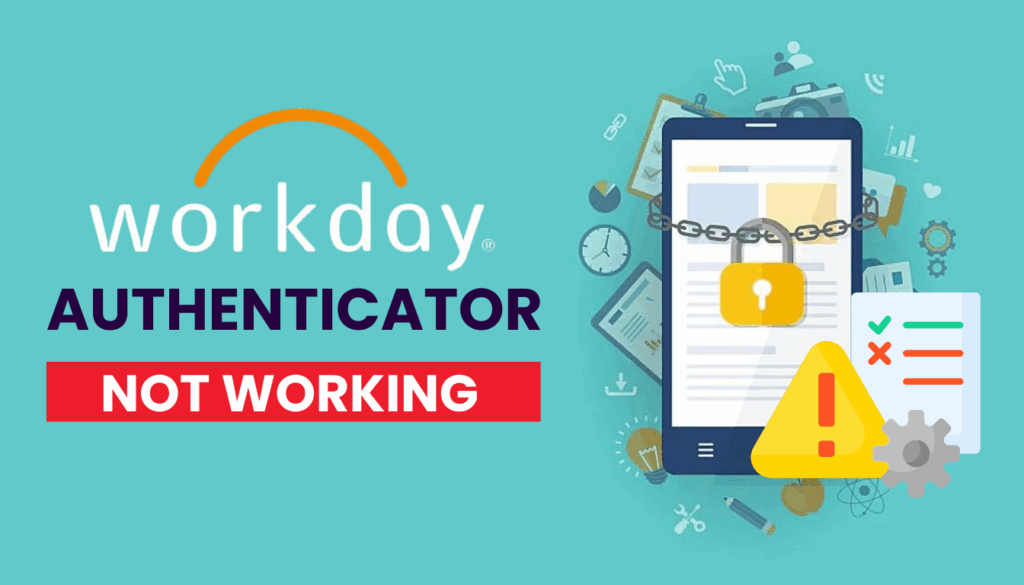Struggling with Workday authenticator app not working? Check out these 2025 solutions and upgrade security with Authenticator App ® 2FA.
Introduction
You’re ready to clock in on Workday, but Workday authenticator app not working leaves you stuck—no approval code, no access, just a delay. Workday’s multi-factor authentication (MFA) relies on the authenticator app to secure your account, but issues can disrupt your workday. Don’t let authentication glitches slow you down in 2025! This guide delivers effective fixes to get you back to your tasks, and for a smoother experience, Authenticator App ® 2FA offers iCloud sync and biometric login to enhance your Workday security.
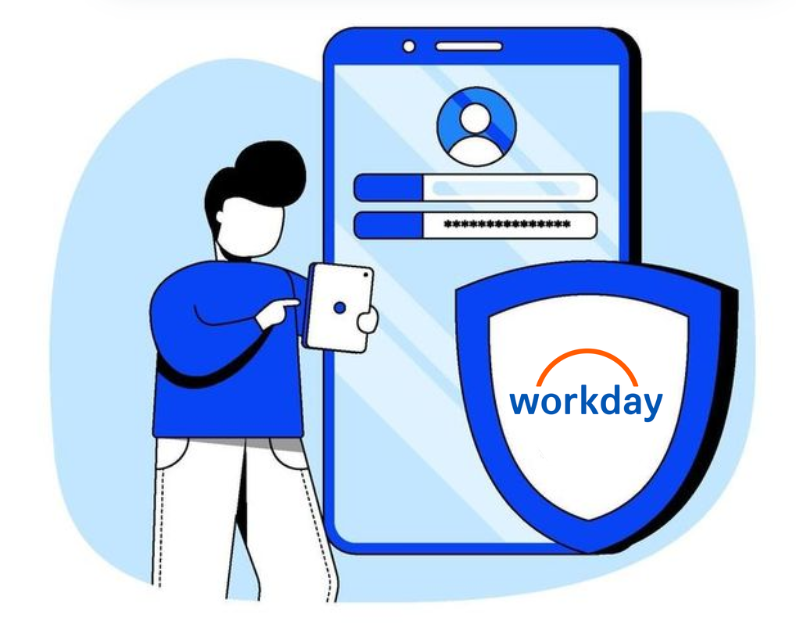
Why Is Workday Authenticator App Not Working?
Several factors can cause Workday authenticator app not working:
- Deleted or Uninstalled App: Accidentally removing the app without backup codes blocks login.
- Time Sync Issues: A mismatched device clock invalidates authentication codes.
- Notification Failures: Disabled notifications or Do Not Disturb mode prevent approval prompts.
- Multiple Device Setup: Setting up the app on multiple devices (e.g., phone and laptop) can cause conflicts.
- Outdated App Version: An old authenticator app may not align with Workday’s MFA requirements.
- Account Lockout: Too many incorrect code attempts can temporarily lock your account.
- Company Policy Changes: Updates to Workday tenant security settings may disrupt existing setups.
Recognizing these triggers is the first step to fixing Workday authenticator app not working.
How to Fix Workday Authenticator App Not Working
Here are practical steps to resolve Workday authenticator app not working and regain access:
1. Reinstall and Re-Register the Authenticator App
If the app was deleted or conflicts exist:
- Uninstall the authenticator app from your device.
- Re-download it from the App Store or Google Play and open it.
- Log in to Workday, scan the new QR code provided by your Workday admin, and approve the setup.
2. Sync Your Device Time
Time discrepancies can cause Workday authenticator app not working:
- On iPhone, go to Settings > General > Date & Time and enable Set Automatically.
- On Android, go to Settings > System > Date & Time and toggle on Automatic Date & Time.
- Retry the login process with a new code.

3. Enable Notifications
Missing notifications can lead to Workday authenticator app not working:
- Go to your device’s Settings > Notifications and ensure the authenticator app is allowed.
- Disable Do Not Disturb or Quiet mode to receive approval prompts.
- Check the app for pending requests and approve them.
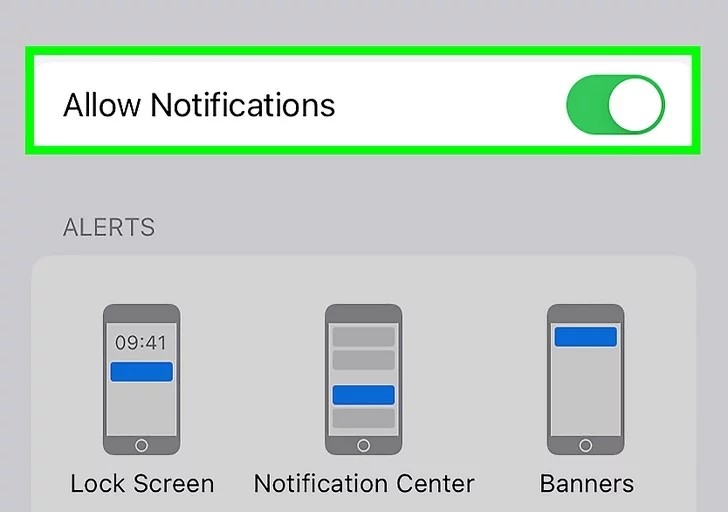
4. Update the Authenticator App
An outdated app can cause Workday authenticator app not working:
- Open the App Store or Google Play, search for your authenticator app, and update it.
- Restart the app and attempt to authenticate again.
- Ensure your device OS is also up to date.
5. Contact Your Workday Administrator
If self-help fails:
- Reach out to your company’s Workday HR or IT admin for assistance.
- Provide your employee ID and details of the issue (e.g., deleted app, no codes).
- Request a reset of your MFA setup, which may involve a new QR code.

6. Switch to Authenticator App ® 2FA
For a more reliable authentication experience:
- Download Authenticator App ® 2FA from the App Store or Google Play.
- Once access is restored via admin help, set it up for Workday or other accounts.
- Benefit from iCloud sync and biometric login for easier access.
*Learn more: How to Set Up Workday Authenticator App for Enhanced Security (2025)
7. Wait Out Lockouts or System Issues
Temporary issues can cause Workday authenticator app not working:
- If locked out due to failed attempts, wait 15-30 minutes before retrying.
- Check with your IT team or Workday support for any reported system outages.
- Try again after the issue is resolved.

Additional Tips to Prevent Workday Authenticator App Issues
To avoid future Workday authenticator app not working problems:
- Backup Codes: Save recovery codes provided during setup in a secure location.
- Single Device Use: Set up the authenticator on one device only to avoid conflicts.
- Keep Updated: Regularly update the authenticator app and your device OS.
- Use Authenticator App ® 2FA: Switch to Authenticator App ® 2FA for a dependable experience with iCloud backup.
Frequently Asked Questions (FAQs)
1. Why Is Workday Authenticator App Not Working After Deletion?
You’ll need to re-register with a new QR code from your admin to fix Workday authenticator app not working.
2. I switched phones and now my authenticator doesn’t work with Workday. What do I do?
A: Contact HR or IT to reset your MFA. You’ll receive a new QR code to re-link your authenticator app.
3. Can I Use a Different Authenticator for Workday?
Workday requires its approved app, but Authenticator App ® 2FA can secure other accounts if Workday authenticator app not working persists.
4. Why Are My Workday Authenticator Codes Invalid?
Time sync errors can cause Workday authenticator app not working—sync your device time and retry.
5. Why am I not getting a prompt from Microsoft Authenticator when logging into Workday?
Open the app manually, check your internet connection, and ensure notifications are allowed.
Conclusion
If your Workday authenticator app is not working, don’t panic. From time-sync issues to lost access, most problems can be resolved by syncing your device, clearing the app cache, or contacting your Workday admin to reset MFA. For long-term prevention, use an authenticator app with encrypted cloud backup like Authenticator App ® 2FA, which works offline and supports multiple accounts.
Download Authenticator App ® 2FA – a reliable, offline-capable, and backup-friendly solution for Workday and all your MFA needs.
——————————
Now your account is protected!
Need help setting up 2FA for other apps?
** Explore more 2FA guides: https://2fa-authenticator.org/guide-en/