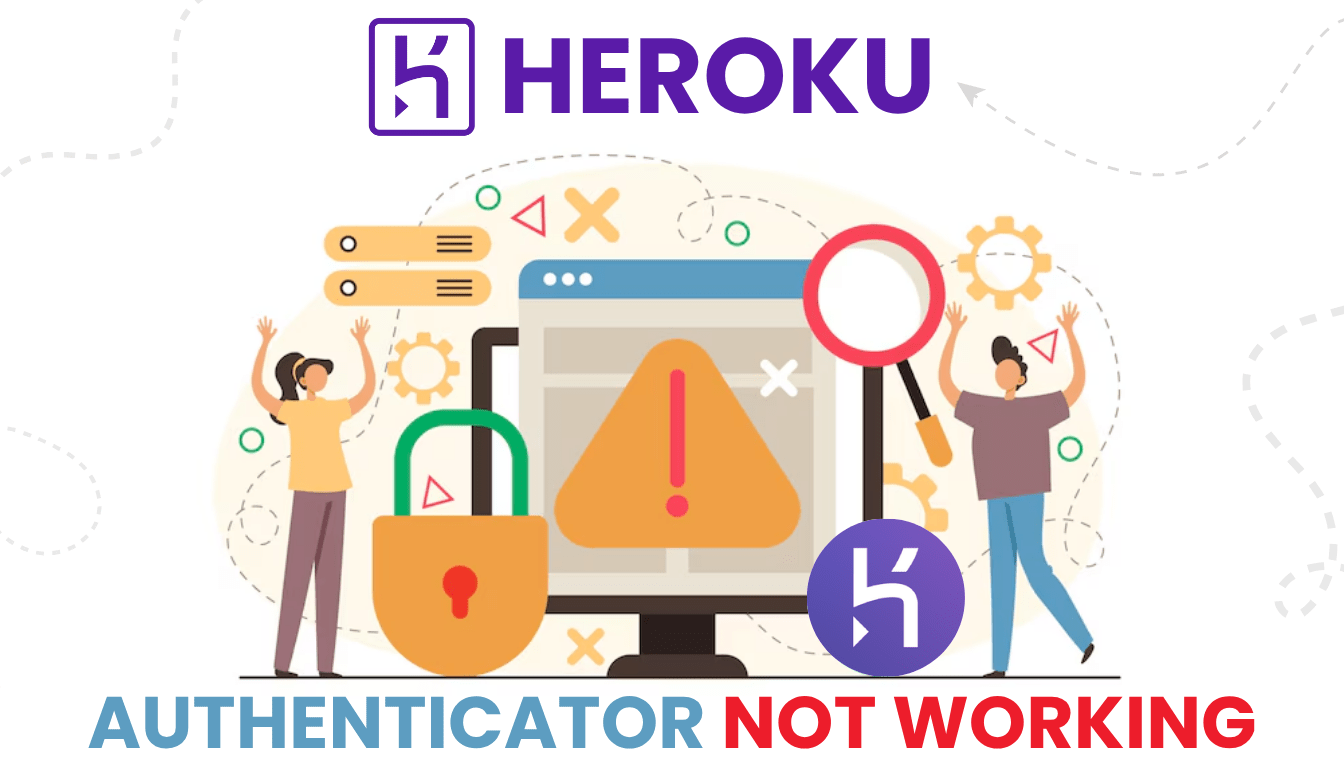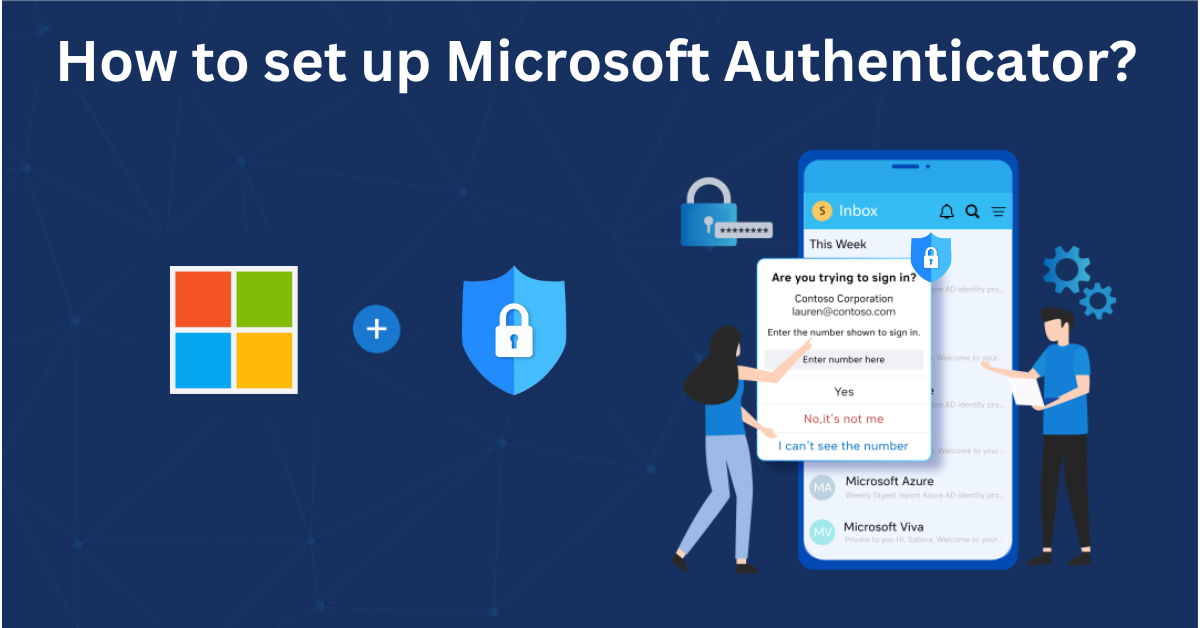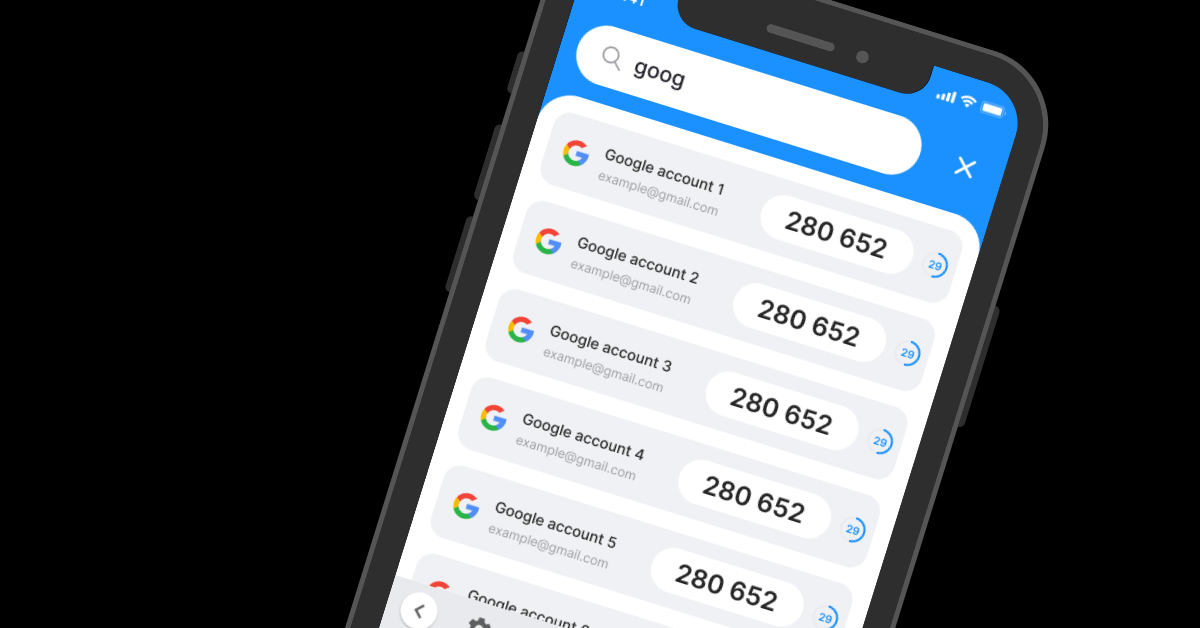Struggling with Heroku authenticator app not working? Get 2025 solutions to regain access and improve security with Authenticator App: 2FA.
Introduction
You’re set to deploy an app on Heroku, but Heroku authenticator app not working stops you in your tracks—no code, no login, just frustration. Heroku’s multi-factor authentication (MFA), previously known as two-factor authentication (2FA), secures your account with apps like Google Authenticator or Salesforce Authenticator, but issues can disrupt your workflow. Don’t let authenticator problems stall your development in 2025! This guide offers top fixes to get you back into Heroku, and for a more reliable option, Authenticator App: 2FA provides iCloud sync and biometric login to enhance your experience.
Why Is Heroku Authenticator App Not Working?
Several factors can cause Heroku authenticator app not working:
- Time Sync Issues: A mismatch between your device and Heroku’s server invalidates codes.
- Lost Authenticator Access: Switching phones or deleting the app removes your MFA setup.
- App Cache Issues: Corrupted app data can prevent code generation.
- Outdated App: An old authenticator app may not align with Heroku’s system.
- No Recovery Codes: Lack of backup recovery codes leaves you locked out if the app fails.
- Android-Specific Glitches: Some Android devices fail to generate valid codes due to app conflicts.
- Account Lockout: Multiple failed attempts or accidental MFA enrollment can block access.
Pinpointing these causes is the first step to fixing Heroku authenticator app not working.
How to Fix Heroku Authenticator App Not Working
Here are actionable steps to resolve Heroku authenticator app not working and regain access:
1. Sync Your Device Time
Time mismatches can cause Heroku authenticator app not working:
- On iPhone, go to Settings > General > Date & Time and enable Set Automatically.
- On Android, go to Settings > System > Date & Time and toggle on Automatic Date & Time.
- Open your authenticator app, wait for a new code, and retry login.

2. Restart and Clear App Cache
App issues can lead to Heroku authenticator app not working:
- On Android, go to Settings > Apps > [Authenticator App] > Force Stop, then clear cache.
- On iPhone, offload the app via Settings > General > iPhone Storage and reinstall.
- Reopen the app and generate a new code.
3. Reinstall the Authenticator App
If you’ve lost access to your app:
- Reinstall app from the App Store or Google Play.
- If you have recovery codes, use one to log in via Choose Another Verification Method > Recovery Codes.
- Re-scan the QR code from Account Settings > Manage Multi-Factor Authentication.
4. Update Your Authenticator App
An outdated app can cause Heroku authenticator app not working:
- Open the App Store or Google Play, search for your authenticator app, and update it.
- Restart the app and generate a fresh code.
- Ensure your device OS is also updated.
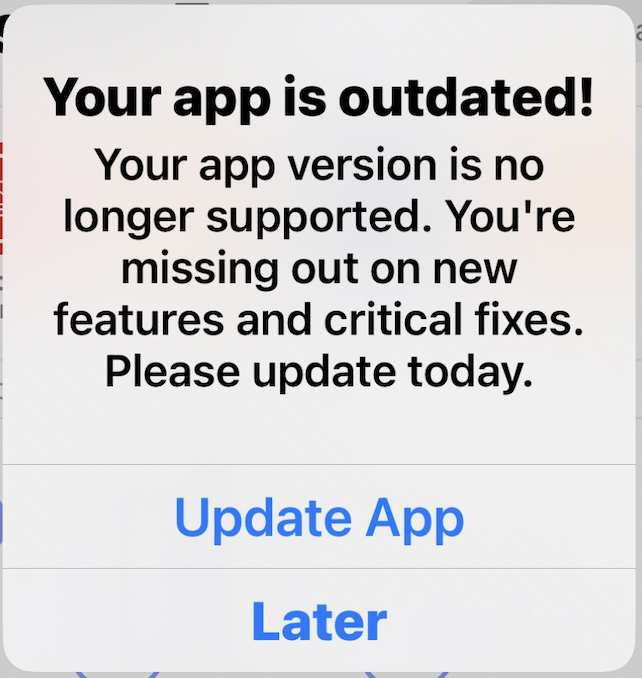
5. Use Recovery Codes
If you can’t access your authenticator app:
- On the Heroku login page, select Choose Another Verification Method > Recovery Codes.
- Enter one of your pre-generated 10 recovery codes (each is single-use).
- Log in and set up a new authenticator app.
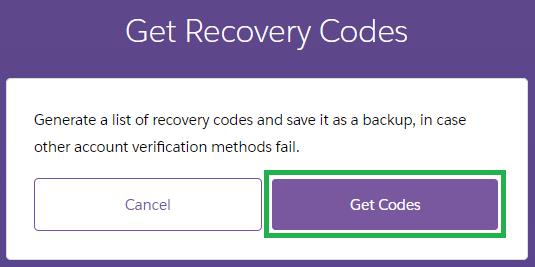
6. Switch to Authenticator App: 2FA
For a more reliable MFA method:
- Download Authenticator App: 2FA from the App Store or Google Play.
- Once access is restored, set it up via Heroku’s Account Settings > Manage Multi-Factor Authentication with the QR code.
- Benefit from iCloud sync and biometric login.
*Learn more: How to Set Up Heroku Authenticator App the Easy Way – Quick & Secure
7. Contact Heroku Support
If Heroku authenticator app not working persists:
- Email support@heroku.com from your registered Heroku email address.
- Provide your account email, describe the issue, and include proof of ownership (e.g., invoices, zip code).
- Expect a response within 24-48 hours to reset your MFA.

Additional Tips to Prevent Heroku Authenticator App Issues
To avoid future Heroku authenticator app not working problems:
- Save Recovery Codes: Generate and store your 10 recovery codes securely during MFA setup.
- Register Multiple Methods: Add a secondary MFA method like Salesforce Authenticator or a security key.
- Keep Apps Updated: Regularly update your authenticator app and device OS.
- Use Authenticator App: 2FA: Switch to Authenticator App: 2FA for a dependable backup with iCloud sync.
Frequently Asked Questions (FAQs)
1. Why are my MFA codes not accepted?
Incorrect time settings or using the wrong app can cause this. Resync your device clock.
2. I lost both my device and recovery codes. What now?
Enterprise users: ask an admin. Others: contact support@heroku.com for verification.
3. What does “account not found” mean?
You may be using the wrong email or your account is suspended. Double-check or contact support.
4. Can I use multiple MFA methods?
Yes. Heroku recommends enabling multiple options like authenticator apps, SMS, or hardware keys.
5. How do I disable MFA on Heroku?
Use heroku 2fa:disable in CLI or go to Dashboard > Account > Disable MFA.
Conclusion
Encountering issues with Heroku’s two-step verification can be frustrating, but understanding common problems and their solutions can help restore access quickly. For enhanced security and a seamless authentication experience, consider using the Authenticator App ® 2FA, which offers encrypted backups, offline access, and supports both TOTP and HOTP protocols.
Download Authenticator App ® 2FA now to fortify your online security.
——————————
Now your account is protected!
Need help setting up 2FA for other apps?
** Explore more 2FA guides: https://2fa-authenticator.org/guide-en/