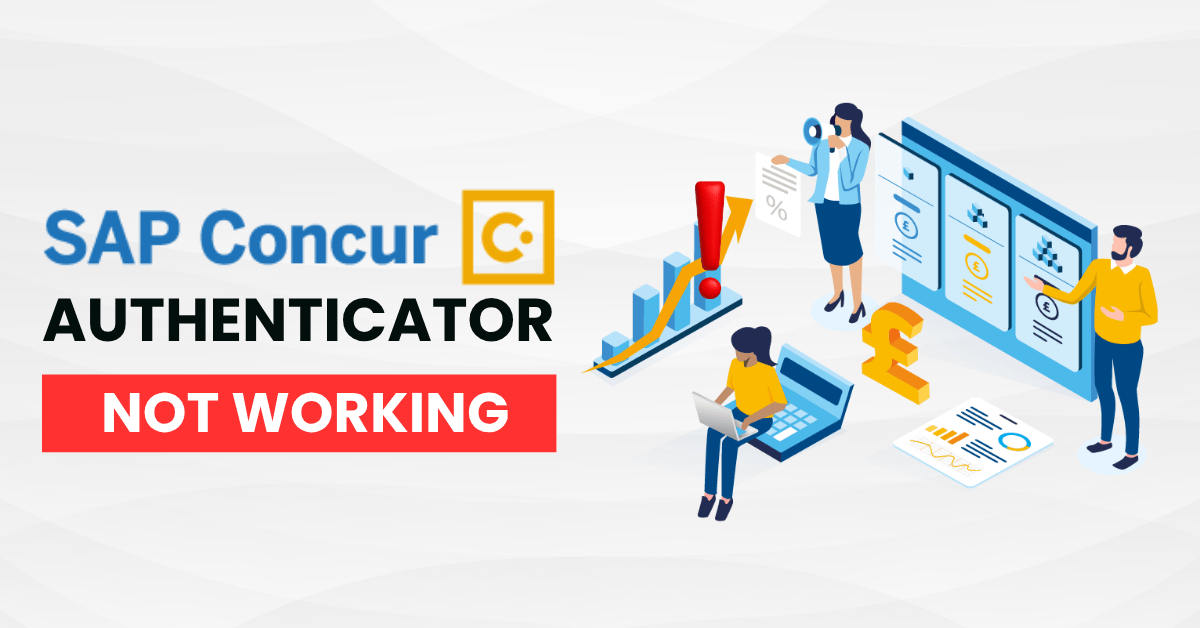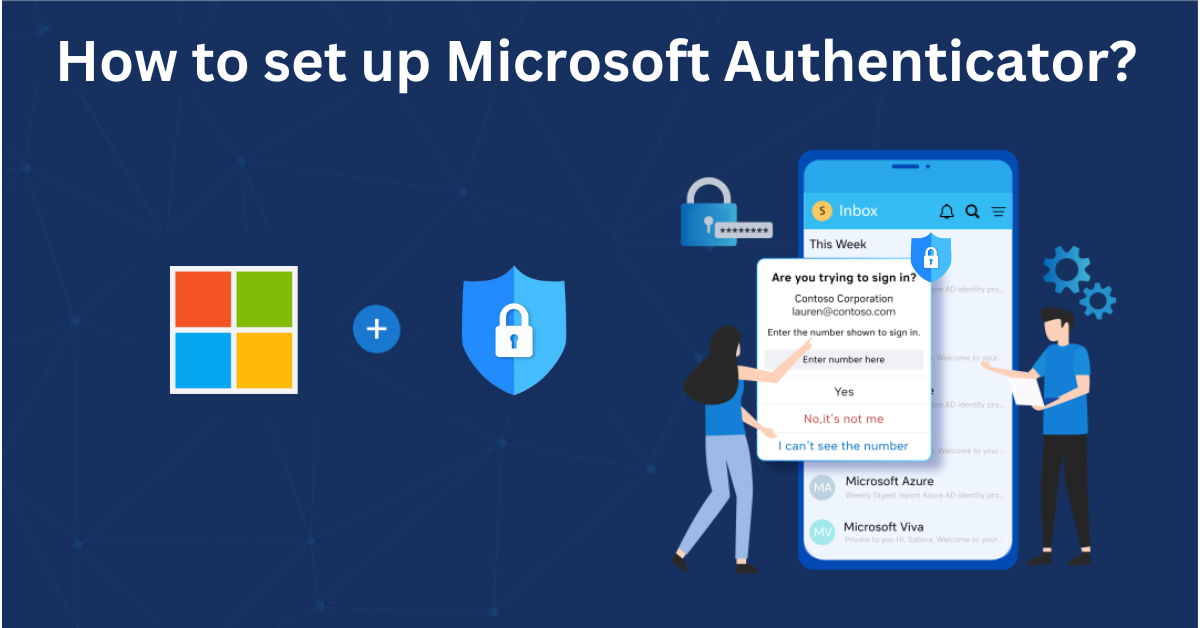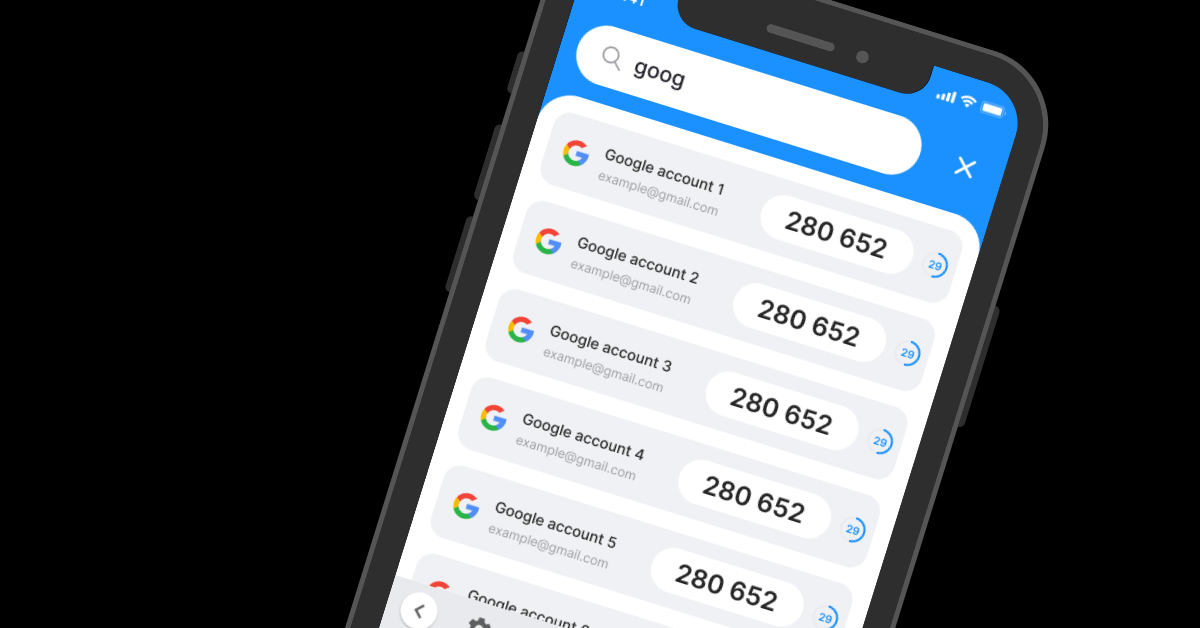If your SAP Concur Authenticator app is not working, you’re not alone. Whether it’s login errors, invalid codes, or sync failures, this guide helps you troubleshoot and fix the issue quickly. Stay secure and keep your workflow running smoothly.
Introduction
SAP Concur is a popular expense and travel management platform that helps businesses automate ticketing, expense reporting, and invoicing. For added security, many users use authenticator apps for more secure logins. However, many people encounter the sap concur authenticator app not working error , which disrupts their access and affects their work. Errors can include incorrect authentication codes, not receiving OTPs, the app freezing, or QR codes not being scanned. If you’re experiencing this, don’t worry — this article will guide you through a quick and effective fix to ensure a smoother and more secure login experience to SAP Concur.
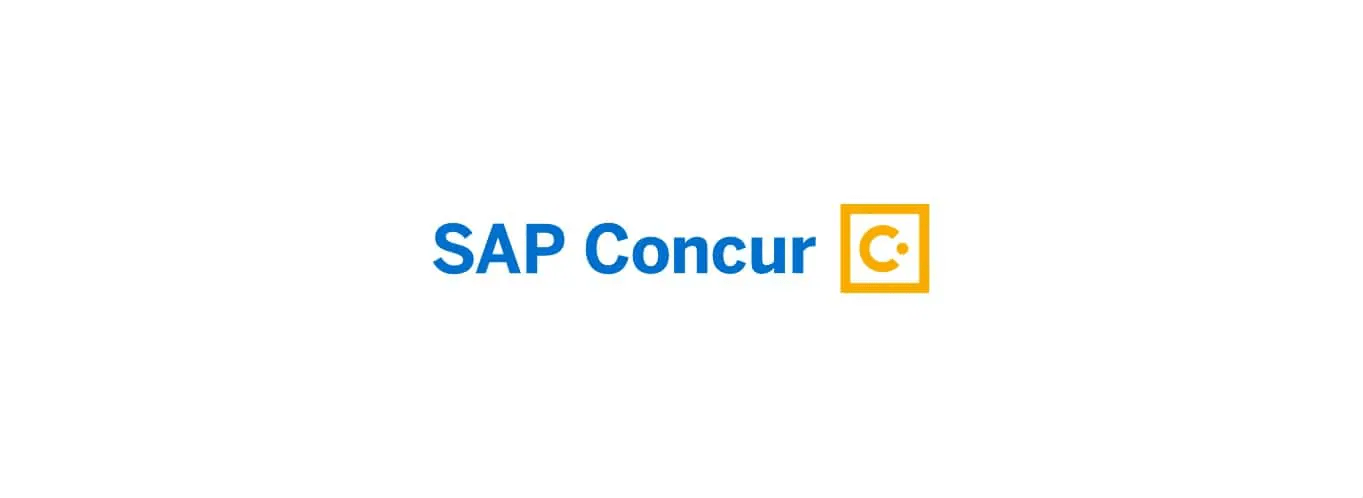
Why Is the SAP Concur Authenticator App Not Working?
When users report that the SAP Concur Authenticator app not working, it often stems from several common technical and configuration issues. Understanding these causes can help you troubleshoot faster and avoid future disruptions. Below are the most frequent reasons why the app might fail:
1. Incorrect Time Settings on Your Device
One of the most overlooked reasons for authentication failure is mismatched time settings. Authenticator apps rely on time-based one-time passwords (TOTP). If your device’s time isn’t set to automatic or is out of sync, the code generated won’t match what SAP Concur expects—leading to login errors.
2. Outdated App or Operating System
If the authenticator app or your device’s operating system is outdated, it may result in bugs, crashes, or compatibility issues. Users often face problems with the sap concur authenticator app not working after skipping app or OS updates for extended periods.
3. App Sync Issues
Sometimes the app loses sync with the SAP Concur server. This may happen if there were network interruptions during setup, app cache issues, or manual time zone changes. When out of sync, even correct codes may be rejected.
4. Misconfigured 2FA Settings in SAP Concur
If your two-factor authentication (2FA) settings within the SAP Concur portal are not properly configured—or if you’ve recently reset your account without updating the authenticator app—the connection may break, resulting in errors during login.
5. Issues with Third-Party Authenticator Apps
SAP Concur supports external authenticator apps like Google Authenticator, Microsoft Authenticator, and Authenticator App ® 2FA. In some cases, compatibility or QR code scanning issues can lead to the sap concur authenticator app not working even if everything else seems fine.
6. Account Recovery or Reset Actions
After a password reset, device change, or deletion of the app, users often forget to re-link the authenticator. Without re-registering the 2FA method, SAP Concur won’t accept any codes, even if the app looks functional.
In summary, if your SAP Concur Authenticator app is not working, it’s often due to a combination of sync issues, time errors, app updates, or broken account linkage. Identifying the exact cause is the first step toward resolving the problem—and our next section will guide you through fixing it quickly.
How to Fix SAP Concur Authenticator Not Working
If you’re struggling with the SAP Concur Authenticator app not working, don’t panic—this issue is often easy to resolve with a few simple steps. Follow the guide below to troubleshoot and restore access to your SAP Concur account quickly and securely.
1. Check Time and Date Settings on Your Device
Authenticator apps rely on time-based codes (TOTP), so any discrepancy in your device’s time can cause the codes to be rejected.
Fix:
- Go to your phone’s settings.
- Enable “Set automatically” for Date & Time.
- Restart your device and try logging in again.

2. Resync the Authenticator App
If your app is generating codes but they are not accepted, a sync issue may be the cause.
Fix:
- On Android: Open the app > Settings > Sync time.
- On iOS: Ensure time settings are set to automatic (manual sync is not available).
- Remove and re-add the SAP Concur account in your authenticator app, if needed.
3. Reconnect 2FA in SAP Concur Settings
If you’ve recently changed phones or reset your app, you’ll need to reconfigure your two-factor authentication in SAP Concur.
Fix:
- Log into your SAP Concur account using backup options or request admin assistance.
- Go to Profile > Profile Settings > Two-Factor Authentication.
- Disable and then re-enable 2FA, scanning the new QR code into your authenticator app.
4. Use a Backup Method or Recovery Code
If the sap concur authenticator app not working continues and you’re locked out, use your backup recovery code or ask your administrator to reset 2FA.
Fix:
- Use the backup recovery code provided during 2FA setup.
- Contact your company’s IT or SAP Concur support to verify your identity and reset 2FA access.

5. Switch to Authenticator App ® 2FA for Better Reliability
If sap concur continues to fail, try Authenticator App ® 2FA as a more reliable alternative:
- Download Authenticator App ® 2FA from the App Store at this link
- Set it up by scanning your account QR codes it offers seamless 2FA with encrypted iCloud sync, biometric authentication, and offline code generation, ensuring you’re never locked out.
*Read more: How to Set Up SAP Concur Authenticator App for Enhanced Security (2025)
Frequently Asked Questions (FAQs)
1. Why is my SAP Concur authenticator app not working even after I enter the correct code?
This usually happens when your device’s time is not synced properly. Authenticator apps generate time-based codes (TOTP), so even a small mismatch can cause valid codes to be rejected. Make sure your device is set to automatic time and time zone.
2. Can I still log into SAP Concur if the authenticator app is not working?
Yes, if you have a backup method set up—such as a recovery code or alternate email/SMS verification—you can still access your account. If not, you may need to contact your IT administrator or SAP Concur support for a temporary bypass or reset.
3. How do I reset two-factor authentication if my SAP Concur authenticator app is not working?
To reset 2FA, log in using a backup method or contact your organization’s SAP Concur administrator. Then go to Profile Settings > Two-Factor Authentication, disable it, and set it up again with a new authenticator app.
4. Does SAP Concur require a specific authenticator app?
No. SAP Concur works with most standard TOTP-based apps such as Google Authenticator, Microsoft Authenticator, and Authenticator App ® 2FA. If the sap concur authenticator app not working issue arises, trying a different app may solve the problem.
5. I changed phones—why is my SAP Concur authenticator app not working anymore?
When switching devices, the authenticator app does not automatically transfer your 2FA accounts. You need to re-scan the QR code from your SAP Concur account on the new phone to restore functionality.
6. What should I do if the QR code won’t scan in the authenticator app?
Make sure the screen is clean, brightness is up, and that your camera is not blurry or blocked. If scanning fails, most apps offer a manual key entry option that you can use instead of the QR code.
7. How can I prevent future issues with SAP Concur authenticator not working?
Keep your phone and apps updated.
Always back up recovery codes during 2FA setup.
Avoid uninstalling your authenticator app without disabling 2FA first.
Use a trusted authenticator app with automatic backup or account sync.
Conclusion
Dealing with the sap concur authenticator app not working can disrupt your workflow and delay access to important travel and expense management tools. Fortunately, most issues—such as time sync errors, outdated apps, or incorrect 2FA configurations—can be quickly fixed by adjusting your device settings, updating your software, or resetting your authentication setup. To avoid future interruptions, it’s essential to use a reliable authenticator with features like cloud backup and cross-device syncing.
For a smoother and more secure experience, Download Authenticator App® 2FA on iOS and take advantage of its user-friendly interface and enhanced protection. Resolving the sap concur authenticator app not working issue is not only about regaining access—it’s about ensuring your digital security remains strong while keeping business running efficiently.
——————————
Now your account is protected!
Need help setting up 2FA for other apps?
** Explore more 2FA guides: https://2fa-authenticator.org/guide-en/